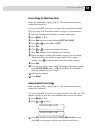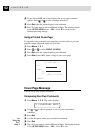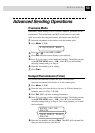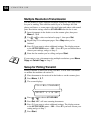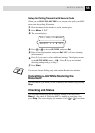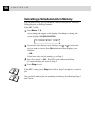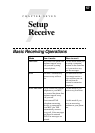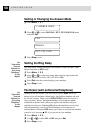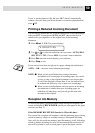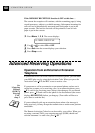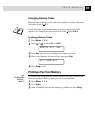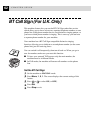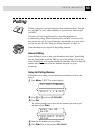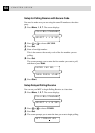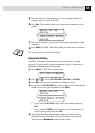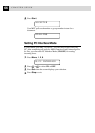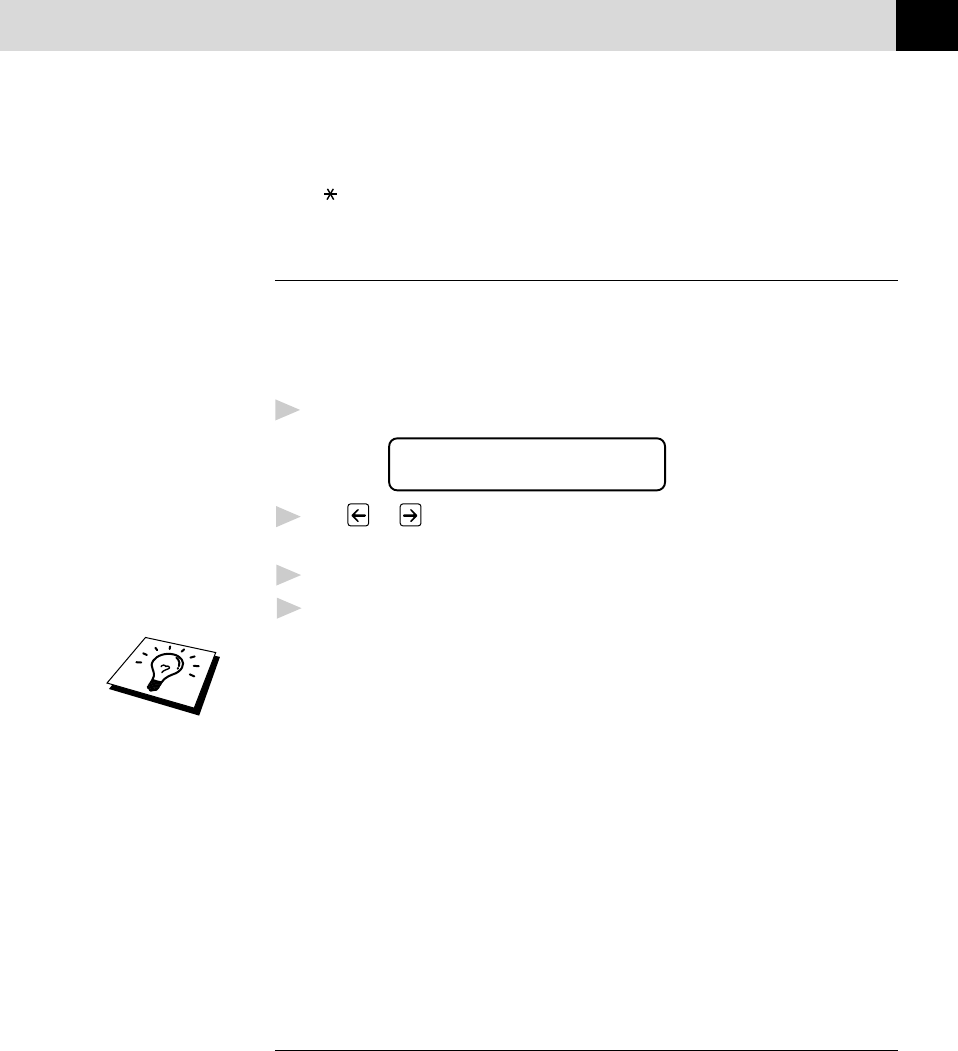
59
SETUP RECEIVE
If you’ve set the feature to ON, but your MFC doesn’t automatically
connect a fax call when you lift an external or extension phone handset,
press
5 1.
Printing a Reduced Incoming Document
You can always reduce the size of an incoming fax to a fixed percentage
with your MFC. If you choose AUTO, the MFC chooses the level of
reduction for you regardless of the original size of the incoming
document.
1
Press Menu, 1, 2, 5. The screen displays
5.REDUCTION
2
Use or to select the reduction ratio you want—AUTO, 100%,
88%, 83% or 70%. Choose 100% if you don’t want a reduction.
3
Press Set when the screen displays your selection.
4
Press Stop to exit.
If you receive faxes that are split on two pages, change the reduction to
AUTO ––OR–– choose a lower reduction percentage.
NOTE: ■ When you use Auto Reduction to reduce incoming
documents to fit on one page of recording paper, you can do
so only as long as the original document is not longer than
35 cm. If the original is longer than 35 cm, the data will not
be reduced and will carry over to print on a second page.
■ When you use Auto Reduction and you receive an incoming
document that is smaller than your recording paper, no
reduction will take place, and you will get the same size
recorded as the original.
Reception into Memory
As soon as the paper cassette becomes empty during fax reception, the
screen will display CHECK PAPER; please put some paper in the paper
cassette (see chap. 2).
If the MEMORY RECEPTION function is ON at this time…
The current fax reception will continue, with the remaining page(s) being
stored in memory, subject to available memory. Subsequent incoming
faxes will also be stored into memory until the memory is full, following
which no further incoming fax calls will be automatically answered; all
data will be printed as soon as fresh paper is put in the paper cassette.