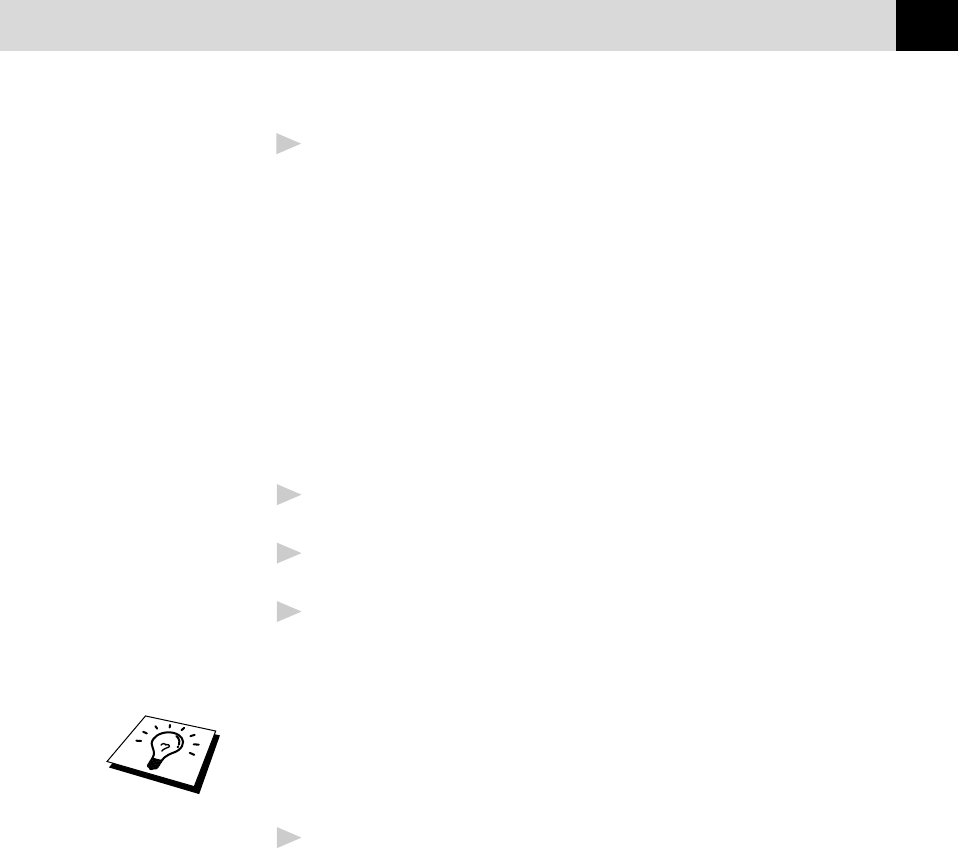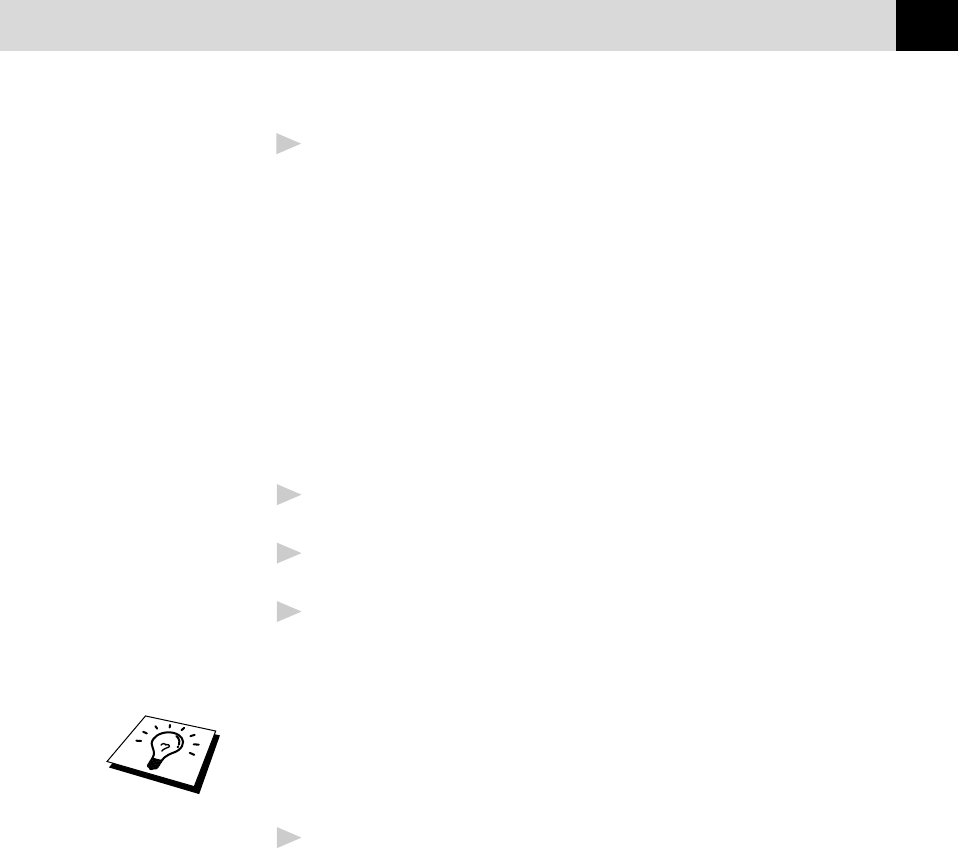
25
MFC SETUP AND CONNECTIONS
3
Insert the CD-ROM into your CD-ROM Drive. Windows
®
95/98/
NT4.0 will detect automatically, and if possible the Auto-Installer
will run automatically. If the Auto-Installer does not run after a few
seconds, you can run it by:-
A Click the START button and then select RUN from the Start Menu.
B Type “X:\SETUP.EXE” [where X is your CD-ROM Drive] in the
command line box.
C Click on OK.
YOU CAN EXIT FROM THE AUTO-INSTALLER AT ANYTIME BY
CLICKING ON THE ICON, IT IS AT THE BOTTOM RIGHT HAND
CORNER OF YOUR SCREEN.
4
From the Auto-Installer select your preferred language by double
clicking on it with your mouse.
5
The MFC-760 is a parallel colour inkjet device so select this option,
again by double clicking.
6
Select STEP 1 and install the Brother Resource Manager. You can
either install the software now or make floppies [to install the
software on another PC without a CD-ROM Drive]. Follow the
onscreen prompts and re-boot your PC when instructed to do so.
If you wish to install MFL Unimessage Pro, repeat Steps 3 to 5, then
select STEP 2 to install MFL Unimessage Pro. Again following the
onscreen prompts and re-booting your PC when instructed to do so.
7
When installation is complete remove the CD-ROM from the drive.