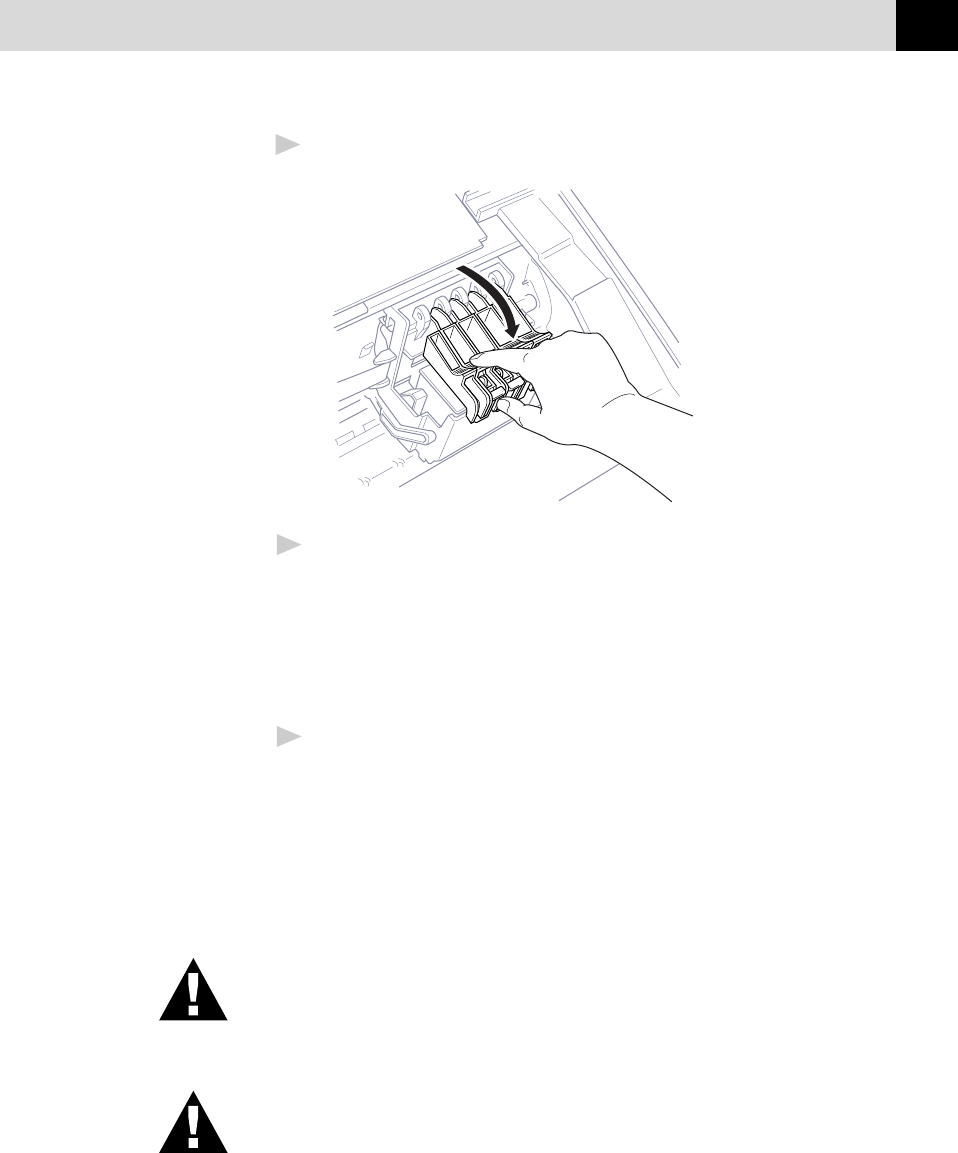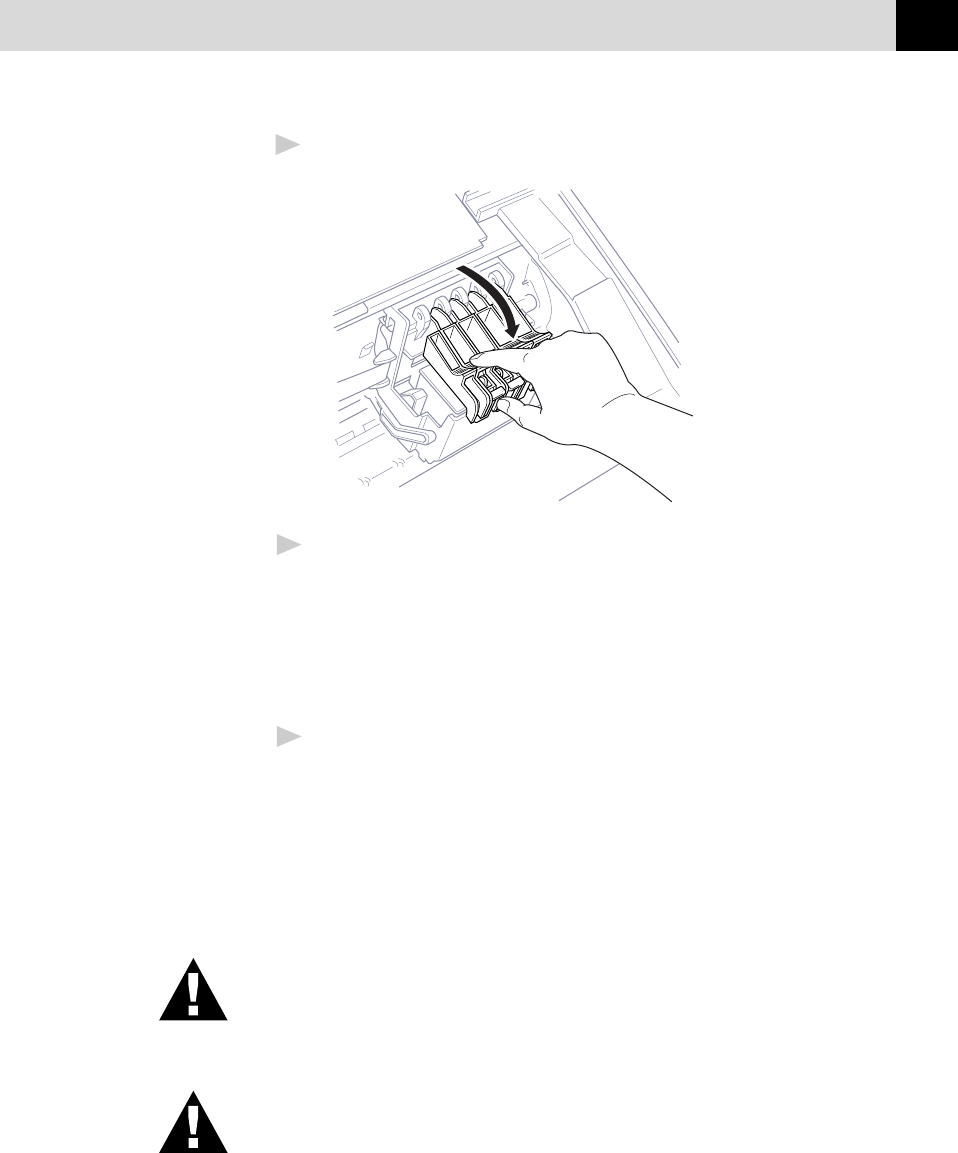
133
TROUBLESHOOTING AND MAINTENANCE
10
Close the cartridge cover until it clicks into place.
11
After installing the ink cartridges, close the scanner cover. Your MFC
prepares for a “head cleaning” and goes online. The display screen
prompts you to verify a new ink cartridge was inserted for each
colour you removed. Example: DID YOU CHANGE BLCK 1. YES
2. NO.
If the ink cartridge you installed is not a brand new one, please make
sure to select 2.
12
For each new cartridge, press 1 on the keypad to reset the ink dot
counter for that colour automatically. (The ink dot counter enables
the MFC to notify you when a colour is running low.)
The MFC will enter a cleaning cycle for approximately two minutes
for each replaced cartridge. The display screen alternately shows
CLEANING and PLEASE WAIT.
When the MFC completes the cleaning cycle, the display returns to
Standby mode (date and time).
WARNING
If ink gets in your eyes, irrigate them with water immediately and
consult a doctor if you are concerned.
Caution
■ DO NOT remove ink cartridges if you do not need to replace them.
If you do so, it may reduce the ink quantity and the printer will not
know the quantity of ink left in the cartridge.
■ DO NOT shake the ink cartridges. If you do so, the ink may spill
when you take off the sealing tape.