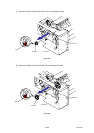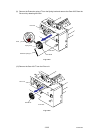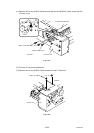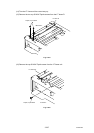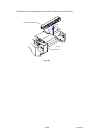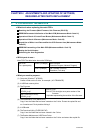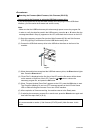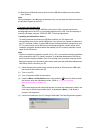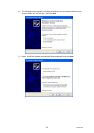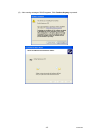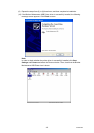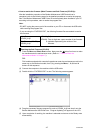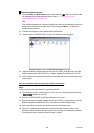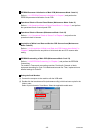Confidential
4-2
<Procedures>
Rewriting the Firmware (Main Firmware, Sub Firmware (PCL/PS))
- How to rewrite the firmware by using the USB flash memory drive
If you save program files in the USB flash memory drive and plug it into the USB direct
Interface, you can rewrite the firmware and set the country.
Note:
- Make sure that the USB flash memory drive has enough space to save the program file.
- In order to verify the data list saved in the USB memory, press the ▲ or ▼ button after the
message described in Step (4) appears on the LCD, and check the list shown on the LCD.
(1) Save the necessary program files (such as Main firmware (djf file) and Sub firmware
(PCL/PS) (djf file)) to rewrite them into the USB flash memory drive.
(2) Connect the USB flash memory drive to the USB direct interface on the front of the
machine.
Fig. 4-1
(3) When the machine has recognized the USB flash memory drive, the Direct button lights
blue. Press the Direct button.
(4) “Direct Print” is displayed on the first line of the LCD, and the file names will be shown
on the second or lower line of the LCD. Press the
or button to choose the
necessary program file, and press the OK button.
(5) When “Program Update/ Press Start” appears on the LCD, press the OK button to start.
The “Program Updating/ Do not turn OFF” message appears on the LCD with Status
LED on while rewriting the firmware. Do not turn off the machine.
(6) After completion of firmware rewriting, the machine returns to the Ready state.
(7) If selecting the necessary program file to rewrite next, press the Direct button again and
then follow the steps from (4) to (6).
Note:
It is recommended to rewrite 1) Sub firmware (PCL/PS) and 2) Main firmware. In this
order.