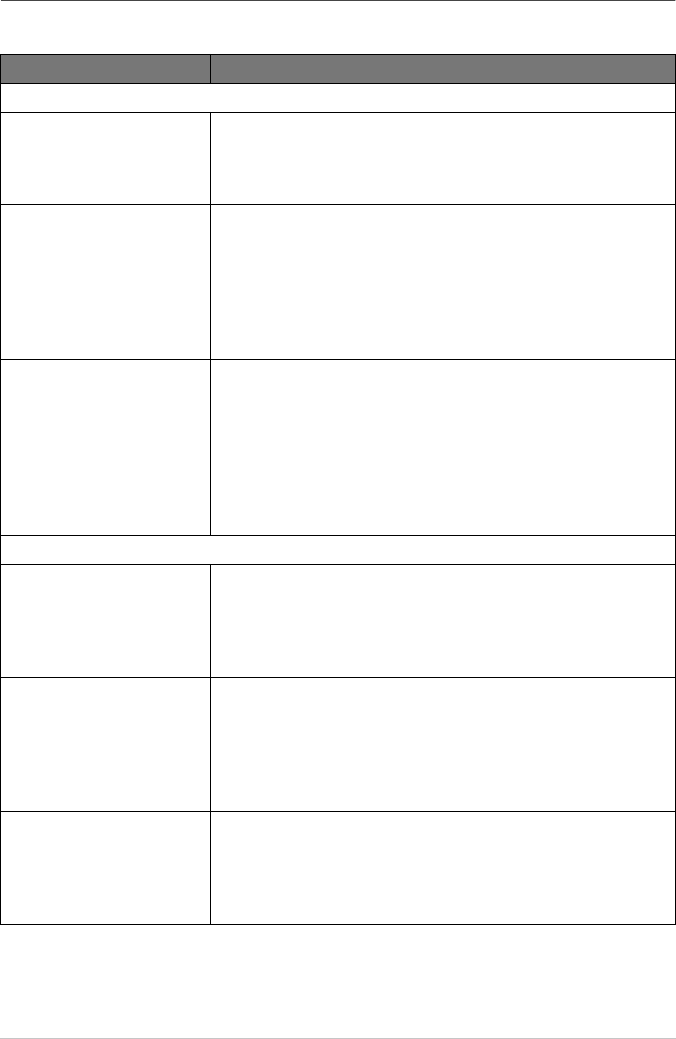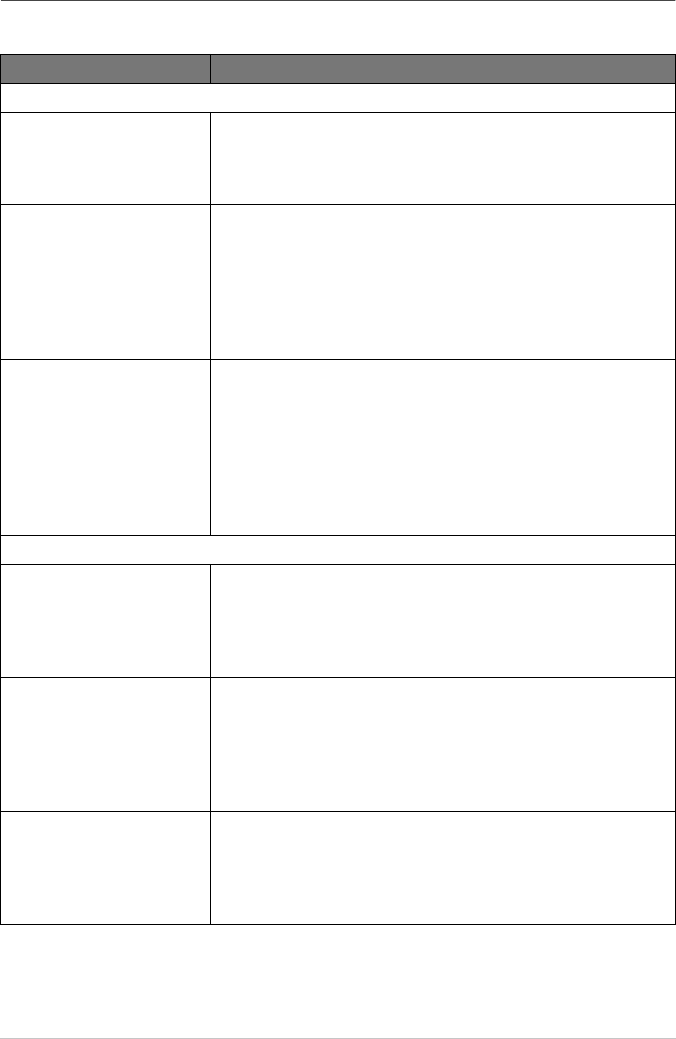
66 Chapter 11
ZLeFAX-UK-FM6.0
Difficulty with Operation
If you think there is a problem with the machine, make a copy first. If the copy looks good, the
problem is probably not the machine. Check the table below and follow the troubleshooting tips.
DIFFICULTY SUGGESTIONS
Printing and Receiving Faxes
Condensed print and
horizontal streaks/top and
bottom of sentences are cut
off.
This can be caused by static or interference on the telephone line.
You can make a copy using the Copy function and see if the same
problem occurs. If the copy is also bad, call your Brother dealer for
service.
Vertical streaks/black lines
appear on the fax you receive
Sometimes you may see vertical streaks/black lines on the faxes you
receive. Either the machine’s primary corona wire for printing may
be dirty, or the sending party’s fax scanner may be dirty. Clean your
primary corona wire, or ask the sender to make a copy to see if the
problem is with the sending machine. Try receiving from another
fax machine. If the problem continues, call Brother dealer for
service.
Machine goes into receive
mode when the caller is not a
fax
If the machine is set to Fax Detect (with an External Telephone)
ON, it is more sensitive to sounds. The machine may mistakenly
interpret certain voices or music on the line as a calling fax machine
and respond with fax receiving tones. Deactivate the fax by pressing
Stop/Exit.
Try avoiding this problem by turning Fax Detect (with an External
Telephone) to OFF. (See Fax Detect (with an External or Extension
Telephone), page 27.)
Phone Line or Connections
Dialling does not work Check for a dial tone. Change TONE/PULSE setting. (See Setting
the Dialling Mode (Tone/Pulse), page 18.) Check all line cord
connections. Check power cord connection. Send a manual fax by
lifting the external telephone’s handset, and dialling the number.
Wait to hear fax receiving tones before pressing Fax Start.
The machine does not answer
when called
Make sure the machine is in the correct receiving mode for your
setup (either Fax, Fax/Tel (F/T) or TAD). Check for dial tone. If
possible, call the machine to hear it answer. If there is still no
answer, check the telephone line cord connection. If there is no
ringing when you call the machine, call your Telephone Company
to check the line.
No dial tone on the external
telephone’s handset
Lifting the external phone’s handset. If you hear no dial tone, check
telephone line cord connections at the machine and wall socket.
Check that the external telephone is connected to the machine
correctly. Test the wall socket with another single line telephone. If
no dial tone on the wall outlet, call your Telephone Company.