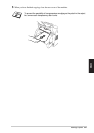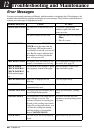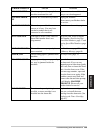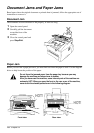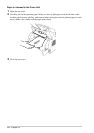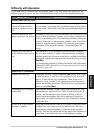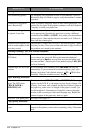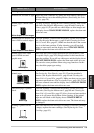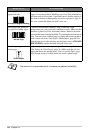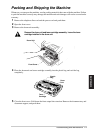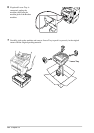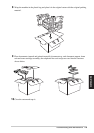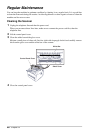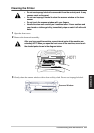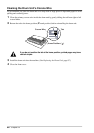Troubleshooting and Maintenance 75
MAINTENANCE
Print Quality Difficulties
Printouts are too dark or light Adjust the print conditions by setting the Print Density function. It
has been factory set to the middle position. (See Setting the Print
Density, page 26.)
Printed pages contain white
stripes.
White Stripes or Faint Images
You may fix this by wiping the laser scanner windows with a clean
soft cloth. (See Regular Maintenance, page 80 and Cleaning the
Printer, page 81.) If you still see white stripes or faint images and
the display shows CHANGE DRUM SOON, replace the drum unit
with a new one.
Printed pages are stained with
toner or have vertical stripes.
Dark Stripes or Toner Stains
Clean the machine’s interior and the primary corona wire of drum
unit. (See Regular Maintenance, page 80 and Cleaning the Drum
Unit’s Corona Wire, page 82.) Make sure that the tab of the corona
wire is at the home position. If after cleaning, you still see dark
stripes or toner stains and the display shows CHANGE DRUM
SOON, replace the drum unit with a new one.
Printed pages have white
spots in black text and
graphic areas.
White Spots
Make sure that you use paper that meets the specifications. (See
Acceptable Paper, page 104.) Rough surface or thick media can
cause the problem. If you still see white spots and the display shows
CHANGE DRUM SOON, replace the drum unit with a new one.
This can also cause problems when using copy functions. In this
case, check the paper type setting.
Toner scatters and stains the
printed page.
Scattering Toner
Adjust the print conditions by setting the Print Density function.
(See Setting the Print Density, page 26.) Clean the machine’s
interior. (See Regular Maintenance, page 80 and Cleaning the
Drum Unit’s Corona Wire, page 82.) Make sure that you use paper
that meets specifications. (See Acceptable Paper, page 104.) If you
still have scattered toner and the display shows CHANGE DRUM
SOON, replace the drum unit with a new one.
The whole page is printed
black.
Black Page
Clean the machine’s interior and the primary corona wire of the
drum unit. (See Regular Maintenance, page 80 and Cleaning the
Drum Unit’s Corona Wire, page 82.) Also, do not use heat-sensitive
paper as it will cause this problem. After cleaning, if the printed
pages are still black or the display shows CHANGE DRUM
SOON, replace the drum unit with a new one. The drum unit may
be damaged.
Nothing is printed on the
page.
White page
Make sure that the toner cartridge is not empty. If the toner cartridge
is empty, replace the toner cartridge. (See Replacing the Toner
Cartridge, page 83.)
DIFFICULTY SUGGESTIONS