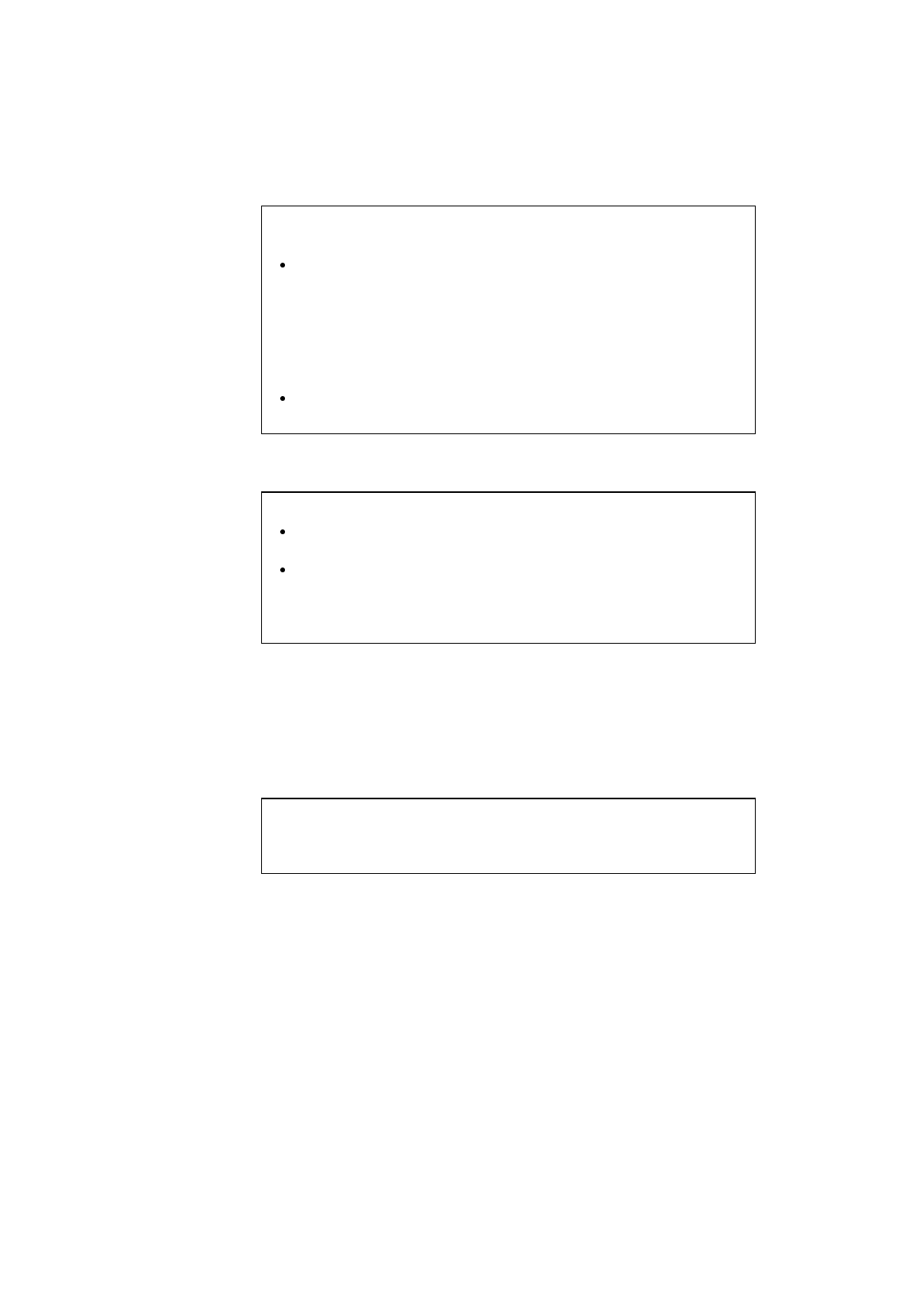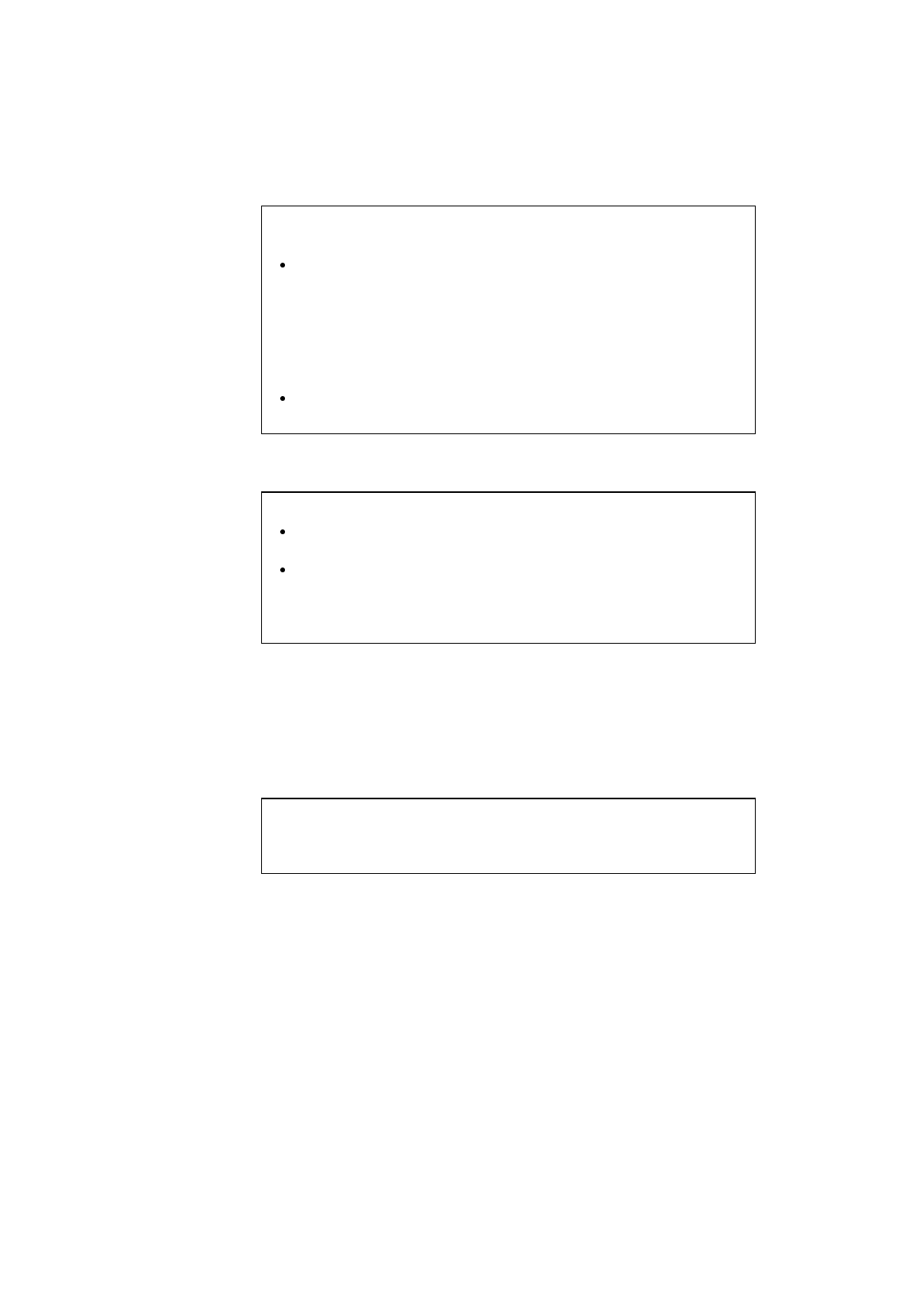
CHAPTER 4 CONTROL PANEL
4–39
✒ Notes
When you save the primary or secondary font, note the following:
The font is temporarily stored in the RAM of the printer before it is
saved on the card. If the font data exceeds the RAM capacity, a
memory full error occurs. You can clear this error with the
Continue
button. As not all the font data has been stored in RAM, you cannot
save the font to the card. When the font data is saved, the printer is
reset to ensure as much capacity as possible in RAM. If any data
remains, it is printed out.
If you have saved the font at 600-dpi resolution and change the printer
resolution to 300 dpi, the printer cannot print the saved font.
• Download Font
✒ Notes
The “DOWNLOAD FONT” menu appears only in the HP PCL5C
emulation mode.
Be sure to print out the list of download fonts with the
Test
button
and check the download font ID on the list before you enter this
menu. You need to select the font in this menu using the same number
you see on the list.
If you have downloaded a font into the printer memory, you can save it
on the flash memory card or HDD card.
The printer prompts you to select the download font ID that you can find
from the font list. Press the ▲ or ▼ button to move the cursor to the ID
and select it with the
Set
button.
✒ Note
The download font IDs do not appear when fonts have not been
downloaded.
After you have selected the download font ID, press the
Set
button, so
that the printer saves the selected download font. Vector or bitmapped
fonts are saved in the format of the original font.
Once you save the download font in the card, you do not need to
download the font every time you need it.
Since the flash memory card is in card slot 1 or 2 (the HDD card can only
be used in card slot 2) of the printer, you can select the saved fonts as
“CARD1(or 2) FONT” with the
Font
button or the font selection
command from your software. For font selection, see “FONT Button” in
Chapter 4.