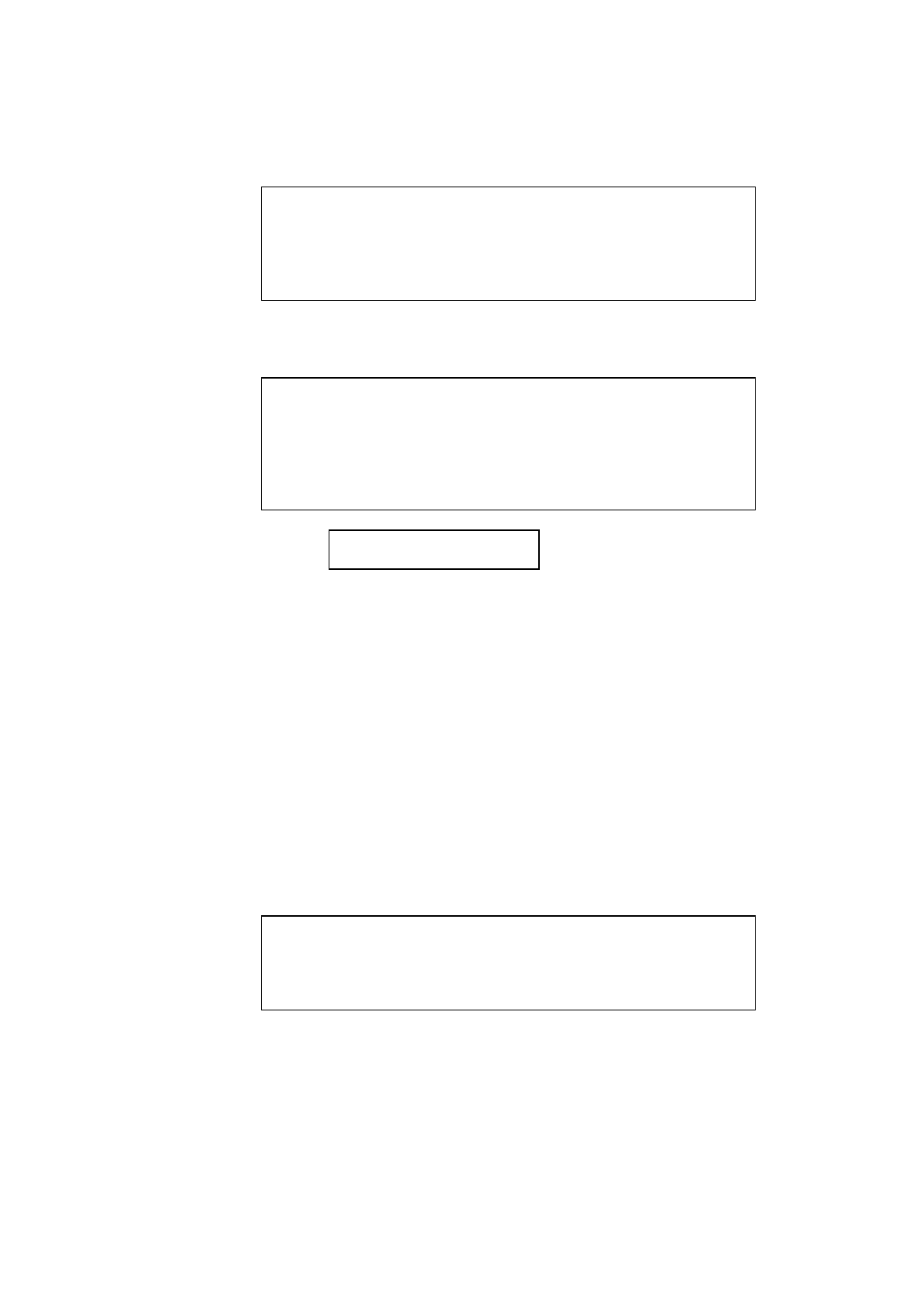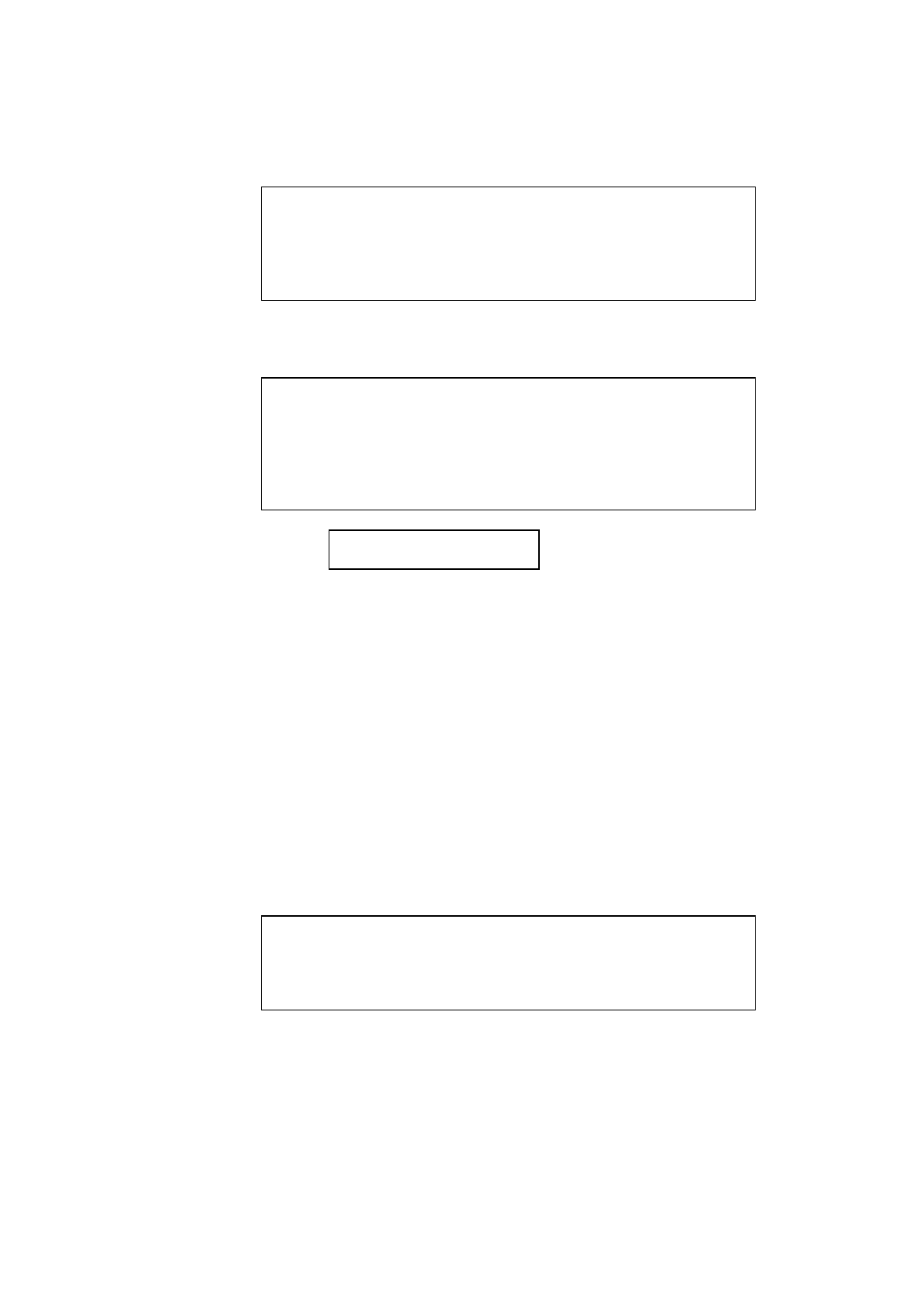
CHAPTER 4 CONTROL PANEL
4–53
✒ Note
The style indication appears after the font name and the style name differs
according to the font name. The italic or oblique indication can appear
after any style indication: “BdIt” indicates a bold italic font, “LtIt”
indicates a light italic font, etc.
Press the
Set
button to make the displayed selection effective, then
the display shows the font size setting menu.
✒ Note
When you have selected fixed-pitch fonts, you set the font size by the
character pitch (width). When you have selected proportional spacing
fonts, you set the font size in points (height). The display shows “PITCH”
or “POINT” accordingly. The following displays show “PITCH” to
simplify instructions.
PITCH= 10.00 *
Press the ▲ or ▼ button until the desired font size appears on the
display.
Press the
Set
button to make the displayed selection effective.
Then the blinking cursor moves to the decimal part of the number.
Press the ▲ or ▼ button until the desired decimal number appears on
the display.
Press the
Set
button to make the displayed selection effective.
The display then shows the character set setting menu.
7. Press the
Set
button.
When you enter the character set setting mode, the display first shows
the current character set with an asterisk.
✒ Note
The character set varies according to the current emulation mode. The
above display shows the factory setting in the EPSON FX-850 emulation
mode.
8. Press the ▲ or ▼ button until the desired character set appears on the
display.
See “List of Symbol/Character Sets”.