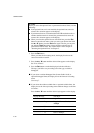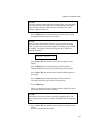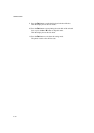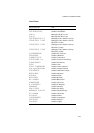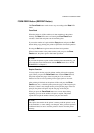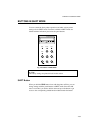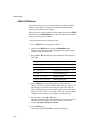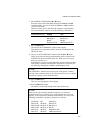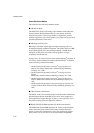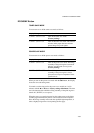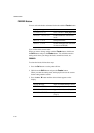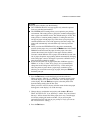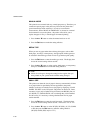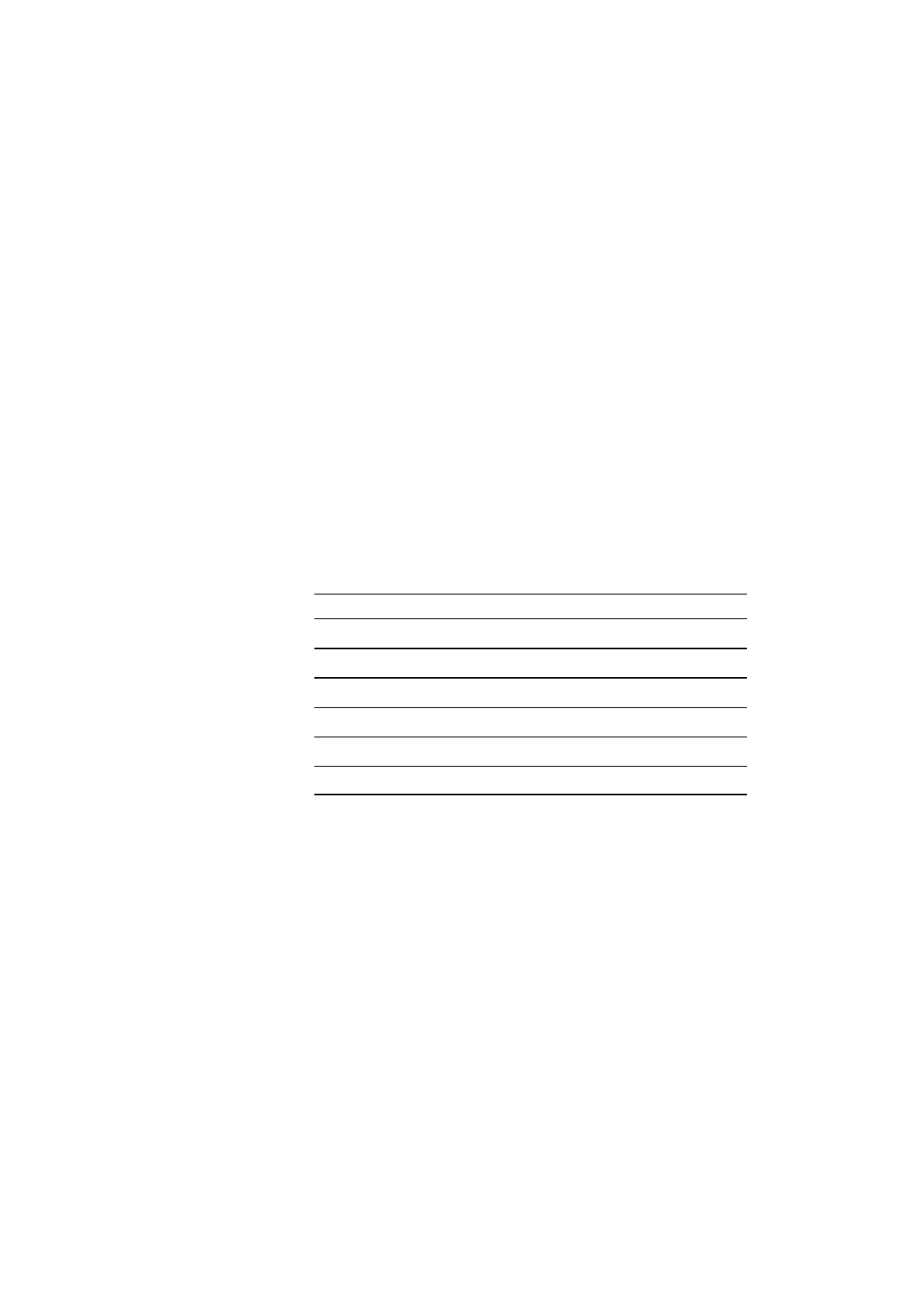
USER’S GUIDE
4–60
EMULATION Button
This printer has been factory set with the automatic emulation selection
function on. The printer can select the emulation mode automatically
when it receives data from the computer.
When you want to set the emulation mode manually, hold down the
Shift
button and press the
Emulation
button. Then you enter the setting mode
where you can change the emulation.
To set the emulation mode, follow these steps:
1. Press the
Sel
button to set the printer off-line.
2. Hold down the
Shift
button and press the
Emulation
button.
When you enter the setting mode, the display first shows the current
emulation mode with an asterisk.
3. Press the ▲ or ▼ button until the desired emulation mode appears on
the display.
Display Message Emulation Mode
AUTO Auto Emulation Selection
HP PCL5C HP PCL5C
BR-Script 2 BR-Script level 2 mode
HP-GL HP-GL Plotter Mode
EPSON FX-850 EPSON FX-850
IBMProprinterXL IBM Proprinter XL
4. Press the
Set
button to make the displayed selection effective.
When you select any specific emulation mode other than “AUTO,” an
asterisk appears at the end of the display for a short time. Then the
printer automatically exits from the setting mode to the off-line state.
When you select “AUTO,” the sub-item “Time Out” for the automatic
emulation selection appears on the display. Go to the next step.
5. Set “Time Out” with the ▲ or ▼ button.
This time out is the duration during which the printer will not allow an
automatic emulation change. You can set it from 1 second to 99
seconds: the factory setting is 5 seconds.
6. Press the
Set
button.
The next sub-item “EPSON/IBM” appears on the display.