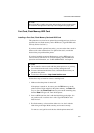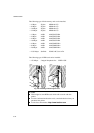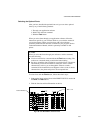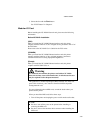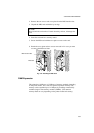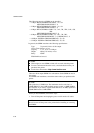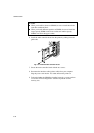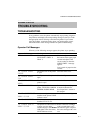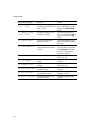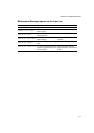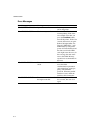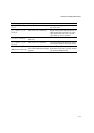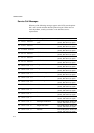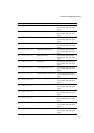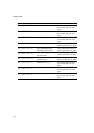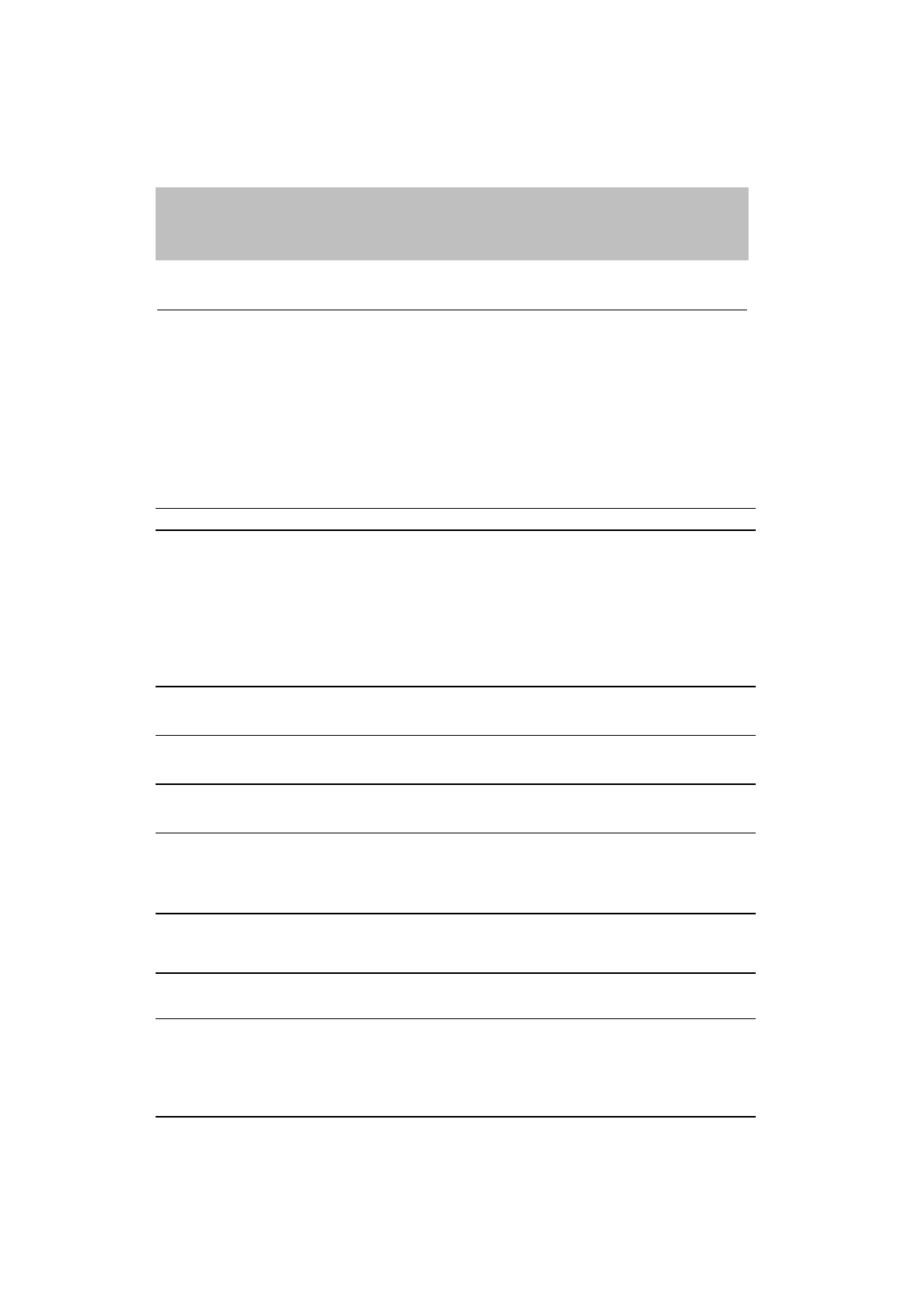
CHAPTER 6 TROUBLESHOOTING
6–1
CHAPTER 6
TROUBLE SHOOTING
TROUBLESHOOTING
If any problems occur, the printer automatically stops printing, diagnoses
the problem, and displays the corresponding message to alert you. Take
the appropriate action, referring to the following tables. If you cannot
clear the problem, consult the dealer where you purchased the printer.
Inform the dealer of the message number for quick troubleshooting.
Operator Call Messages
When any of the following messages appear, the printer stops operating.
Operator Call Message Meaning Action
CHECK XXXXXXX
Check the paper tray.
XXXXXXX is TRAY 1/
TRAY 2.
Check the adjustment lever at
the bottom of the upper paper
cassette and adjust to the
correct setting in when the
CHECK TRAY 1 message
appears.
Load a stack of paper into the
cassette.
12 COVER OPEN
FRONT
The Front cover of the printer
is open.
Close the Front cover.
12 COVER OPEN
TOP
The Top cover of the printer is
open.
Close the Top cover.
12 COVER OPEN
REAR
The Rear Access cover of the
printer is open.
Close the Rear Access cover.
13 JAM XXXXXX
Paper is jammed in the
printer. XXXXXX is DRUM/
FEEDER/ INSIDE/ REAR.
Remove the jammed paper
from the indicated area.
See ‘Paper Jams’ section in
this chapter.
14 NO CARTRIDGE
XXXX COLOR
A toner cartridge is not
installed in the printer.XXXX
indicates colors.
Install the toner cartridge.
XX NO CASSETTE
The Media Cassette is not
installed. XX is T1/ T2.
Install the Media Cassette.
16 TONER EMPTY
XXXX COLOR
The printer has almost run out
of toner: you may print
another 50 pages. (The
Alarm
LED lights at the same time.)
XXXX indicates colors.
Remove the toner cartridge,
rock it several times at 45°,
and install it again or replace
the toner cartridge with a new
one.