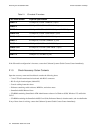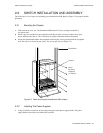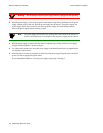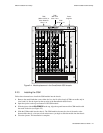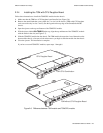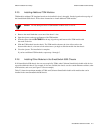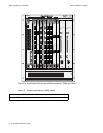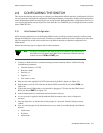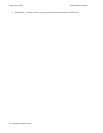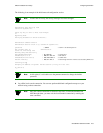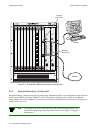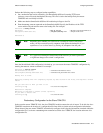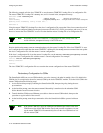SmartSwitch 6500 User Guide 2-11
Switch Installation and Setup Switch Installation and Assembly
2.2.5 Installing Additional TSM Modules
TSM modules without CPU daughter boards can be installed in slots 1 through 6. See the legend on the top edge of
the SmartSwitch 6500 chassis. Follow these instructions to install additional TSM modules.
Caution Do not attempt to insert a TSM module in either slot 9 or slot 10.
1. Remove the metal blank that covers one of the chassis’ slots.
2. Open the ejectors at the top and bottom of the TSM module.
3. With the ejector labeled
6A-TSM512
at the top, align the top and bottom of the TSM module with
the tracks in the slot.
4. Slide the TSM module into the chassis. The TSM module obscures the view of the tracks at the
bottom of the chassis, so be sure to look at that area as you begin to slide the module into the chassis.
5. Close the ejectors. The installation is complete.
If you have additional TSM modules, repeat steps 1 through 5.
2.2.6 Installing Other Modules in the SmartSwitch 6500 Chassis
If all SmartSwitch 6500 chassis slots are not occupied by TSMs, other Cabletron SmartSwitch double-wide devices
can reside within the chassis. For example, if slots are available, the chassis can also contain Ethernet switches, other
ATM switches, and so on (see Figure 2-8 for an example).
Table 2-2 shows the maximum number of TSMs and Cabletron SmartSwitch double-wide modules that can be
installed in the same SmartSwitch 6500 chassis.