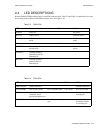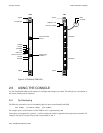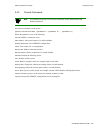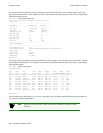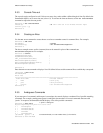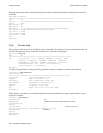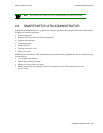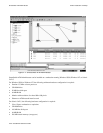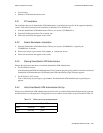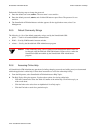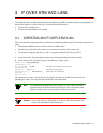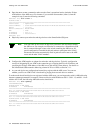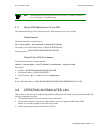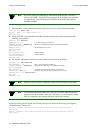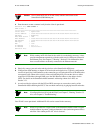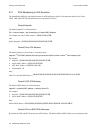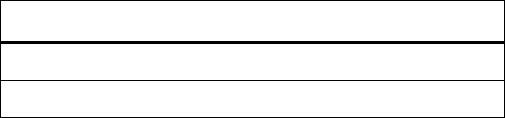
SmartSwitch 6500 User Guide 2-27
Switch Installation and Setup SmartSwitch ATM Administrator
•
Color monitor
•
Ethernet or ATM network interface card
2.6.1 PC Installation
The installation process for SmartSwitch ATM Administrator is essentially the same for all the supported operating
systems. Follow these instructions for installation on Windows NT or Windows 95.
1. Insert the SmartSwitch ATM Administrator CD into your system’s CD-ROM drive.
2. From the File Manager, double click on setup.exe.
3. Follow the instructions that appear on the screen.
2.6.2 Solaris Workstation Installation
1. Insert the SmartSwitch ATM Administrator CD into your system’s CD-ROM drive. Typically, the
CD-ROM drive is cdrom0.
2. With root privileges, type from the shell: pkgadd -d /cdrom/<cd drive>
3. Follow the instructions that appear on the screen.
2.6.3 Starting SmartSwitch ATM Administrator
Perform the following instructions to launch the SmartSwitch ATM Administrator.
•
For the Windows version:
In the SmartSwitch ATM Network Management Tools (Common) program group, double click on the icon labeled
SmartSwitch ATM Administrator. The SmartSwitch ATM Administrator Login dialog box appears.
•
For the Solaris 2.4/2.5 version:
From a shell (using root privileges), type:
ssadmin. The SmartSwitch ATM Administrator Login dialog box
appears.
2.6.4 Initial SmartSwitch ATM Administrator Set Up
When you use SmartSwitch ATM Administrator for the first time, you should change the default passwords to prevent
unauthorized access to the application. The application arrives with two user accounts set up as described in Table 2-5.
Table 2-5 Default accounts and passwords
User Name Access Level Default Password
admin read/write admin
guest read only guest