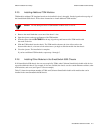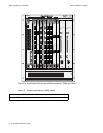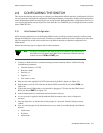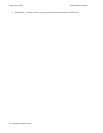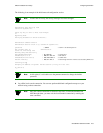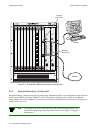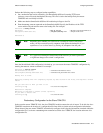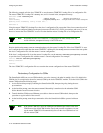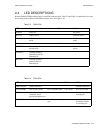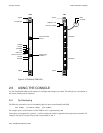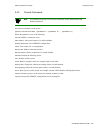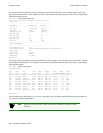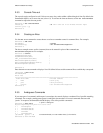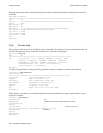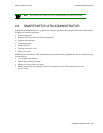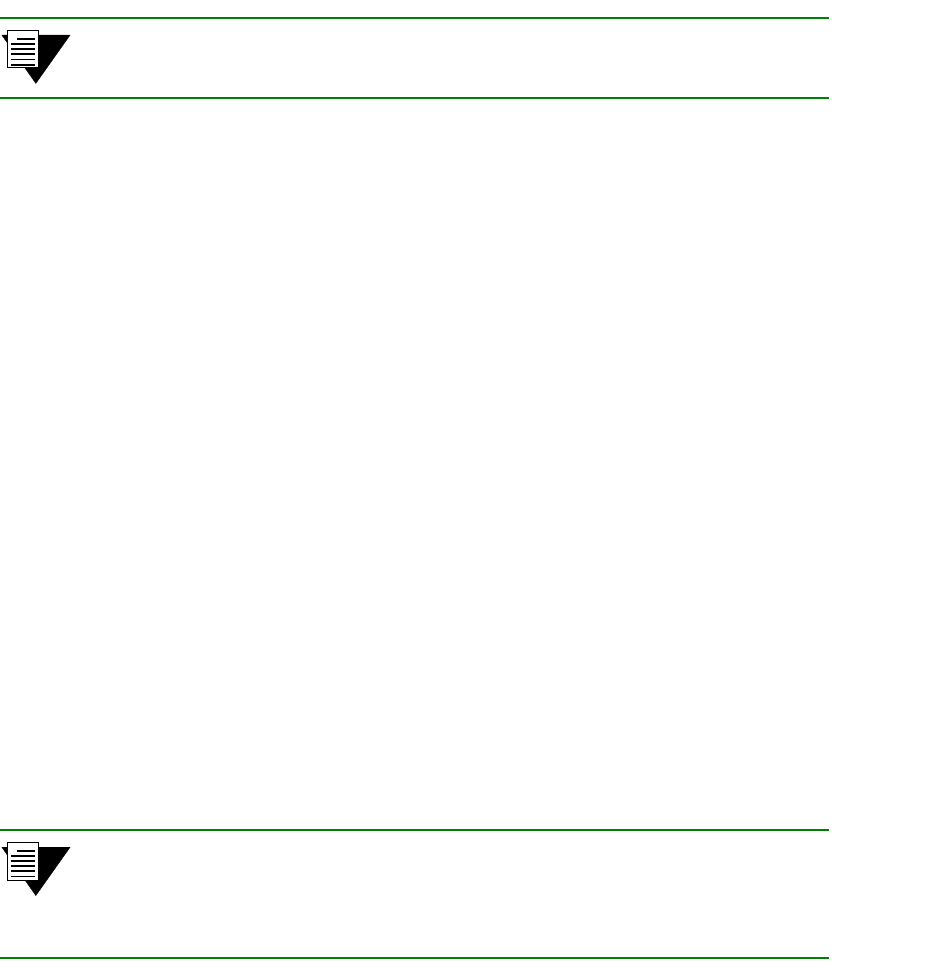
2-18 SmartSwitch 6500 User Guide
Configuring the Switch Switch Installation and Setup
The following example tells the slave TSM/CPU to use the master TSM/CPU’s backup file as its configuration file.
The master TSM/CPU’s backup file is
backup.ztr, and it’s located in the /tftpboot directory:
Smart6500 # set redundancyinfo
HostIP() : 206.61.237.40
< IP address of the TFTP server
PathFileName() : /tftpboot/backup.ztr
< full path and file name of master’s backup file
Updating Slave redundancy config. Please wait...
Smart6500 #
Using the master TSM/CPU’s backup file as the slave’s configuration file assures that if the slave assumes the role of
master, it will be configured identical to the previous master (ELANs, PVCs, PVPs, port settings, and so on). You can,
however, instruct the slave TSM/CPU to use a file other than the master’s backup file as its configuration file.
Note Remember that the slave TSM/CPU’s configuration file must already exist and
reside within the /tftpboot directory of the TFTP server.
Keep in mind that the
backup switch command updates only the master’s backup file. If the slave TSM/CPU is set to
use a configuration file other than the master TSM/CPU’s backup file, the
Backup Switch command does not update
the slave’s configuration file with the master’s current configuration.
If the slave’s configuration file is not the master’s backup file, use the
execute redundancyconfigbackup command
to sync the slave’s configuration file with the master’s current configuration. For example:
luxor2 # execute redundancyconfigbackup
Backup successful
luxor2 #
The slave TSM/CPU’s configuration file now contains the current configuration of the master TSM/CPU.
Redundancy Configuration for CSMs
The SmartSwitch 6500 can use two CSM modules: one active (master), the other in standby (slave). By default, the
CSM in slot 9 is recognized as the active (master) CSM by the active TSM/CPU module. To set the slave CSM as the
master CSM perform the following steps:
1. Access the bootline prompt by rebooting the SmartSwitch 6500, then pressing a key during the start
up countdown.
2. At the bootline prompt, enter the scsm command. Mastership is transferred to the redundant CSM.
Notice that the console becomes inactive.
3. Transfer both the COM port and Ethernet port cables to the new master CSM module, then press the
space-bar to regain control of the console.
4. At the bootline prompt, enter the go command to allow the SmartSwitch 6500 to proceed with start
up.
Note If the master CSM fails, move the COM port and Ethernet port cables to the slave
CSM. Remove the failed CSM from the chassis and press the reset button. At start
up, the master TSM/CPU will automatically discover the slave CSM and use it as
the new master CSM.