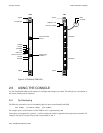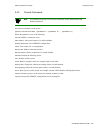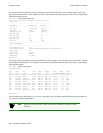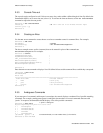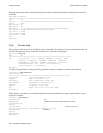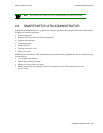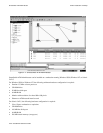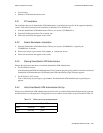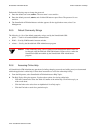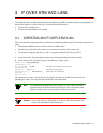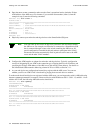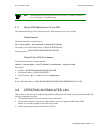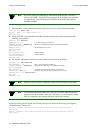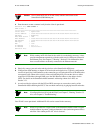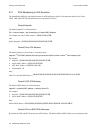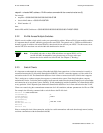2-28 SmartSwitch 6500 User Guide
SmartSwitch ATM Administrator Switch Installation and Setup
Perform the following steps to change the password.
1. Enter the default user name,
admin
. The user name is case sensitive.
2. Enter the default password,
admin
, and click the OK button or press Enter. The password is case
sensitive.
3. The SmartSwitch ATM Administrator window appears. On the Applications menu, select User
Management.
2.6.5 Default Community Strings
The following is a list of the default community strings used by the SmartSwitch 6500:
•
public — Used for all standard SNMP communication
•
ILMI — Used by ILMI channels between switches
•
zeitnet — Used by the SmartSwitch ATM Administrator program
Caution If the community string zeitnet is changed on the SmartSwitch 6500 it must also
be changed at the SmartSwitch ATM Administrator. Failure to do so, makes the
SmartSwitch 6500 unreachable by the SmartSwitch ATM Administrator
program.
2.6.6 Accessing Online Help
All SmartSwitch ATM Administrator operations (including changing passwords and adding users) are documented
within the application’s online help. Follow these instructions to access the online help facility.
1. From the Help menu, select SmartSwitch ATM Administrator Help Topics.
2. The Help Topics dialog box appears. You have three options for viewing online help:
-
Click the Contents tab to show the Table of Contents of the online help. Click on the topic you
wish to read about.
-
Click the Index tab to select from an alphabetical list of help topics.
-
Click the Find tab to search for a particular topic.