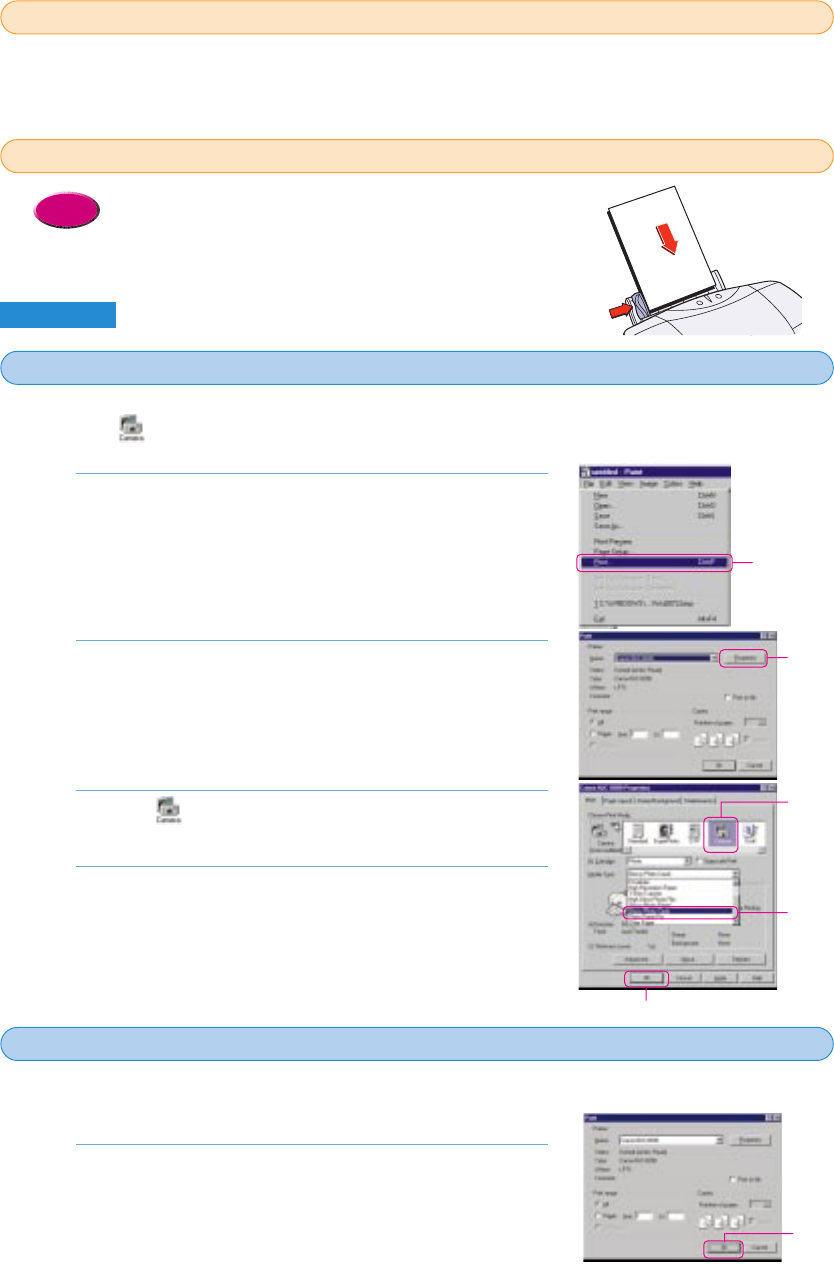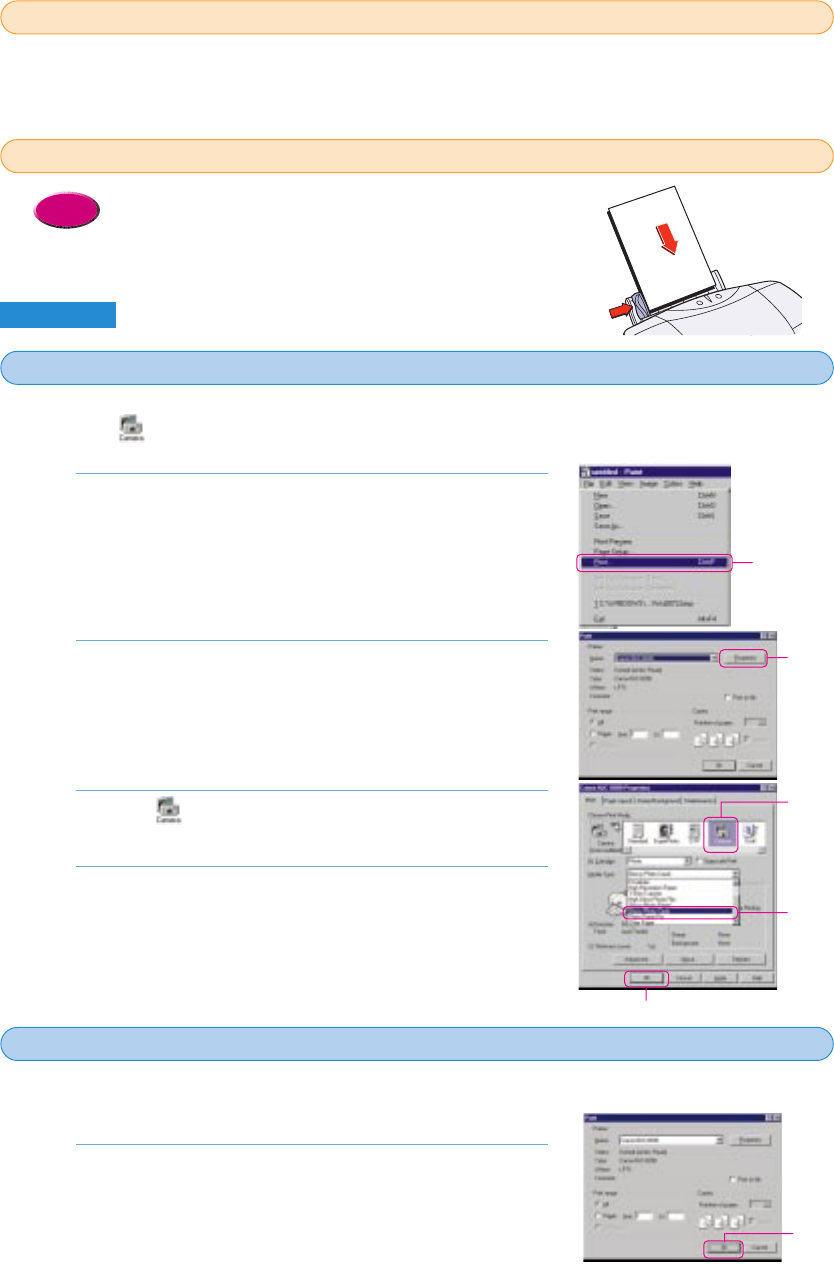
28
• For details about loading paper in the printer, see Chapter 3.
Use the software application provided with the digital camera to capture the photograph and
save it to a file. For details about downloading a photograph from the camera and saving it to a
file, refer to your digital camera instructions.
Windows
In order to print a photograph taken with a digital camera at the best possible quality, you must
select the (Camera) icon for the Print Mode in the printer driver.
Open the software application. From the File menu,
select Print.
• The Print dialog opens.
• If the BJC-8200 is not selected, click the Name down-arrow and
select Canon BJC-8200 from the drop-down list.
Click the Properties button.
• The printer driver Properties dialog box opens.
Click the (Camera) icon for the Print Mode and
select the Media Type for your print job.
Click the OK button
• This completes setting the printer driver for printing the digital
photograph.
4.
3.
2.
1.
The preparation for printing the photograph is complete. Now let’s start printing the digital
photograph.
Make sure the POWER/ERROR lamp lights green then
click the OK button.
• The photograph begins to print.
1.
Save to a file the photograph taken with the digital camera
1
1
Set the media in the printer
2
2
Perform the printer driver settings
3
3
Starting the print job
4
4
Click!
Click!
Click!
Click!
Click!
Click!
chap-1 (E) 10/2/99 6:09 AM Page 28