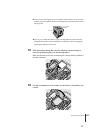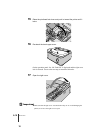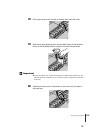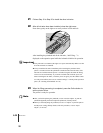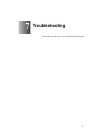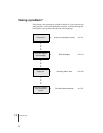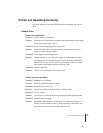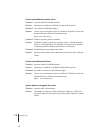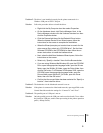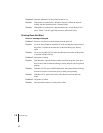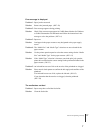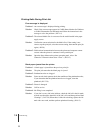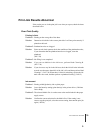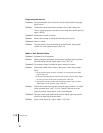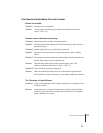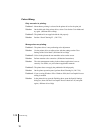Printer not Operating Correctly
5
7-5
Problem 2: The driver is not installed correctly for the printer connected via a
Windows USB port or IEEE 1394 port.
Solution: Follow the procedure below to install the driver.
Right click the My Computer icon then select Properties.
On the Hardware sheet, click Device Manager. Next, in the
Device Manager window click the Unknown devices icon then
click the Properties button.
Click the General tab then click the Reinstall Driver button.
When the Update Device Driver Wizard opens, follow the
instructions on the screen to complete the installation.
When the Wizard prompts you to select how to search for the
driver source files, select only “CD-ROM drive”. Set the User
Software CD-ROM in the CD-ROM drive then follow the on-
screen instructions to install the interface driver.
Next, when the Add New Hardware Wizard opens, follow the
instructions on the screen.
Select only “Specify a location” then click the Browse button.
If you are using Windows Me/Windows 98, open the CD-ROM
Drive, open the appropriate language folder, open the Drivers
folder, open the WinMe_9X folder, open the Driver folder, then
click the OK button. For Windows XP/Windows 2000, open the
CD-ROM, open the appropriate language folder, open the
Drivers folder, open the WinXP_2K folder, open the Driver
folder, then click the OK button.
Confirm that the correct folder has been selected for “Specify a
location”, then install the driver.
Problem 3: The destination via the Macintosh network is not set.
Solution: If the printer is connected to a Macintosh network, open AppleTalk on the
Control Panel then make the settings for “Connect To” and “Zone”.
Problem 4: The parallel port or USB port is not set.
Solution: Only the parallel port or the USB port can be used (not both). To use either
the parallel or USB port, enable either port setting on the printer operation
panel. (ÆSetup Guide)