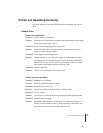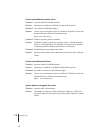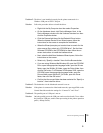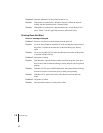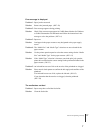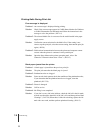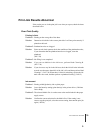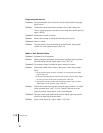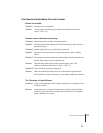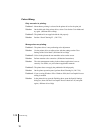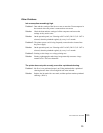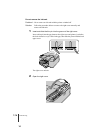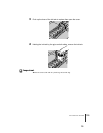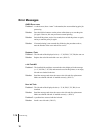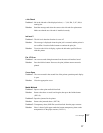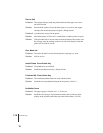Print Job Results Abnormal
11
7-11
Print Results Do Not Match Print Job Content
Broken lines visible.
Problem 1: Printhead is out of alignment.
Solution: Use the printer operation panel to align the printhead with “Position
Adjust”. (ÆP. 7-3 1)
Random, bizarre characters are printing.
Problem 1: Data from the print job data stream has been lost.
Solution: Switch the printer and computer off, then switch them on again and start
the print job again.
Problem 2: Another printer driver was selected for the print job.
Solution: Select the correct printer driver for the printer and try again. (ÆSetup
Guide)
Problem 3: The computer cannot communicate with the printer by bi-directional data
transfer when connected via the parallel port.
Solution: Open the Setup Menu on the printer operation panel, select “Set
Centronics” Interactive then select “None”. (ÆP.5-13)
Problem 4: Font selected for printing not supported.
Solution: Make sure that the font used in the text of the software application has
been installed correctly. For details, see your software application manual.
The Thickness of Lines Different
Problem 1: If you are using Windows XP or Windows 2000, the Fast Graphic Process
setting is selected.
Solution: In the printer driver, open the Finishing sheet, open the Special Settings
dialog box, then click the Fast Graphic Process check box off, and print
again. (ÆPrinter driver Help)