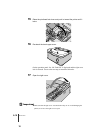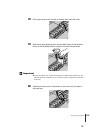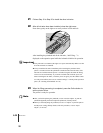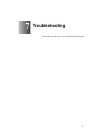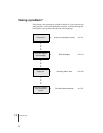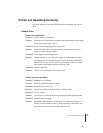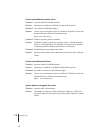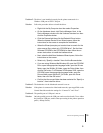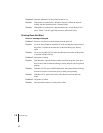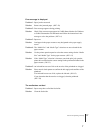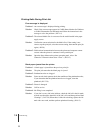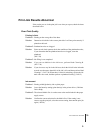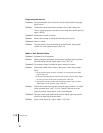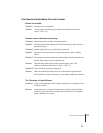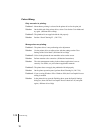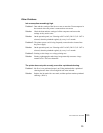Troubleshooting
6
7-6
Problem 5: Network information for the printer has not be set.
Solution: If the printer is connected to a Windows network, confirm the network
settings with the operation panel. (ÆSetup Guide)
Solution: If the printer is connected to a Macintosh network, use the Remote UI to
select “Phase 2” for the AppleTalk protocol.(ÆNetwork Guide)
Printing Does Not Start
No error message displayed.
Problem 1: Printer is not selected as the destination for the print job.
Solution: If you are using Windows or MacOS X, make sure that the correct name of
the printer is selected in the name box of the Print dialog box, then try
again.
Solution: If you are using Mac OS 8/9, make sure that the correct name of the printer
is selected with the Chooser.
Problem 2: Print queue is halted.
Solution: With Windows, open the Printer window and click the printer icon. Open
the File menu and click Pause Printing to release the print job from paused
printing.
Solution: With Mac OS 8/9, open GARO Printmonitor, then select Resume Printing
from the File menu to release the print job from paused printing.
Solution: With Mac OS X, open Print Center, select Resume Job from the Jobs
menu.
Problem 3: The printer is offline.
Solution: Press the Online button to set the printer online.