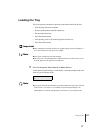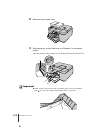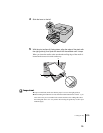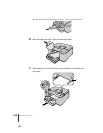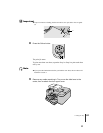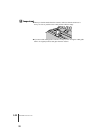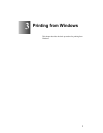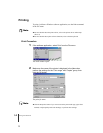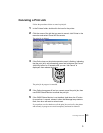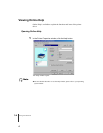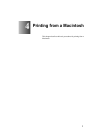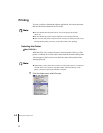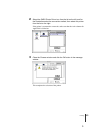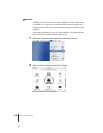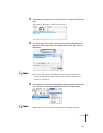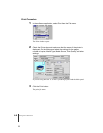Canceling a Print Job
3
3-3
Canceling a Print Job
Follow the procedures below to cancel a print job.
1
In the Printers folder, double-click the icon for the printer.
2
Click the name of the job that you want to cancel, click Printer in the
menu bar and select Cancel All Documents.
The print job is deleted.
3
If the Online lamp on the printer operation panel is flashing, indicating
that the print job is still processing, press and hold down the Cancel
Job/Utility button for 3 seconds until you see “Job Cancel” is
displayed, then release the button.
The print job in progress is canceled.
4
If the Online lamp goes off and you cannot cancel the print job, then
use GARO Status Monitor to cancel the print job.
5
If the GARO Status Monitor is not installed, hold down the button
for more than 1 second, release it when the Message lamp starts to
flash, then do a soft reset or a hard reset.
If you perform a soft or hard reset, all the print jobs received by the printer
and currently in progress are erased completely and must be restarted.
Set Media
Reset/Enter
Power
Online Message
Ink ReplaceOnline
Setup
Cancel Job/
Utility