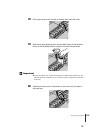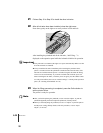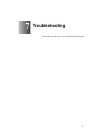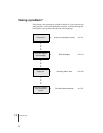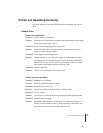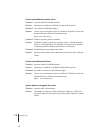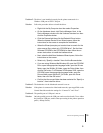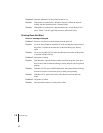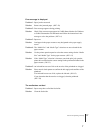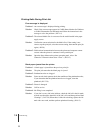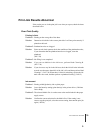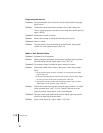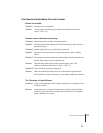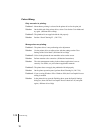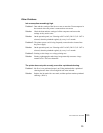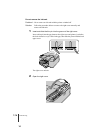Printer not Operating Correctly
7
7-7
Error message is displayed.
Problem 1: Paper jam has occurred.
Solution: Remove the jammed paper. (ÆP. 7- 20)
Problem 2: Error message appears during printing.
Solution: Check if the error message appears in GARO Status Monitor for Windows
or GARO Printmonitor for Macintosh and follow the instructions in the
message to solve the problem. (ÆP.7-16)
Problem 3: Paper out.
Solution: Load paper in the paper cassette or tray designated as the paper supply
source.
Problem 4: The “Media Size” and “Media Type” selections are not selected for the
paper cassette.
Solution: Use the printer operation panel to select the correct settings for the “Media
Size” and “Media Type” for the paper cassette. (ÆP.2-13)
Solution: If the “Media Type” selection is incorrect, cancel the print job, open the
printer driver and select the correct setting for the print media loaded in the
paper cassette. (ÆP.3- 3)
Problem 5: An ink tank has run out of ink or the nozzles of the printhead are clogged.
Solution: Print a nozzle check pattern to confirm the ink supply and condition of the
printhead.
If an ink tank has run out of ink, replace the ink tank. (ÆP. 6-2 )
If you determine that the nozzles are clogged, clean the printhead.
(ÆP.7-28)
The media does not feed
Problem 1: Paper scraps have soiled the feed roller.
Solution: Clean the feed roller.