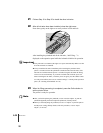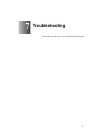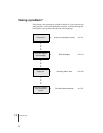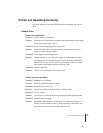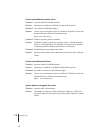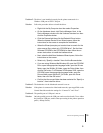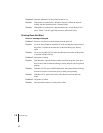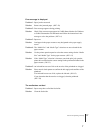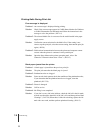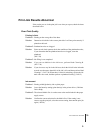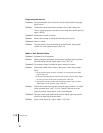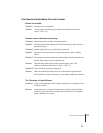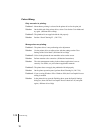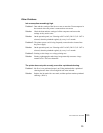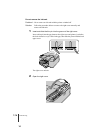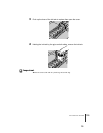Troubleshooting
8
7-8
Printing Halts During Print Job
Error message is displayed.
Problem 1: An error message is displayed during printing.
Solution: Check if the error message appears in GARO Status Monitor for Windows
or GARO Printmonitor for Macintosh and follow the instructions in the
message to solve the problem. (ÆP.7-16)
Problem 2: The selected Media Size is not correct for the media loaded in the paper
supply source.
Solution: Confirm the current selection for the Media Size. If the setting is not
correct, stop the print job, select the correct setting, then start the print job
again. (ÆP.2-8)
Problem 3: Bi-directional communication between the printer and computer cannot
execute when the printer is connected via the parallel port.
Solution: Open the Setup Menu on the printer operation panel, select “Set
Centronics” Interactive then select “None”. (ÆP.5-13)
Blank paper ejected from the printer.
Problem 1: A blank page is ejected from the previous print job.
Solution: The print job starts after the blank page is ejected.
Problem 2: Printhead nozzles are clogged.
Solution: Print a nozzle check pattern, check the condition of the printhead nozzles,
If you determine that the printhead nozzles are clogged, clean the
printhead. (ÆP. 7-2 8)
Problem 3: Printer is damaged.
Solution: Call for service.
Problem 4: Ink filling is not completed.
Solution: If you don’t see any ink in the ink hose, check the ink left in the ink tanks
to make sure that more than 40% of the ink is left, and then perform Head
Cleaning C. (ÆP.7-28) When there is little ink remaining, replace the ink
tank with a new tank, and then perform printhead cleaning. (ÆP.6 -2)