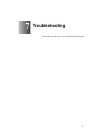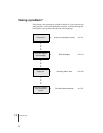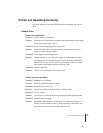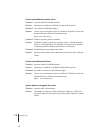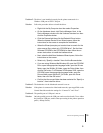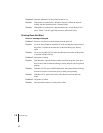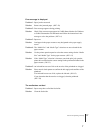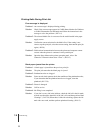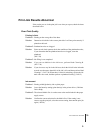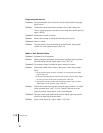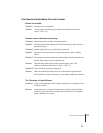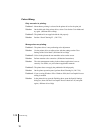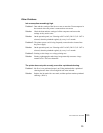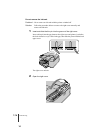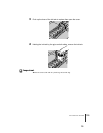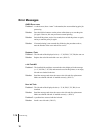Print Job Results Abnormal
9
7-9
Print Job Results Abnormal
If the results you see in the print job is not what you expect, check the items
described below.
Poor Print Quality
Printing is faint.
Problem 1: Printing on the wrong side of the sheet.
Solution: Determine which side is the correct print side. It will not print correctly if
printed on the back.
Problem 2: Printhead nozzles are clogged.
Solution: Print a nozzle check pattern, check the condition of the printhead nozzles,
If you determine that the printhead nozzles are clogged, clean the
printhead.
(ÆP.7-28)
Problem 3: Ink filling is not completed.
Solution: If you can see bubbles in the ink hoses, perform Head Cleaning B.
(ÆP.7-28)
Solution: If you do not see any ink in the ink hose, check the ink left in the ink tanks
to make sure that more than 40% of the ink is left, and then perform Head
Cleaning C. (ÆP.7-28) When there is little ink remaining, replace the ink
tank with a new tank, and then perform a printhead cleaning. (ÆP.6- 2)
Ink smeared.
Problem 1: Printing with high density ink on plain paper.
Solution: Lower the Intensity setting (print density) in the printer driver. (ÆPrinter
Driver Help)
Problem 2: The selected Media Size is not the same as the media loaded in the paper
supply source.
Solution: Confirm the current selection for the Media Size. If the setting is not
correct, stop the print job, select the correct setting, then start the print job
again. (ÆP.2-8)