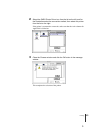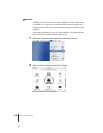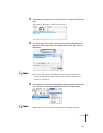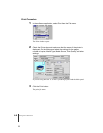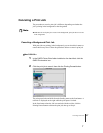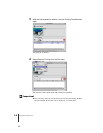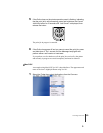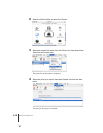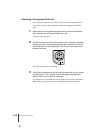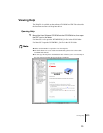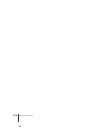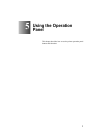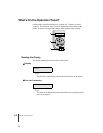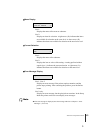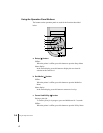Canceling a Print Job
11
4-11
Important
z After the print data has been sent to the printer, the print job cannot be canceled.
When you want to cancel a print job that remains in the printer, do the GARO
Printmonitor job cancel procedure. To open the GARO Printmonitor, in the Print
Center of the Printer menu select Printer Settings. Select the print job to cancel,
then click the Print Cancel button to cancel the print job.
5
If the Online lamp on the printer operation panel is flashing, indicating
that the print job is still processing, press and hold down the Cancel
Job/Utility button for 3 seconds until “Job Cancel” is displayed, then
release the button.
The print job in progress is canceled.
6
If the Online lamp goes off and you cannot cancel the print job, press
and hold down for 1 second until the Message lamp lights and
perform either a soft reset or a hard reset.
If you perform a soft or hard reset, all the print jobs received by the printer
and currently in progress are erased completely and must be restarted.
Set Media
Reset/Enter
Power
Online Message
Ink ReplaceOnline
Setup
Cancel Job/
Utility