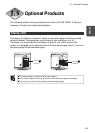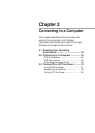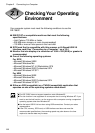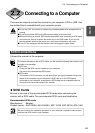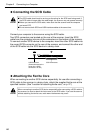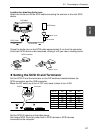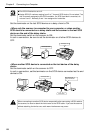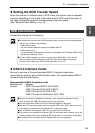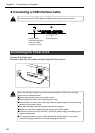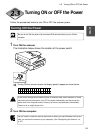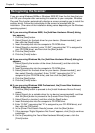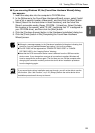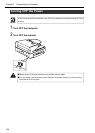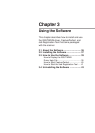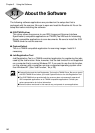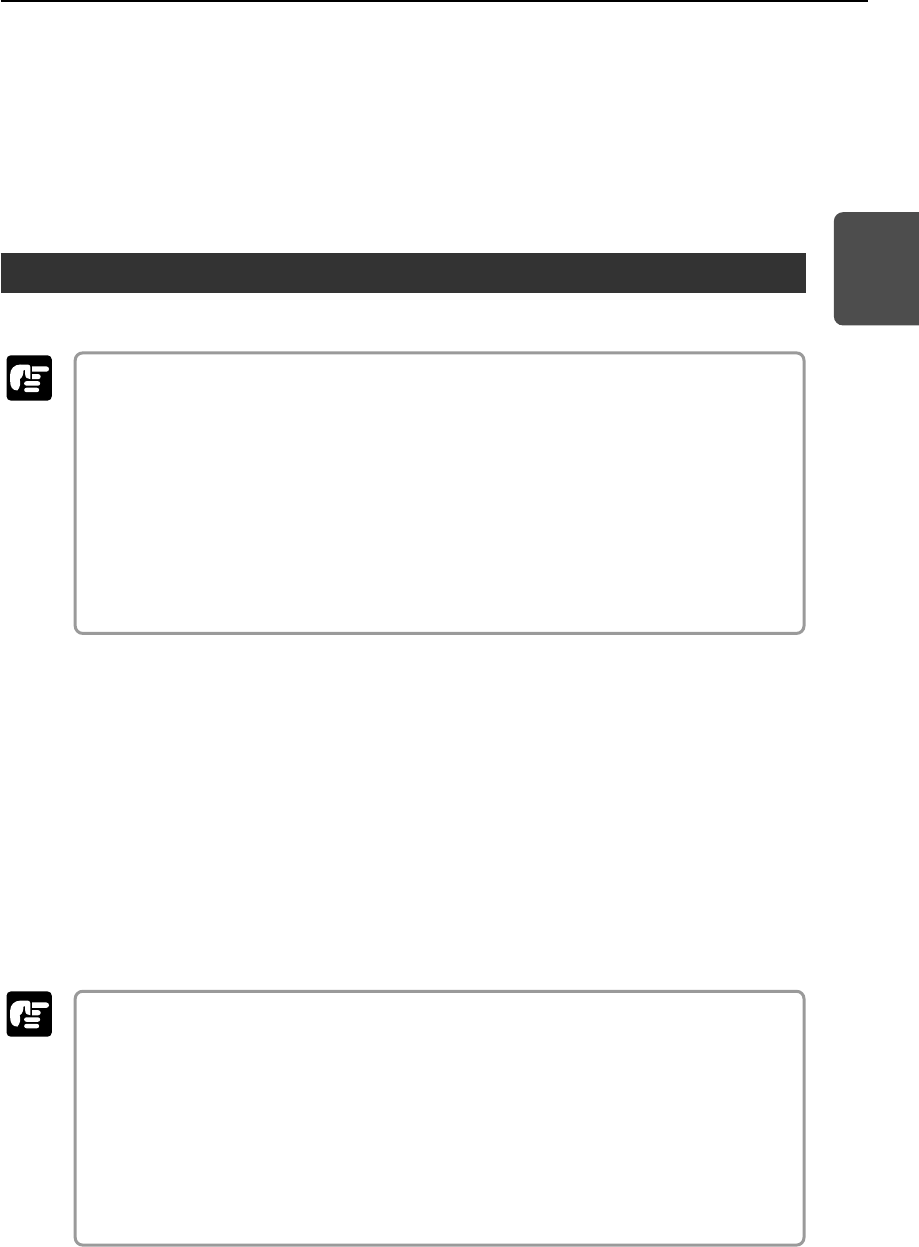
29
ENGLISH
Important
Important
◆ Setting the SCSI Transfer Speed
When the scanner is hooked up with a SCSI cable, the scanner may not operate
correctly depending on the length of the cable and the SCSI card being used. In
this case, change the scanner's transfer speed in the user modes.
(See "About the User Modes," on p. 70.)
USB Connections
Connect the scanner to the computer.
●To connect the scanner with a USB interface cable, you will need the following items
that are not included in the package.
• USB interface cable
Use an interface cable that supports Hi-Speed USB 2.0.
• USB interface card
Use an extended USB interface card that is compatible with Hi-Speed USB 2.0 and
operationally tested by Canon.
●Turn the SCSI terminator on, even if you are using USB cables. If you use the
scanner with the SCSI terminator turned OFF, the scanner might not operate
correctly. (See "Setting the SCSI ID and Terminator," on p. 27.)
◆ USB 2.0 Interface Cards
Be sure to use one of the recommended USB 2.0 interface cards when
connecting the scanner with a USB interface cable. The recommended USB 2.0
interface cards are listed below.
Recommended USB 2.0 interface cards
Manufacturer: Adaptec
Product: USB 2 Connect 2000LP (AUA-2000)
USB 2 Connect 3100 (AUA-3100LP)
USB 2 Connect 5100 (AUA-5100)
USB 2 Connect for Notebooks (AUA-1420)
●Be sure to follow the installation procedure in your computer’s operation manual
when installing the USB 2.0 interface card on your computer.
●Use the most recent USB 2.0 driver provided by Adaptec or Microsoft.
●Windows NT operating system does not support USB. Use a SCSI cable to connect
the scanner to computers with the Windows NT operating system.
●Use a USB hub that supports USB 2.0 if you need to use a USB hub.
●This scanner has passed the Hi-Speed USB 2.0 verification test. However, it may not
function properly even when Hi-Speed USB 2.0 is built-in to a computer as standard.
●Scan speed may slow down when Hi-Speed USB 2.0 is not supported.
2.2 Connecting to a Computer