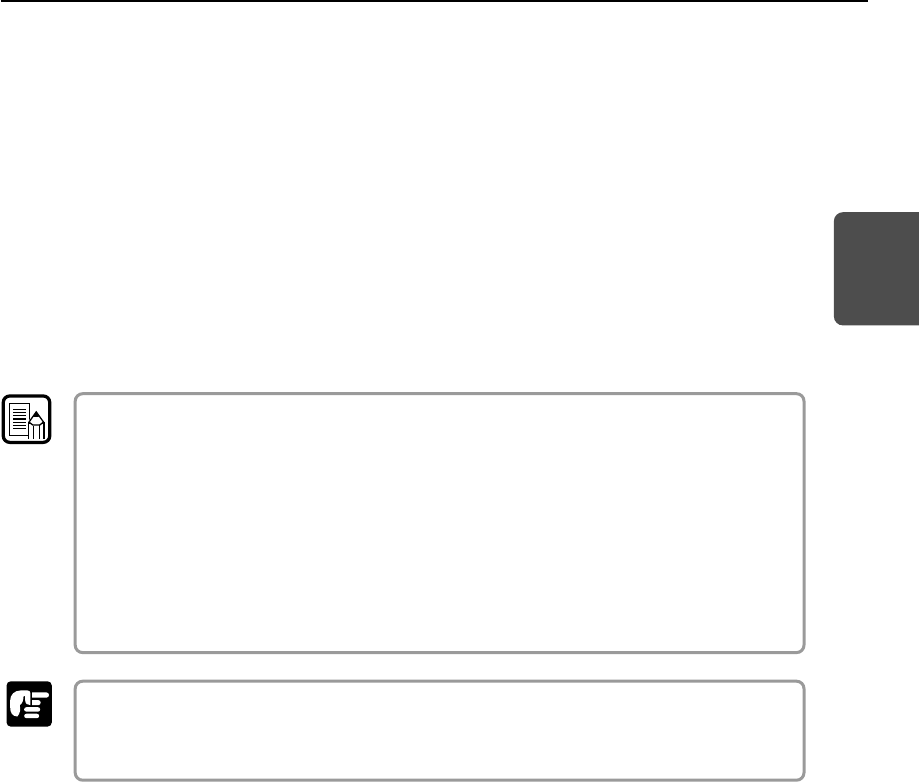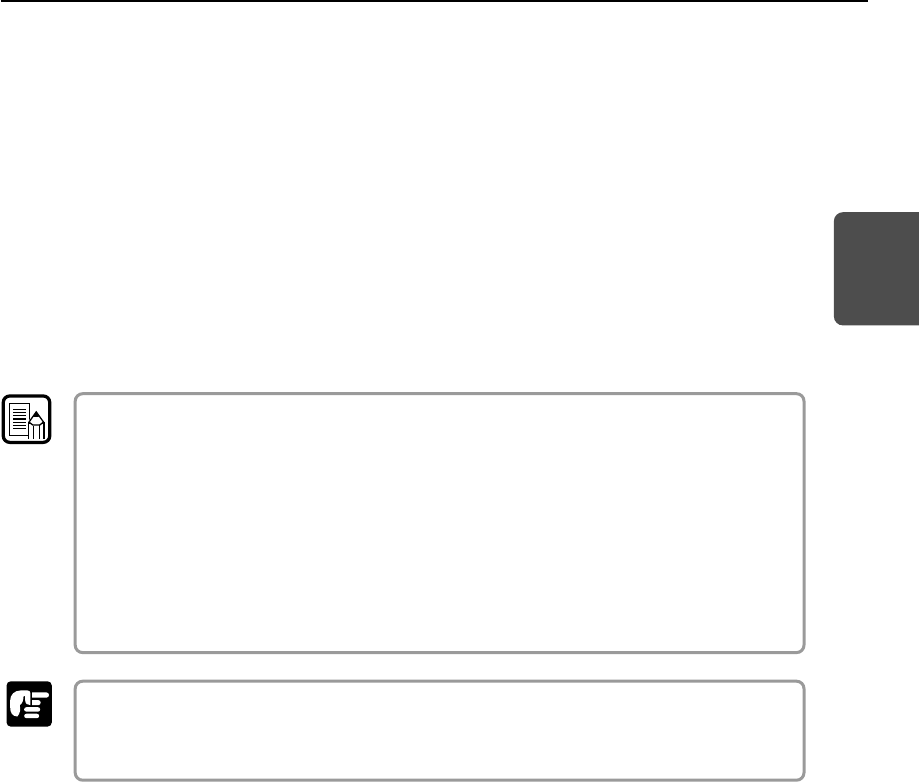
33
ENGLISH
● If you are using Windows XP, the [Found New Hardware Wizard] dialog
box appears.
1. Insert the setup disc into the computer’s CD-ROM drive.
2. In the [Welcome to the Found New Hardware Wizard] screen, select [Install
from a list or specific location (Advanced)], and then click the [Next] button.
3. Select [Search for the best driver in these locations], and then clear the
[Search removable media (floppy, CD-ROM...)] check box. Select [Include
this location in the search], enter “D:\INF” (assuming that “D” is assigned to
your CD-ROM drive), and then click the [Next] button.
4. Click the [Continue Anyway] button in the [Hardware Installation] dialog box.
5. Click the [Finish] button in the [Completing the Found New Hardware
Wizard] screen.
●Although a message appears in the [Hardware Installation] dialog box indicating that
the driver “has not passed Windows logo testing,” this is not a problem.
●The DR-7080C will be registered as “CANON DR-7080C SCSI” or “CANON
DR-7080C USB” in the “Imaging Device” directory.
●Note that the SCSI connection device name is different from the USB connection
device name. If you change from one type of connection to another, Windows will
have to recognize the scanner again. The first time you turn ON the computer after
changing the connection method, perform the device driver installation procedure
from the beginning again.
If you cancel device driver installation part way through, you will not be able to use the
Job function. (See “Job Function,” on p. 20.) Always perform the entire device driver
installation procedure all the way to the end.
Note
Important
2.3 Turning ON or OFF the Power