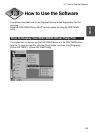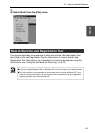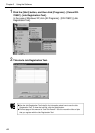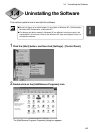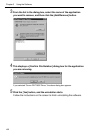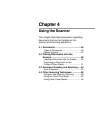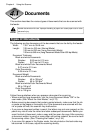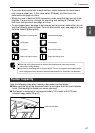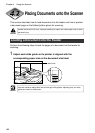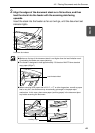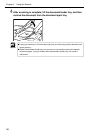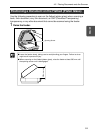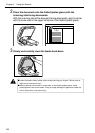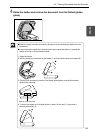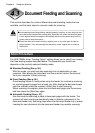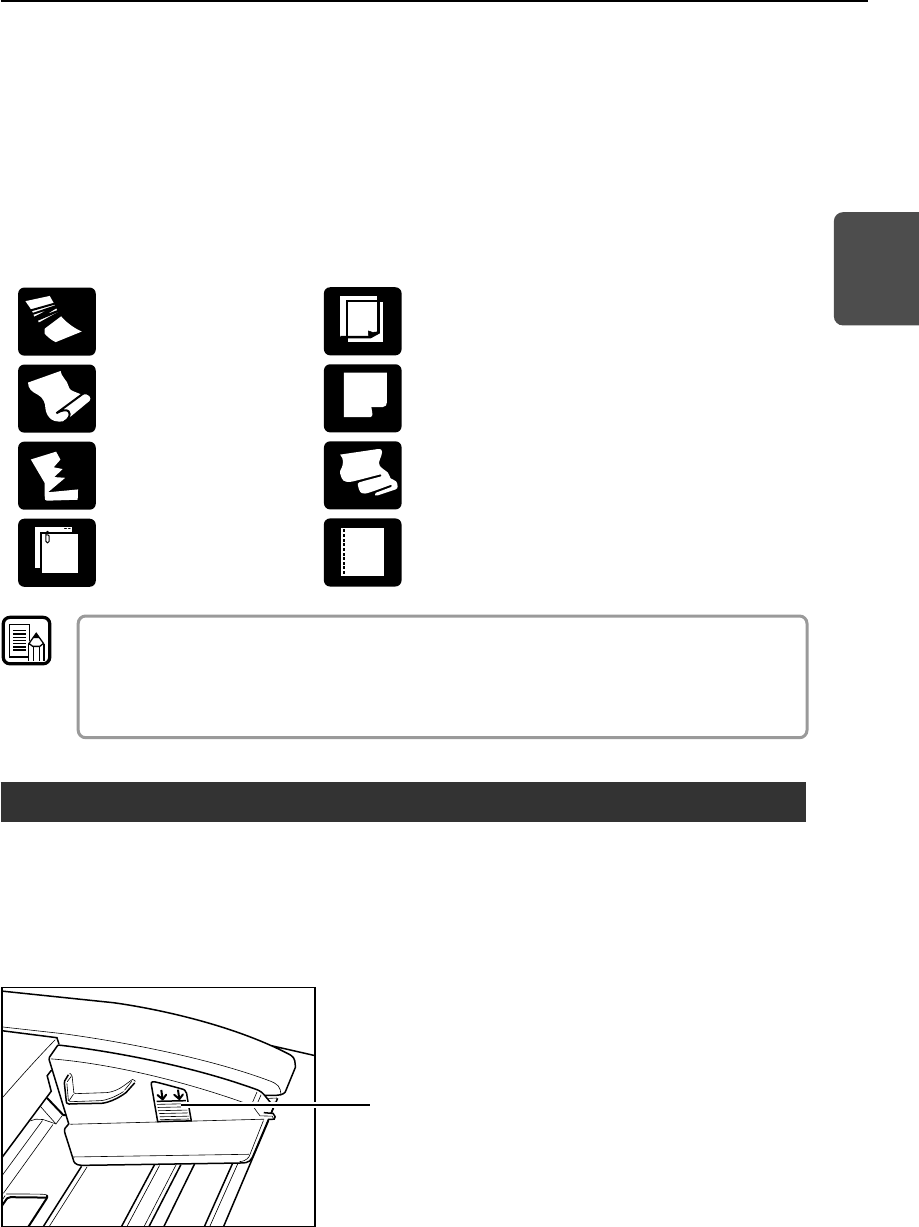
47
ENGLISH
• If you scan documents with a rough surface, friction between the documents
may cause a paper jam. In this case, select [Flatbed], and then scan the
documents one page at a time.
• When you scan a batch of NCR documents, make sure that they are not stuck
together. If a jam occurs, change the scanning side setting to "Flatbed," and
then scan the document one page at a time.
• To avoid paper jams, damage to documents, and a scanner malfunction, do not
feed the following types of paper. For such documents, scan one page at a time
from the flatbed (platen glass).
Paper with clips or staples
Carbon-backed paper
Coated paper
Extremely thin paper
Paper with binding holes
Wrinkled or creased paper
Curled paper
Torn paper
●Note that mixing documents of different thicknesses and sizes may cause a
malfunction during feeding.
●Documents containing text or pictures within 5 mm of its edges or documents with a
color background may cause erroneous skew detection or automatic size detection.
Feeder Capacity
Note the following rules when loading a document into the feeder.
● Make sure the top of the document stack is not higher than the load limitation
mark. Overloading the feeder can cause jamming.
● The feeder is designed to hold approximately 100 sheets of A4/LTR-size
standard copy paper (80 g/m
2
).
Load Limitation Mark
4.1 Documents
Note