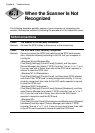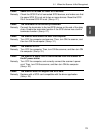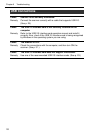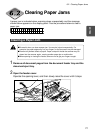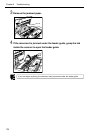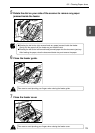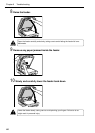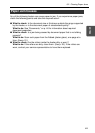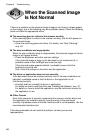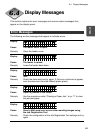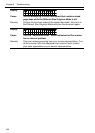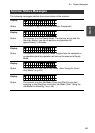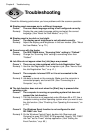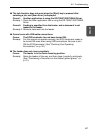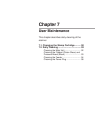82
Chapter 6 Troubleshooting
When the Scanned Image
Is Not Normal
If there is a problem on the scanned image (image is not sharp or stripes appear
on the image), one of the following may be a probable cause. Check the following
points and take the appropriate action.
● The scanning glass or rollers in the scanner are dirty.
If the scanning glass or rollers in the scanner are dirty, that dirt will appear on
the scanned image.
➝ Clean the scanning glass and rollers. For details, see “Daily Cleaning,”
on p. 92.
● The scan conditions are inappropriate.
When the scan condition setup is inappropriate, the scanned image will not be
sharp or will appear darkish.
➝ Check the brightness and other scanner settings.
If the scanned image is foggy or the document is not scanned at all, a
probable cause is that the brightness is set too high.
If the scanned image appears darkish, a probable cause is that the
brightness is set too low.
Also, check the settings on the driver and the application.
● The driver or application does not run correctly.
If the document cannot be scanned correctly even if the scan conditions are
adjusted, a probable cause is that the driver or the application is not
functioning correctly.
➝ Uninstall and then reinstall the driver or application.
For details on how to install the driver, see “Installing the Software,” on p. 37.
For details on how to install the application, see the instruction manual for
the application in use.
● Other Causes
Even if the computer is correctly recognizing the scanner, and the driver and
the application are installed correctly, scanning may not be performed
correctly. A probable cause is that the interface card is not compatible. Use the
recommended interface card.
If the above remedies do not rectify the problem, contact your service
representative.