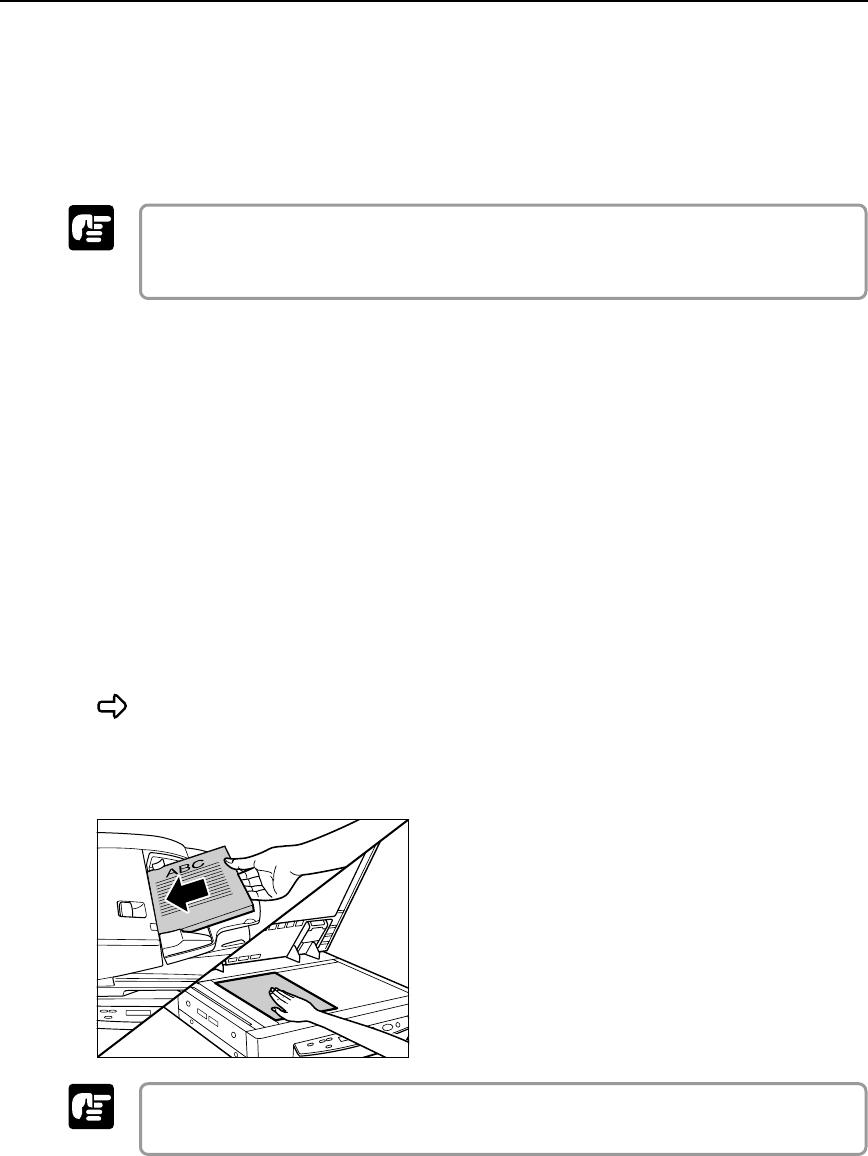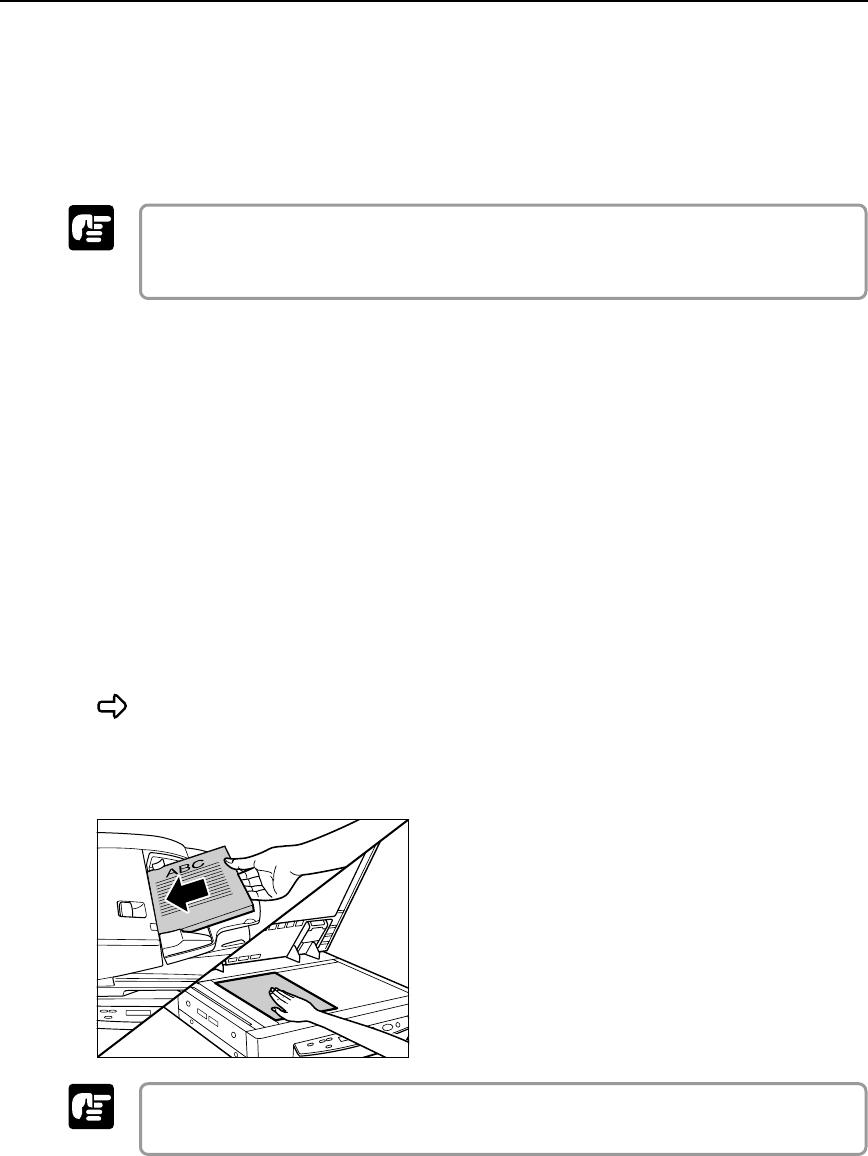
56
Chapter 4 Using the Scanner
Important
5
If you want to scan another document, place it onto the scanner,
and then execute the required command from the application to
resume scanning. To finish scanning, execute the required
command from the application.
If you are using the feeder for scanning, be sure to remove ejected document pages
from the document eject tray before scanning another document. Leaving a document
in the document eject tray and scanning another document can cause a paper jam.
◆ Panel Feeding
With panel feeding, you execute the scan command from your application, and
then use the scanner's [Start] and [Stop] keys to control the scanning operation.
1
Select [Panel-Feeding] in [Feeding Option] on the ISIS/TWAIN
driver’s settings screen.
2
From the application you are using, execute the required command
to start scanning.
This causes the [Start] key lamp to light green.
3
Place the document onto the scanner.
See “Placing Documents onto the Scanner,” on page 48 for information about placing
documents onto the scanner.
4
Press the [Start] key.
Important