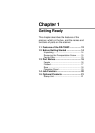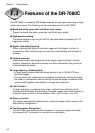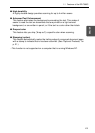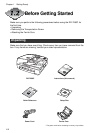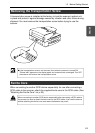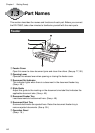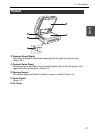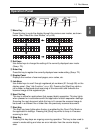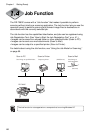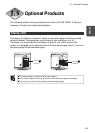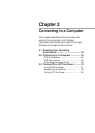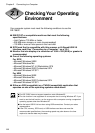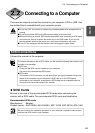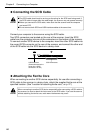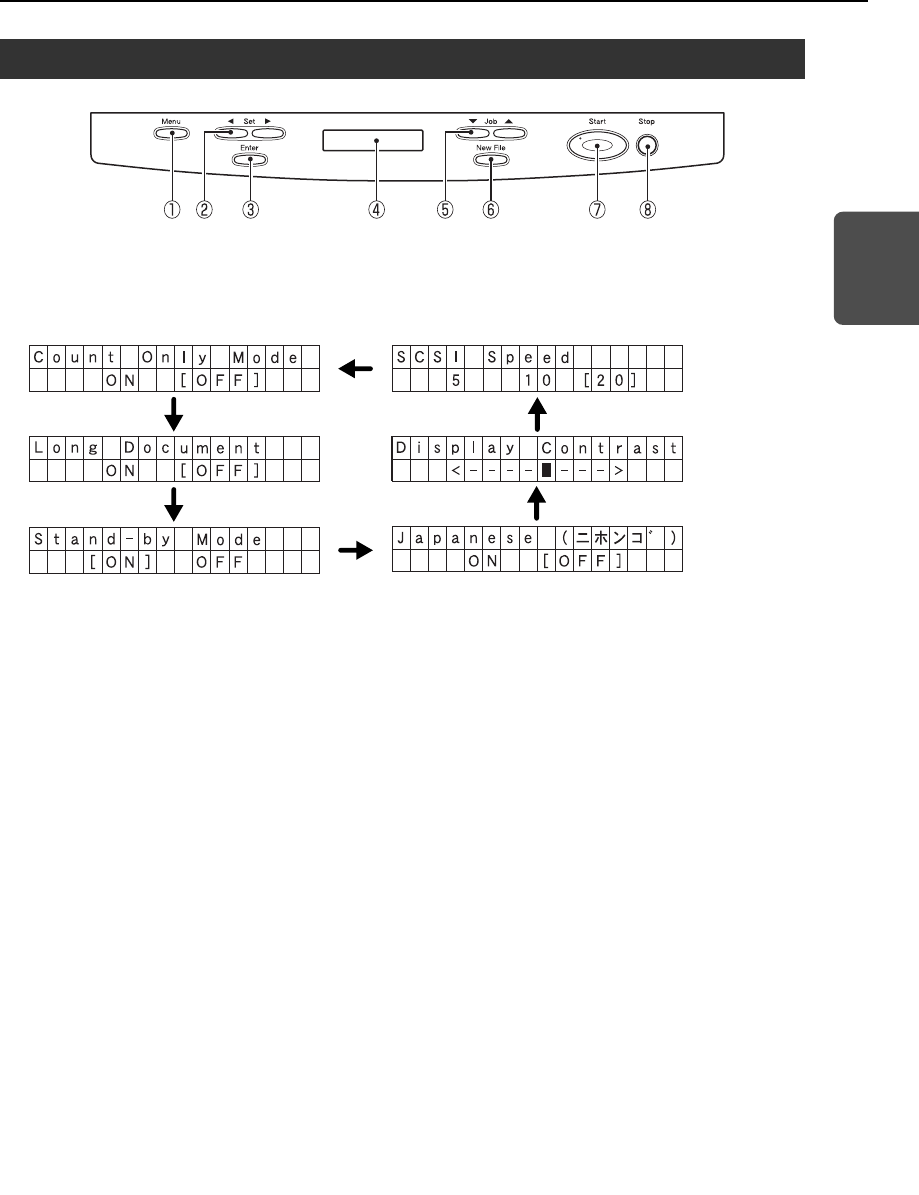
19
ENGLISH
Operation Panel
q Menu Key
Press this key to cycle the display through the various user modes, as shown
below. (See “About the User Modes,” on p. 68.)
w Set Keys
Use these keys to change the setting of the currently displayed user mode.
(See p. 72.)
e Enter Key
Press this key to register the currently displayed user mode setting. (See p. 72.)
r Display Panel
Displays the number of scanned pages, error codes, etc.
t Job Keys
Use these keys to scroll through registered job numbers (01 through 99) on the
display panel. (See “Job Function,” on p. 20.) Pressing the [Start] key while a
job number is displayed starts scanning of the document and forwards the
scanned image to the registered job.
y New File Key
This key is active for applications that support batch separation. This key lights
when pressed or in accordance with the application's batch separation settings.
Scanning the next document while this key is lit causes the scanned image to
be stored in a different file or folder than the previously scanned document.
u Start Key
The Start key lamp lights when the key is enabled by the Count Only Mode or
the application's settings. Pressing the [Start] key while its lamp is lit causes
scanning to start.
i Stop Key
Pressing this key stops an ongoing scanning operation. This key is also used to
cancel a mode setting and clear an error indicator from the counter display
area.
1.3 Part Names