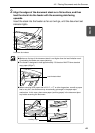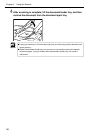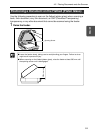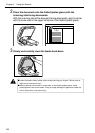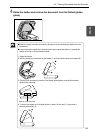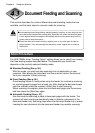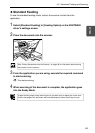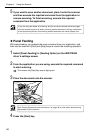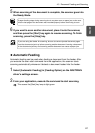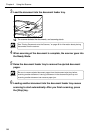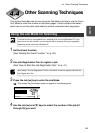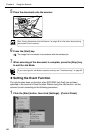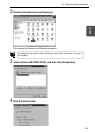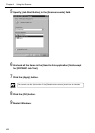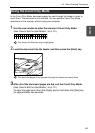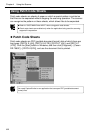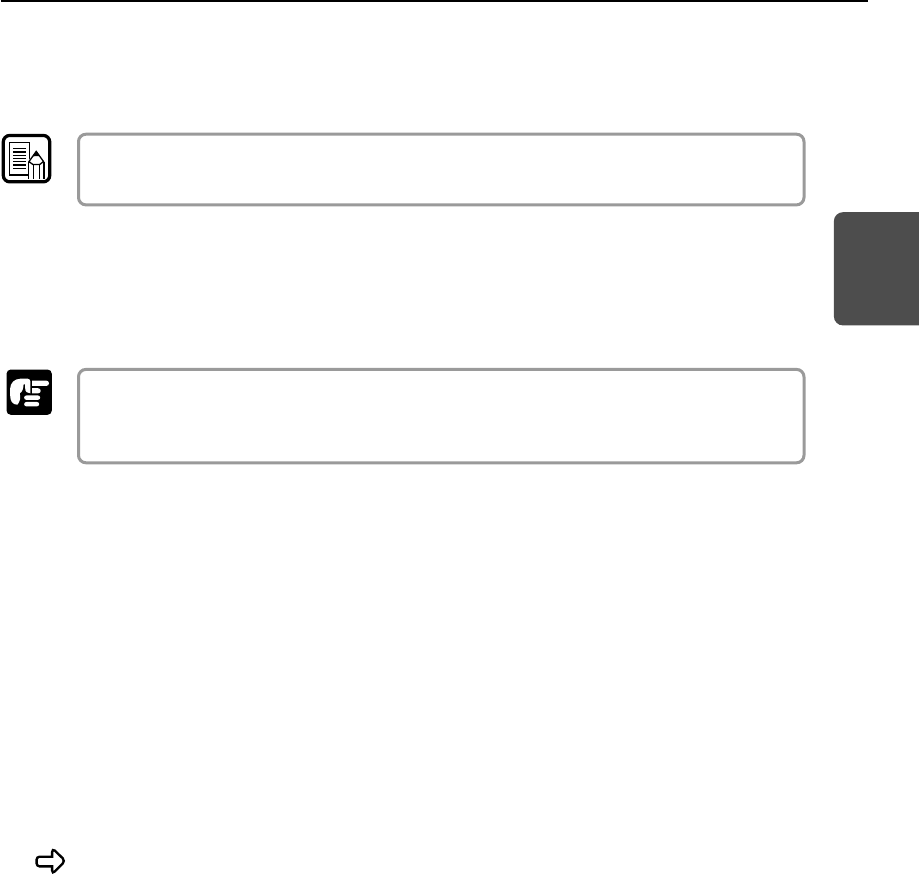
57
ENGLISH
Note
Important
5
When scanning of the document is complete, the scanner goes into
the Ready Mode.
If paper feeding stops during scanning due to a system error or paper jam, make sure
that the last page of the document was recorded properly before continuing to scan.
6
If you want to scan another document, place it onto the scanner,
and then press the [Start] key again to resume scanning. To finish
scanning, press the [Stop] key.
If you are using the feeder for scanning, be sure to remove ejected document pages
from the document eject tray before scanning another document. Leaving a document
in the document eject tray and scanning another document can cause a paper jam.
◆ Automatic Feeding
Automatic feeding can be used when feeding a document from the feeder. After
you execute the scan start command from the application, the scanner starts
scanning automatically whenever it detects a document loaded into the feeder.
1
Select [Automatic Feeding] in [Feeding Option] on the ISIS/TWAIN
driver’s settings screen.
2
From your application, execute the command to start scanning.
This causes the [Start] key lamp to light green.
4.3 Document Feeding and Scanning