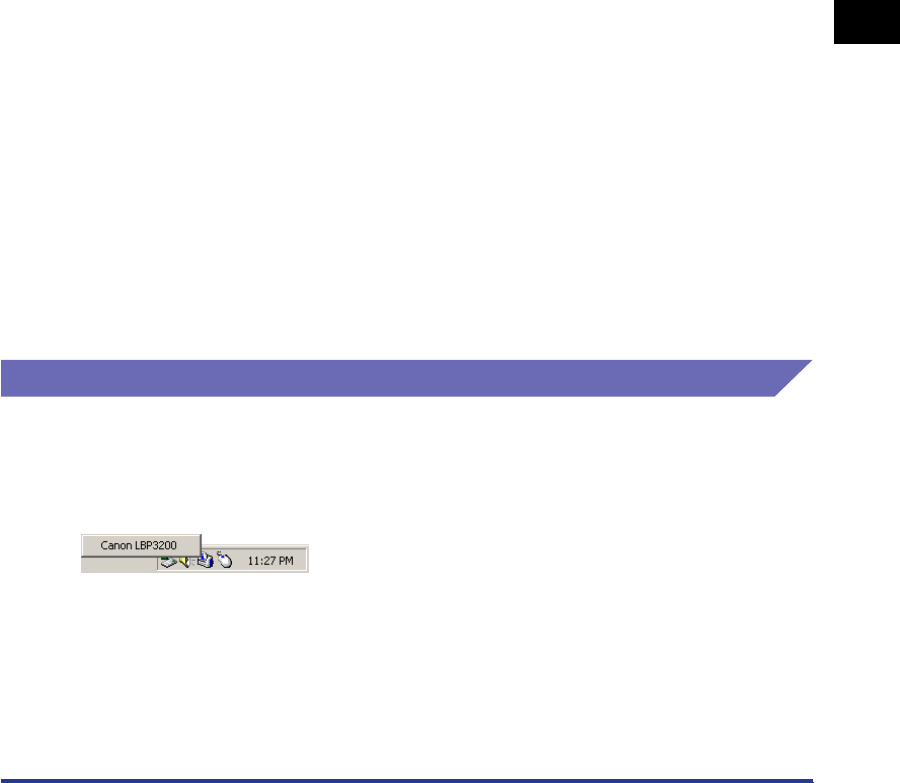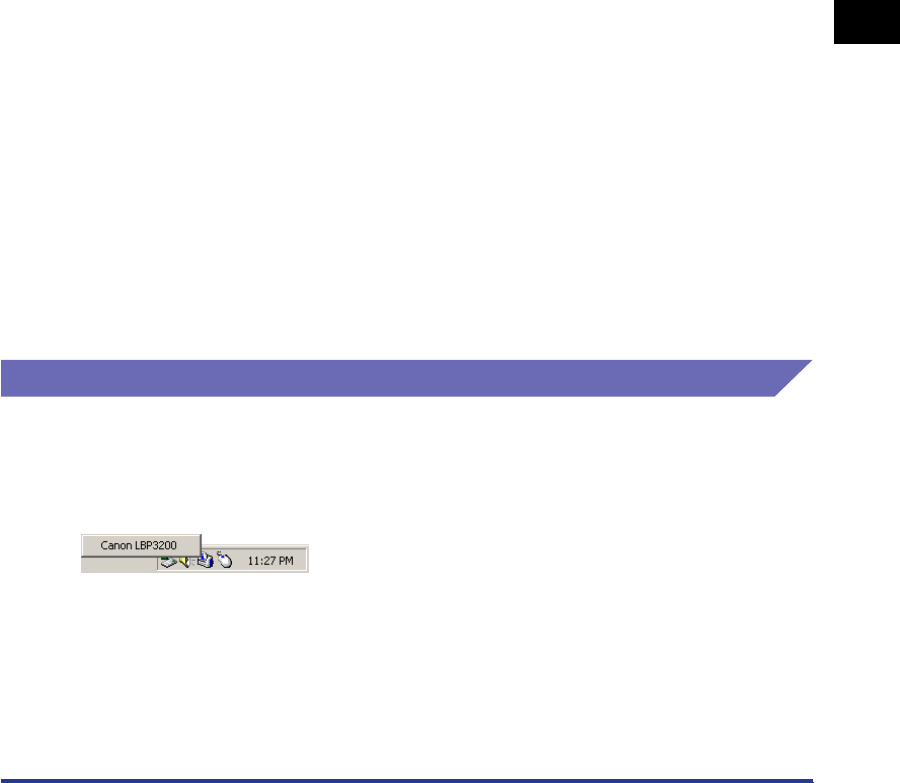
Printer Status Window
4-47
Printing a Document
4
■ Other Functions
Displaying the Printer Status Window
To display the Printer Status Window, click the Printer Status Window icon on the
Windows taskbar, then click [Canon LBP3200] from the pop-up menu. When
multiple units of LBP3200 are installed, the menu for each of those units is
displayed.
The Printer Status Window appears automatically during a print job or when an
error occurs. If [When Starting Printing] is not selected for [Display Printer Status
Window] in the [Preferences] dialog box in the [Options] menu, the Printer Status
Window does not appear during a print job.
Icon
Displays the current printer status.
Message Area
Displays the current printer status with a short message.
Message Area
(Auxiliary)
Displays additional information when an error occurs,
etc.
Animation Area
Shows an animated graphic indicating the current printer
status. The graphic background changes from blue
(normal) to orange (when an error occurs), or to red
(when a service error occurs).
[Print Job Details]
:Progress Bar Indicates the progress of the current print job by showing
the number of printed pages or changing graphic
background.
:Toolbar Performs a print job operation (pause, resume, and
cancel) during print. The printing jobs for which you have
no access permission are grayed out.
:Job Information
Area
Displays a document name, user name, computer name,
remaining time, and estimated finish time for the current
printing job.
[Printed Job]
:Job Information
Area
Displays a document name, result, owner, pages, finish
time for the printed job.
[Waiting Job]
:Toolbar Performs a print job operation (pause, resume, and
cancel) for waiting jobs. The waiting jobs for which you
have no access permission are grayed out.
:Job Information
Area
Displays a document name, status, owner, and start time
for waiting jobs.
Status Bar
Indicates how the printer is connected (Local or
Network). Instructions for operating the menu are
displayed during menu operation.