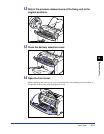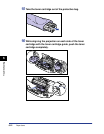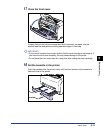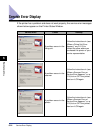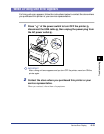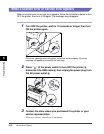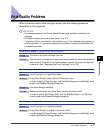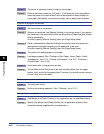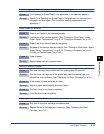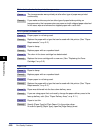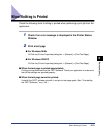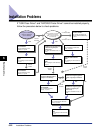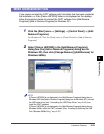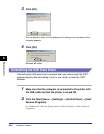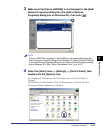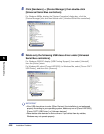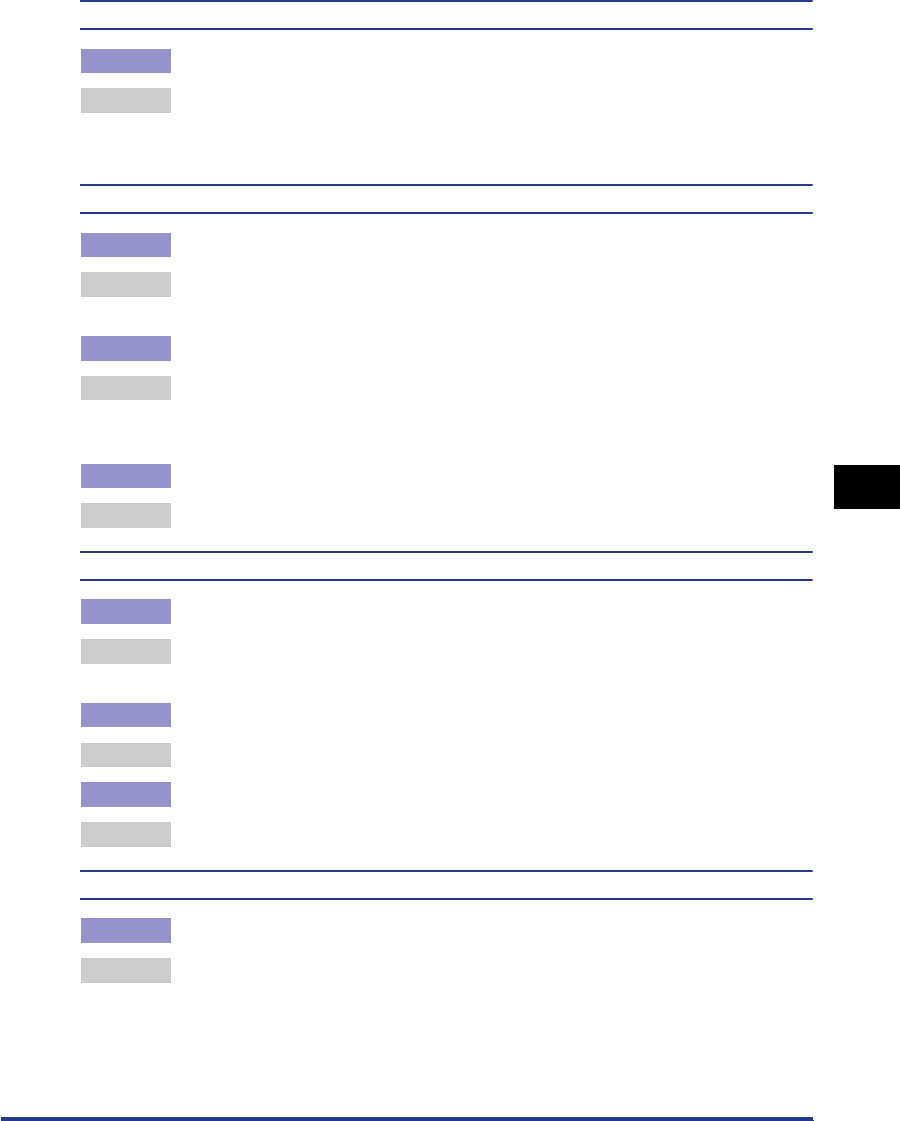
Print Quality Problems
6-19
Troubleshooting
6
The next page is printed from half way through the previous page.
Cause [Line Spacing] or [Lines/Page] in the application is not specified properly.
Remedy Specify [Line Spacing] and [Lines/Page] in the application so that data fits in
one page, and print again. (See Instruction manual supplied with your
application.)
Paper comes out wrinkled.
Cause 1 Paper is not loaded in the cassette properly.
Remedy Load paper in the cassette properly. (See "Printing on Plain Paper / Heavy
Paper / Label / Transparency," on p. 2-14, "Printing on Envelope," on p. 2-27.)
Cause 2 Paper is set in the manual feed slot diagonally.
Remedy Set paper in the manual feed slot straight. (See "Printing on Plain Paper / Heavy
Paper / Label / Transparency," on p. 2-14, "Printing on Envelope," on p. 2-27,
"Printing on Custom Paper," on p. 2-40.)
Cause 3 Paper is damp.
Remedy Replace paper with an unpacked stack.
Nothing is printed on paper.
Cause 1 The toner cartridge was installed with the sealing tape still attached.
Remedy Take the toner cartridge out of the printer, pull away the sealing tape, and
reinstall the toner cartridge. (See "Replacing the Toner Cartridge," on p. 5-2.)
Cause 2 A few sheets of paper were fed at a time.
Remedy Align the paper stack properly and load it again.
Cause 3 The front cover is not closed completely.
Remedy Close the front cover completely.
Paper comes out completely black.
Cause The drum in the toner cartridge has deteriorated.
Remedy Replace the toner cartridge with a new one. (See "Replacing the Toner
Cartridge," on p. 5-2.)