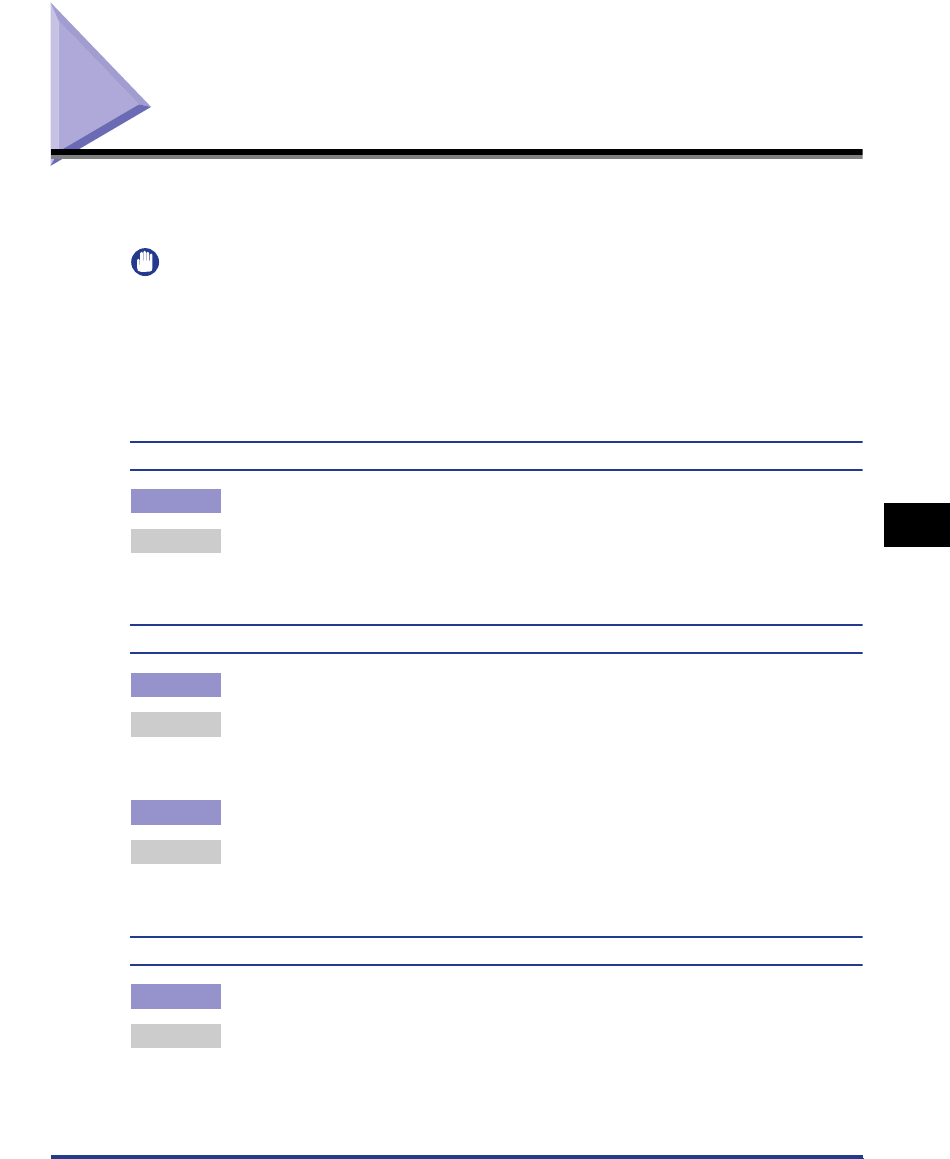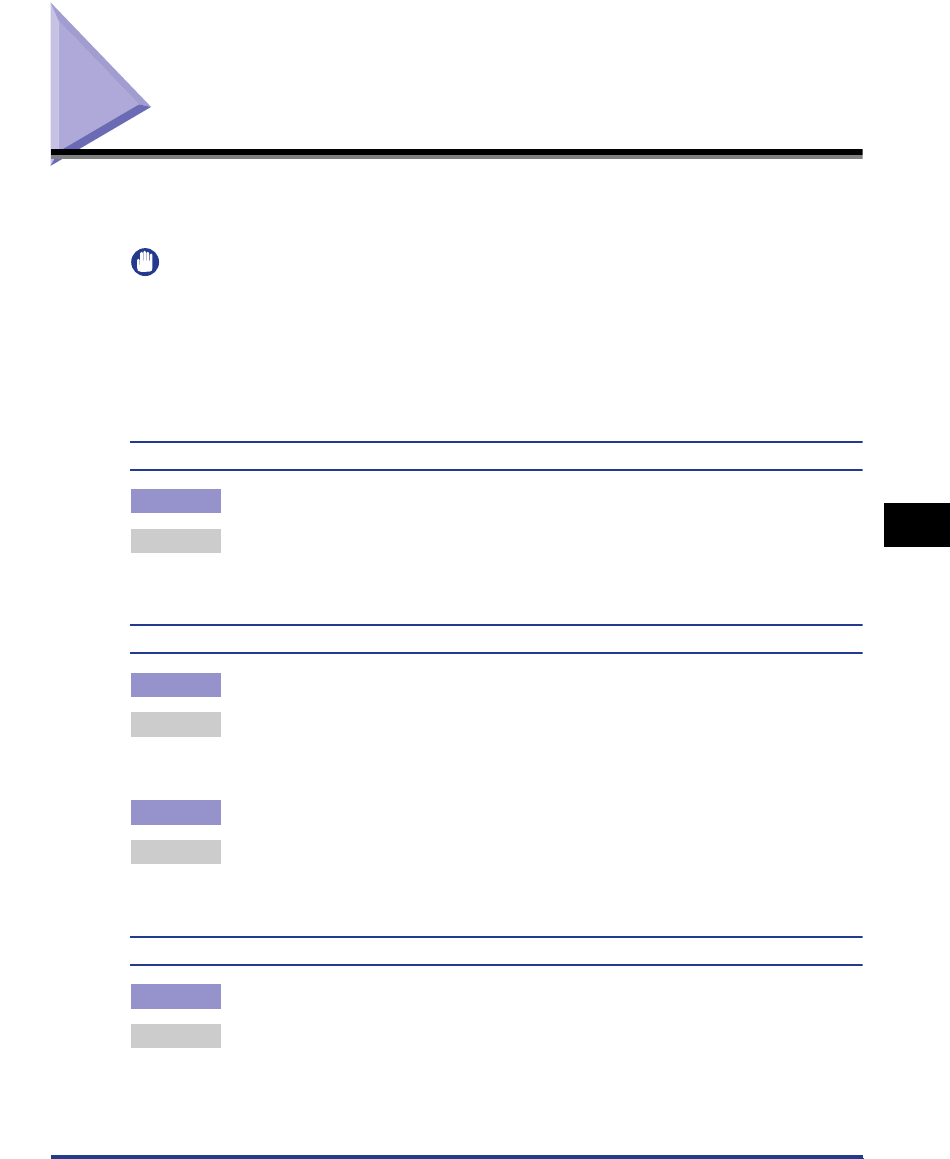
Print Quality Problems
6-17
Troubleshooting
6
Print Quality Problems
When a problem occurs while using this printer, take the following measures
depending on the symptoms.
IMPORTANT
•
If a message appears in the Printer Status Window, take remedies according to the
message.
•
For details on paper jams, see "Paper Jams," on p. 6-3.
•
If a symptom that is not indicated in this section occurs, if the indicated remedy does not
solve the problem, or if you cannot determine the problem, consult the store where you
purchased this printer.
White streaks appear. (The print is too thin or uneven.)
Cause The toner in the toner cartridge runs low.
Remedy Take the toner cartridge out of the printer, slowly shake it to evenly distribute the
toner inside. If this does not solve the problem, replace the toner cartridge with
a new one. (See "Replacing the Toner Cartridge," on p. 5-2.)
The overall print is too thin.
Cause 1 [Toner Density] is not specified properly.
Remedy Drag [Toner Density] toward [Dark] in the printer driver.
In order to specify [Toner Density], click the [Details] button in the [Quality] sheet
to open the [Detailed Settings] dialog box.
Cause 2 [Use Toner Save] is selected.
Remedy Remove a checkmark from [Use Toner Save] in the printer driver.
In order to specify [Use Toner Save], click the [Details] button in the [Quality]
sheet to open the [Detailed Settings] dialog box.
The overall print is too dark.
Cause 1 [Toner Density] is not specified properly.
Remedy Drag [Toner Density] to [Light] in the printer driver.
In order to specify [Toner Density], click the [Details] button in the [Quality] sheet
to open the [Detailed Settings] dialog box.