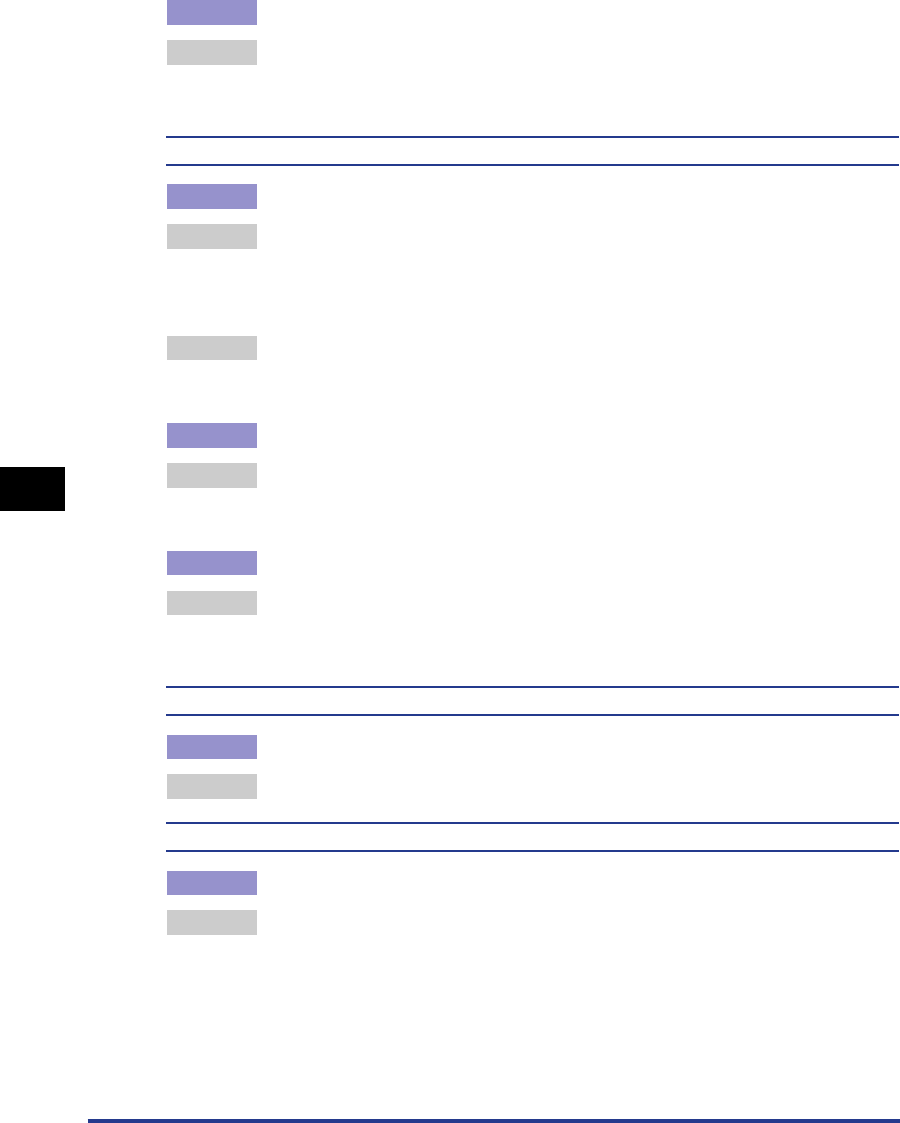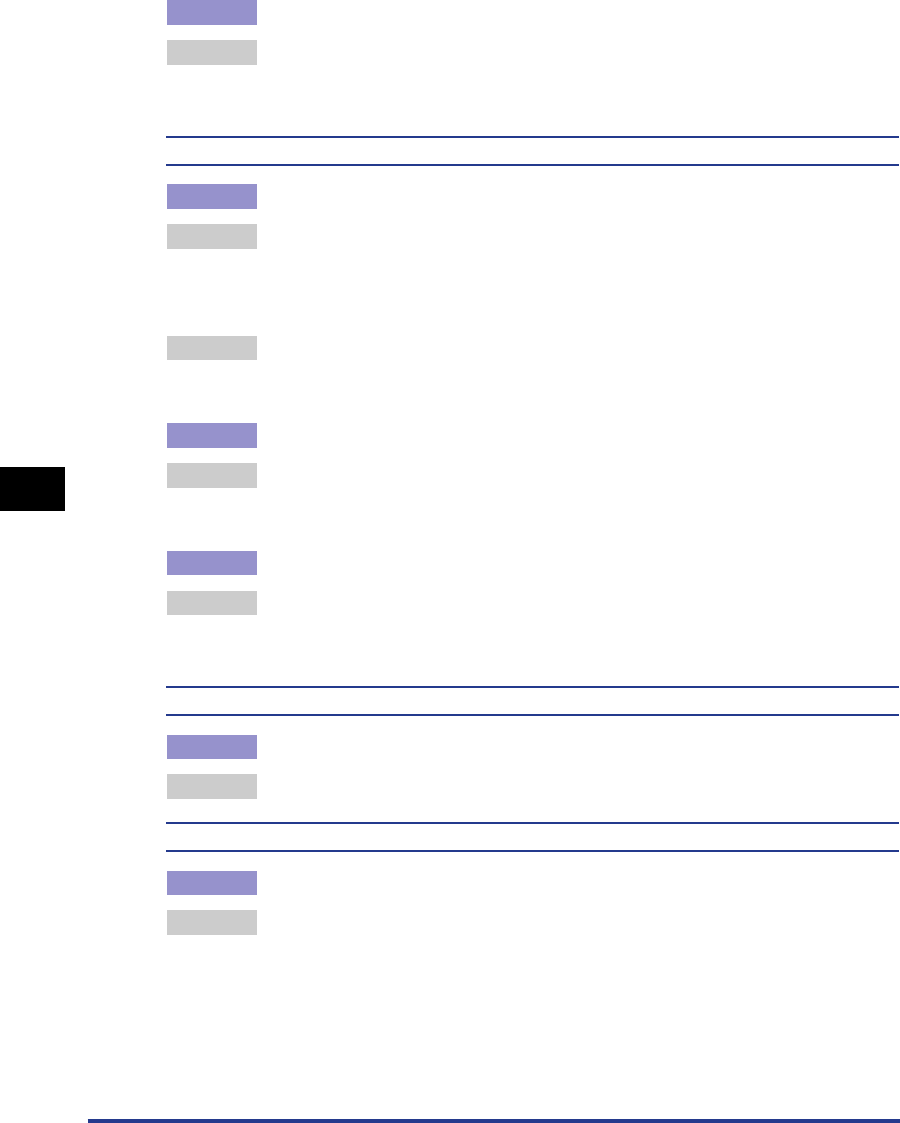
Print Quality Problems
6-18
Troubleshooting
6
Cause 2 The printer is exposed to direct sunlight or strong light.
Remedy Perform the same remedy as for Cause 1. If this does not solve the problem,
move the printer to a place where it will not be exposed to direct sunlight or
strong light. Alternatively, move the strong light source away from the printer.
A portion of a page is not printed.
Cause 1 The scale factor is not proper.
Remedy 1 Remove a checkmark from [Manual Scaling] in the printer driver. If you remove
the checkmark, the scale factor will be set according to [Page Size] and [Output
Size] automatically.
In order to specify [Manual Scaling], open the [Page Setup] sheet.
Remedy 2 Place a checkmark for [Manual Scaling] in the printer driver and specify an
appropriate scale factor according to the paper size to be used.
In order to specify [Manual Scaling], open the [Page Setup] sheet.
Cause 2 The position for loading paper is not proper.
Remedy Load paper properly. (See "Printing on Plain Paper / Heavy Paper / Label /
Transparency," on p. 2-14, "Printing on Envelope," on p. 2-27, "Printing on
Custom Paper," on p. 2-40.)
Cause 3 A document with no margins was printed.
Remedy The printable area of this printer is an area excluding 5mm from the upper,
bottom, right, and left of the paper sides. Therefore, you should secure a margin
of over 5 mm around the data.
Printed paper is stained with black dots.
Cause The fixing unit is dirty.
Remedy Perform the cleaning operation. (See "Cleaning," on p. 5-12.)
Print position is misaligned.
Cause [Top Margin] and [Paper Position] in the application are not specified properly.
Remedy Specify [Top Margin] and [Paper Position] in the application properly. (See
Instruction manual supplied with your application.)