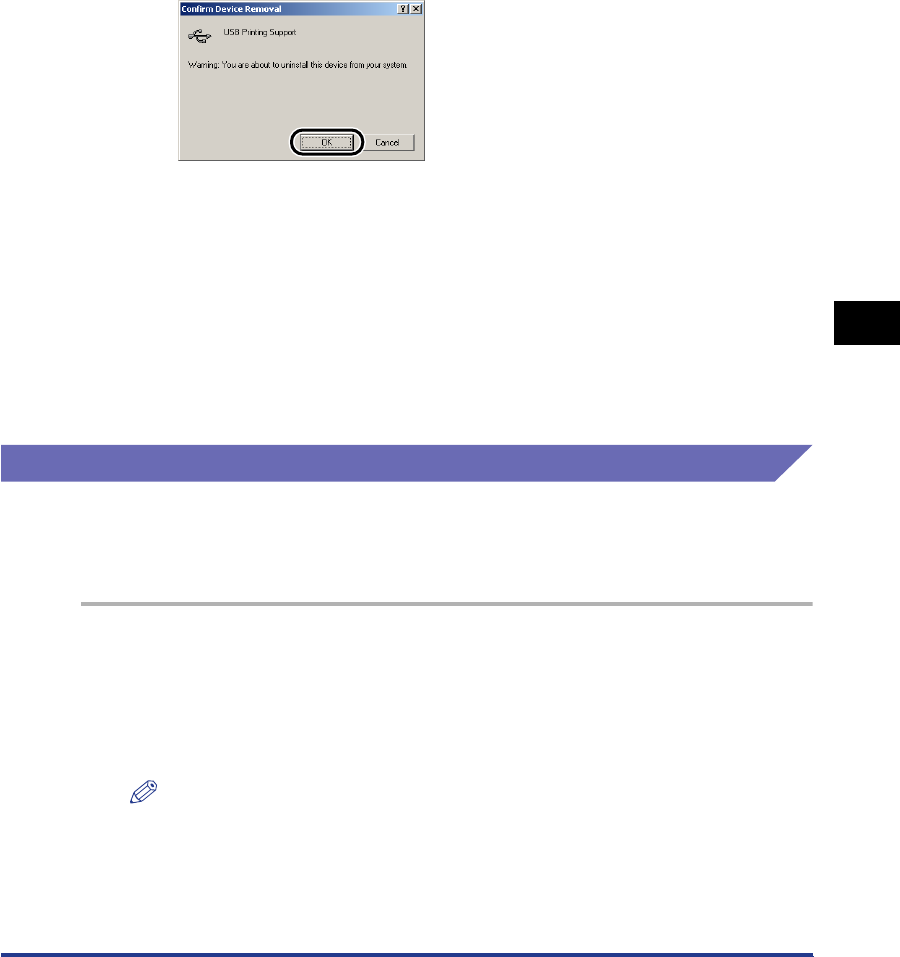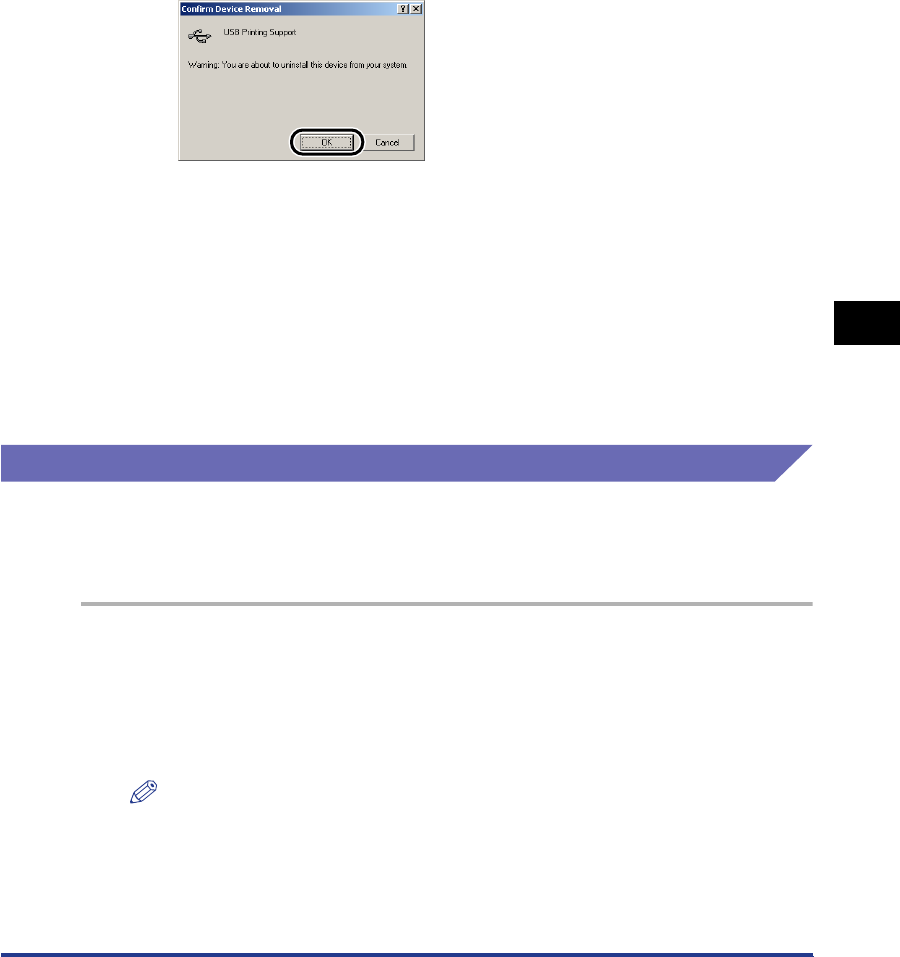
Installation Problems
6-27
Troubleshooting
6
• If the USB class driver is not installed properly, [USB Printing Support] (for
Windows 2000/XP), [Canon CAPT USB Printer] (for Windows Me), and [Canon
LBP3200] (for Windows 98) are not displayed.
7
When the [Confirm Device Removal] dialog box appears, click
[OK].
8
Click [Close].
[System Properties] will close.
9
Disconnect the USB cable from the computer, then restart
Windows.
After Windows starts up again, reinstall the CAPT software. (See "Installing the
CAPT Software," on p. 3-4.)
Installing by Selecting the USB Port (Windows 98/Me Only)
If the USB port cannot be detected automatically and the CAPT software cannot be
installed properly, follow the procedure below to select the USB port and install the
CAPT software again.
1
Put the supplied "User Software for LBP3200" CD-ROM into
the CD-ROM drive.
If the CD-ROM is already set in the drive, take it out and put it into again.
The CD-ROM menu will appear automatically.
NOTE
If the CD-ROM menu does not appear automatically, select [Run] under the [Start]
menu, enter "D:\English\CAP4MNU.exe", and click [OK]. (The CD-ROM drive
name is indicated as "D:" in this manual. The CD-ROM drive name may differ
depending on the computer being used.)