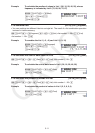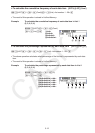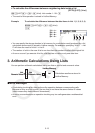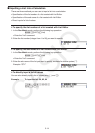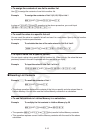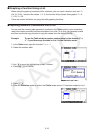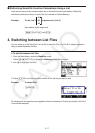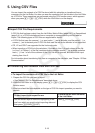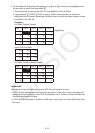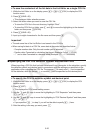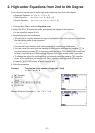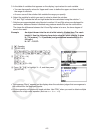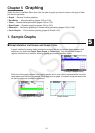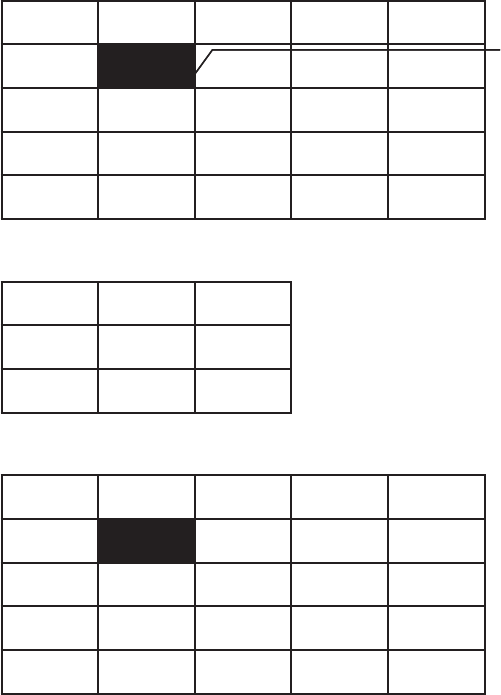
CASIO
3-19
4. On the select file dialog box that appears, use f and c to move the highlighting to the
file you want to import and then press w.
• This imports the contents of the CSV file you specified to the List Editor.
• If you pressed 1(LOAD)1(LIST) in step 3, import starts from the row where the
highlighted cell is located, overwriting List Editor rows only with the same number of rows
contained in the CSV file.
Examples
List Editor Original Content
List 1 List 2 List 3 List 4 List 5
Highlighting
1
1 111
22222
33333
44444
Import CSV File Data
20 20 20
30 30 30
40 40 40
List Editor Content following Import
List 1 List 2 List 3 List 4 List 5
1
20 20 20 1
2303030 2
3404040 3
44
Important!
Attempting to import the following types of CSV files will result in an error.
• A CSV file that includes data that cannot be converted. In this case, an error message will
appear showing the location in the CSV file (Example: row 2, column 3) where the data that
cannot be converted is located.
• A CSV file with more than 26 columns or 999 rows. In this case, an “Invalid Data Size” error
will occur.