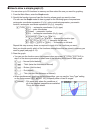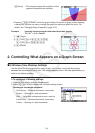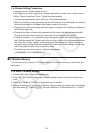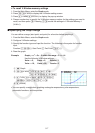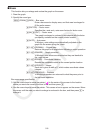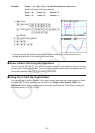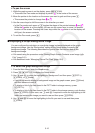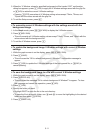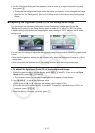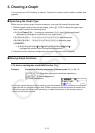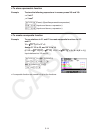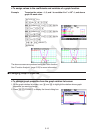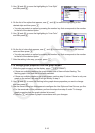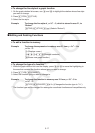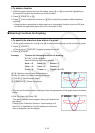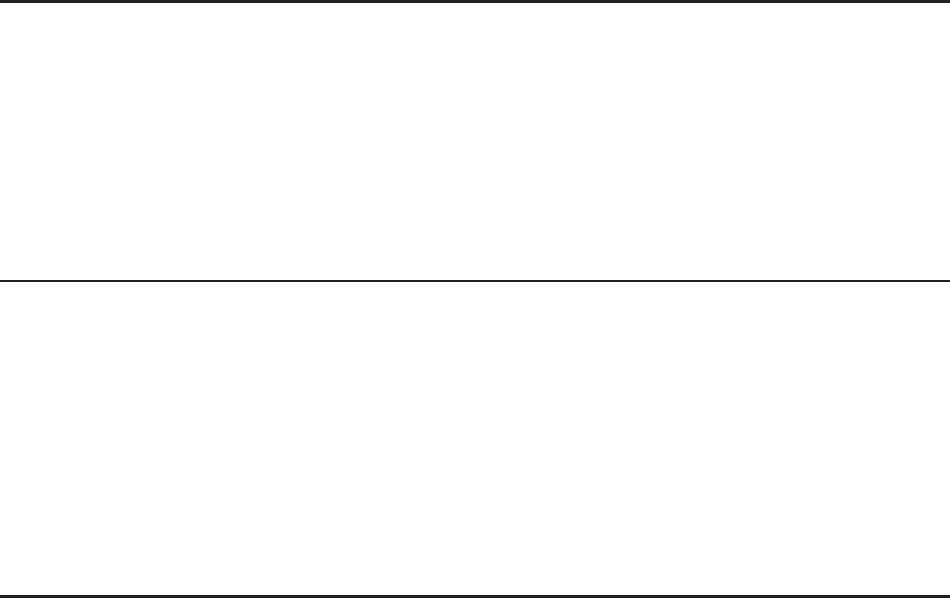
CASIO
5-11
5. When the “V-Window values for specified background will be loaded. OK?” confirmation
dialog box appears, press 1(YES) to apply the V-Window settings saved with the g3p file
or 6(NO) to retain the current V-Window settings.
• Pressing 1(YES) overwrites all V-Window setting values except T
Ƨmin, TƧmax, and
TƧptch with the values stored with the g3p file.
6. To exit the Setup screen, press J.
u To overwrite current V-Window settings with the settings saved with the
background image
1. In the Graph mode, press !3(V-WIN) to display the V-Window screen.
2. Press 6(BGV-WIN).
• This will overwrite all V-Window setting values except T
Ƨmin, TƧmax, and TƧptch with the
values stored with the background file.
3. To exit the V-Window screen, press J.
u To update the background image V-Window settings with current V-Window
settings
1. While the graph screen is on the display, press K4(BGV-WIN).
2. Press 1(SAVE).
• This will cause the “OK to refresh background V-Window?” confirmation message to
appear.
3. Press 1(YES) to update the V-Window settings of the background file, or 6(NO) to
cancel updating.
u To save the background image to a file with current V-Window settings
1. While the graph screen is on the display, press K4(BGV-WIN).
2. Press2(SAVE
• AS).
• This will cause the message “OK to refresh background V-Window?” to appear. To clear
this message and cancel this operation, press 6(NO).
3. Press 1(YES).
4. Specify the folder you want.
• Highlight ROOT to save the file to the root directory.
• To save the file in a specific folder, use f and c to move the highlighting to the desired
folder and then press 1(OPEN).
5. Press 1(SAVE
• AS).