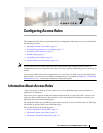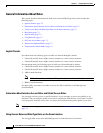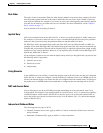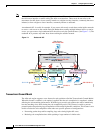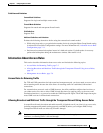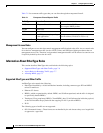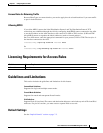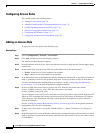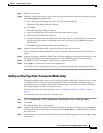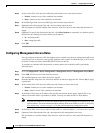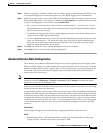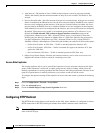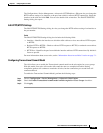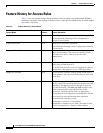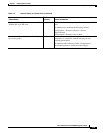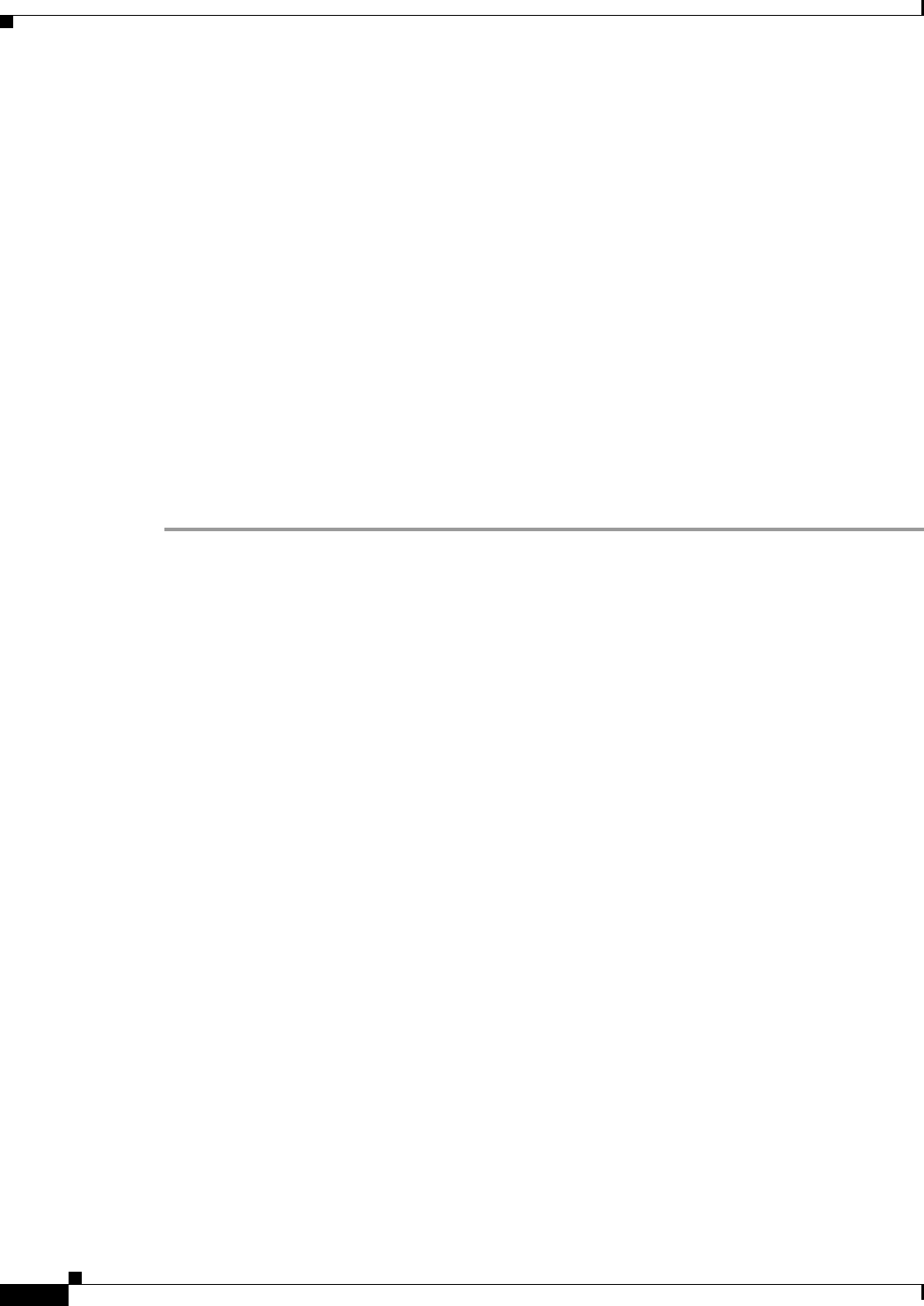
7-8
Cisco ASA Series Firewall ASDM Configuration Guide
Chapter 7 Configuring Access Rules
Guidelines and Limitations
Configuring Access Rules
This section includes the following topics:
• Adding an Access Rule, page 7-8
• Adding an EtherType Rule (Transparent Mode Only), page 7-9
• Configuring Management Access Rules, page 7-10
• Advanced Access Rule Configuration, page 7-11
• Configuring HTTP Redirect, page 7-12
• Configuring Transactional Commit Model, page 7-13
Adding an Access Rule
To apply an access rule, perform the following steps.
Detailed Steps
Step 1 Choose Configuration > Firewall > Access Rules.
Step 2 Click Add, and choose one of the following options:
The Add Access Rule dialog box appears.
Step 3 From the Interface drop-down list, choose the interface on which to apply the rule. Choose Any to apply
a global rule.
Step 4 In the Action field, click one of the following radio buttons next to the desired action:
• Permit—Permits access if the conditions are matched.
• Deny—Denies access if the conditions are matched.
Step 5 In the Source field, enter an IP address that specifies the network, interface IP, or any address from which
traffic is permitted or denied to the specified destination. You may use either an IPv4 or IPv6 address.
For more information about enabling IPv6 on an interface, see the “Configuring IPv6 Addressing”
section on page 13-15 in the general operations configuration guide.
Step 6 In the User field, enter a user name or group to the ACL. Enter the user name in the format
domain_NetBIOS_name\user_name. Enter the group name in the format
domain_NetBIOS_name\group_name.
You can configure access rules based on user names and user group names rather than through source IP
addresses. The ASA applies the security policies based on an association of IP addresses to Windows
Active Directory login information and reports events based on the mapped user names instead of
network IP addresses.
See the “Configuring Identity-Based Security Policy” section on page 38-16 in the general operations
configuration guide for more information.
Step 7 To browse for a user name or user group, click the ellipsis (...) button. The Browse User dialog box
appears.
Step 8 In the Destination field, enter an IP address that specifies the network, interface IP, any address to which
traffic is permitted or denied from the source specified in the Source field. You may use either an IPv4
or IPv6 address.