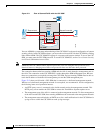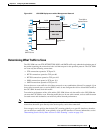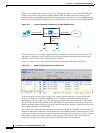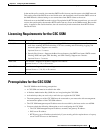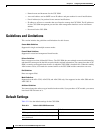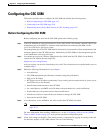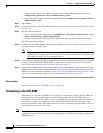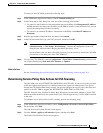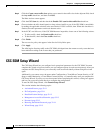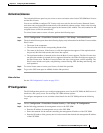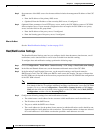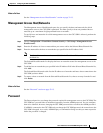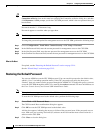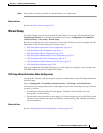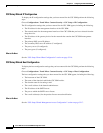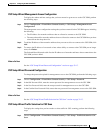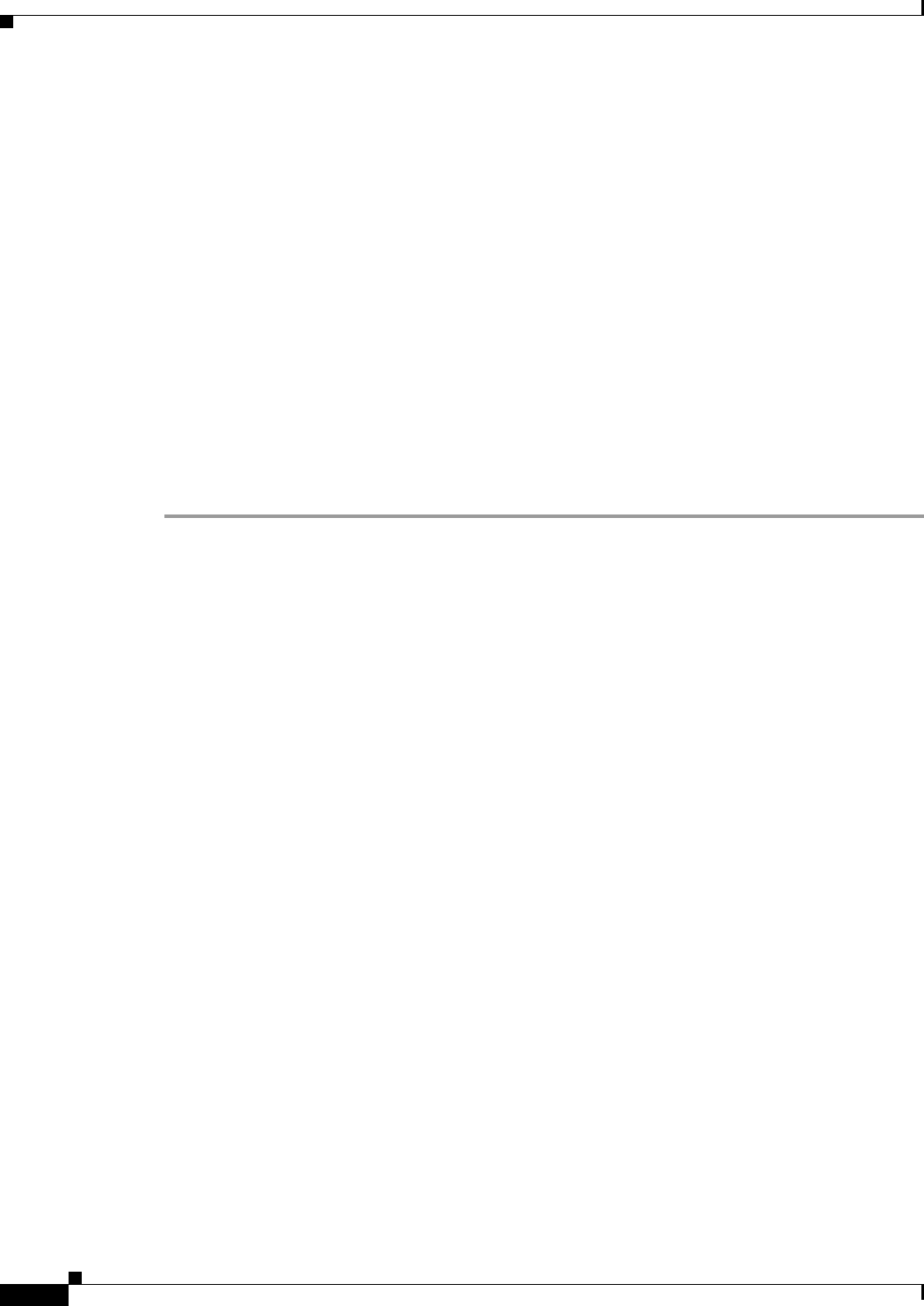
32-10
Cisco ASA Series Firewall ASDM Configuration Guide
Chapter 32 Configuring the ASA CSC Module
CSC SSM Setup Wizard
Step 4 Click the Create a new traffic class option, type a name for the traffic class in the adjacent field, check
the Any traffic check box, and then click Next.
The Rule Actions screen appears.
Step 5 Click the CSC Scan tab, and then check the Enable CSC scan for this traffic flow check box.
Step 6 Choose whether the ASA should permit or deny selected traffic to pass if the CSC SSM is unavailable
by making the applicable selection in the area labeled: If CSC card fails, then. When this check box is
checked, the other parameters on this tab become active.
Step 7 In the If CSC card fails area, if the CSC SSM becomes inoperable, choose one of the following actions:
• To allow traffic, check the Permit traffic check box.
• To block traffic, check the Close traffic check box.
Step 8 Click Finish.
The new service policy rule appears in the Service Policy Rules pane.
Step 9 Click Apply.
The ASA begins diverting traffic to the CSC SSM, which performs the content security scans that have
been enabled according to the license that you purchased.
CSC SSM Setup Wizard
The CSC Setup Wizard lets you configure basic operational parameters for the CSC SSM. You must
complete this wizard at least once before you can configure options in each screen separately. After you
complete the CSC Setup Wizard, you can modify each screen individually without using this wizard
again.
Additionally, you cannot access the panes under Configuration > Trend Micro Content Security > CSC
Setup or under Monitoring > Trend Micro Content Security > Content Security until you complete the
CSC Setup Wizard. If you try to access these panes before completing this wizard, a dialog box appears
and lets you access the wizard directly to complete the configuration.
To start the CSC Setup Wizard, click Launch Setup Wizard.
This section includes the following topics:
• Activation/License, page 32-11
• IP Configuration, page 32-11
• Host/Notification Settings, page 32-12
• Management Access Host/Networks, page 32-13
• Password, page 32-13
• Restoring the Default Password, page 32-14
• Wizard Setup, page 32-15