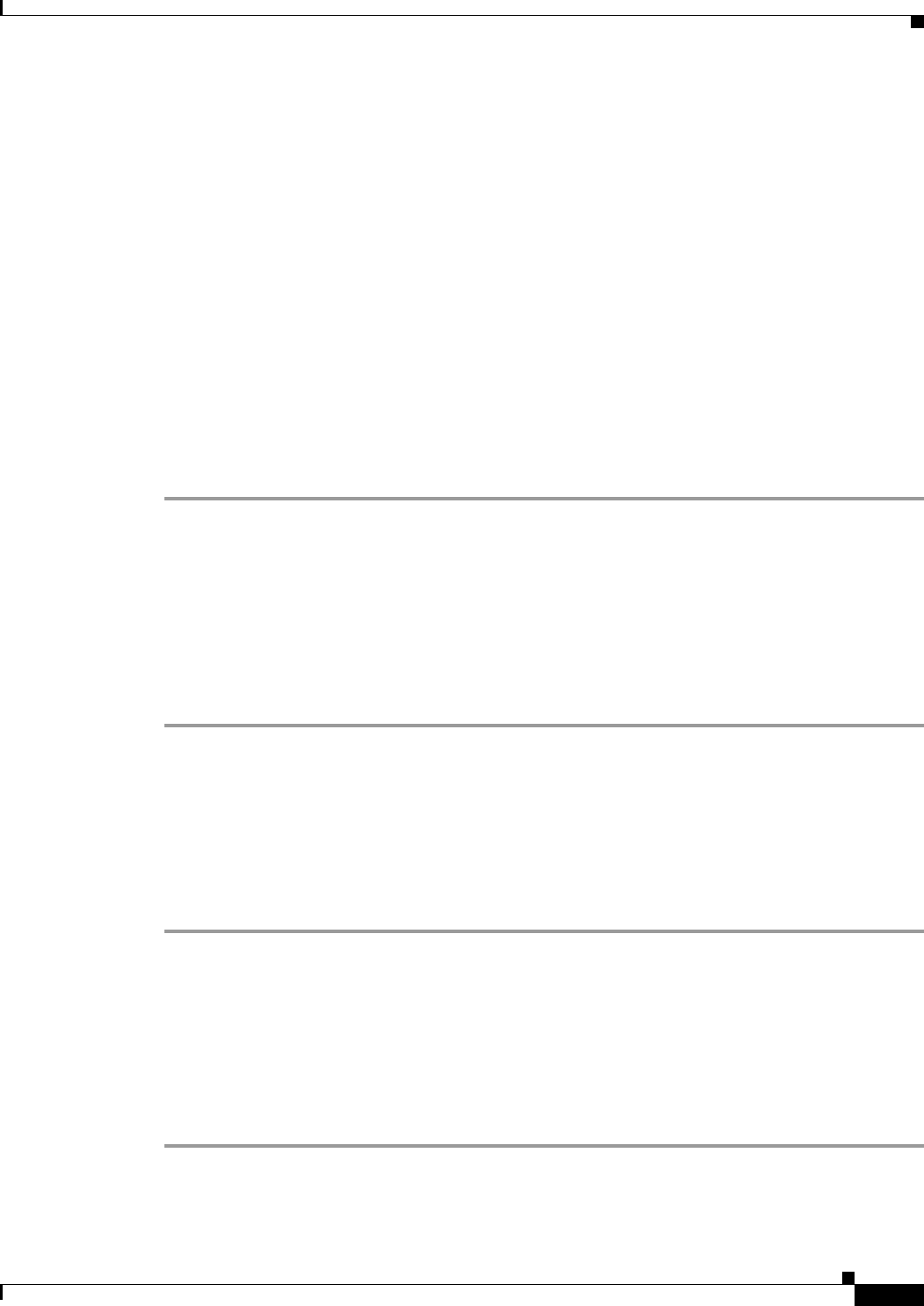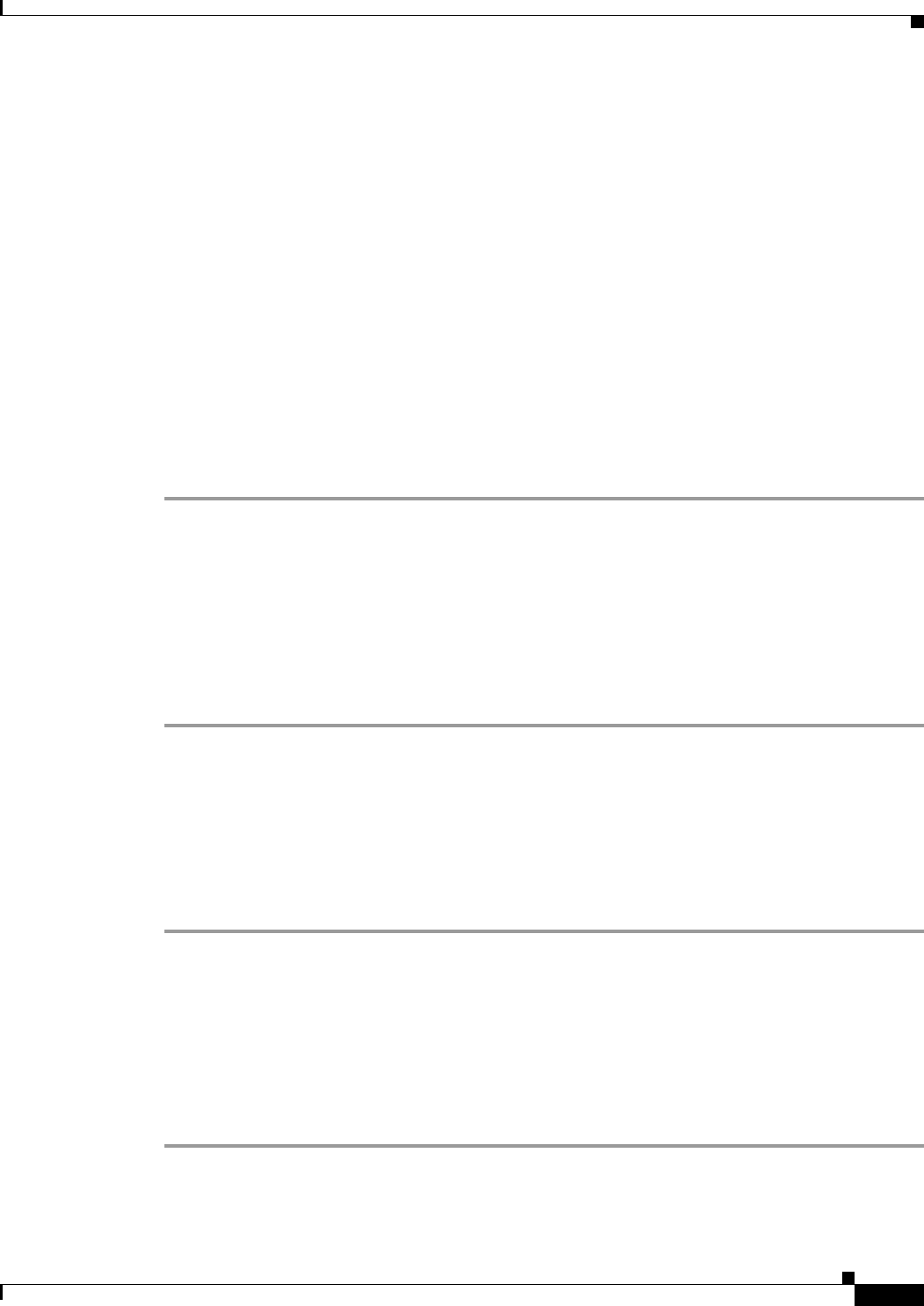
8-11
Cisco ASA Series Firewall ASDM Configuration Guide
Chapter 8 Configuring AAA Rules for Network Access
Configuring Authentication for Network Access
that requires authentication is allowed through. If you do not want to allow HTTP, Telnet, or FTP traffic
through the ASA, but want to authenticate other types of traffic, you can configure virtual Telnet; the
user Telnets to a given IP address configured on the ASA, and the ASA issues a Telnet prompt.
When an unauthenticated user connects to the virtual Telnet IP address, the user is challenged for a
username and password, and then authenticated by the AAA server. After the user is authenticated, the
message “Authentication Successful” appears. Then the user can successfully access other services that
require authentication.
For inbound users (from lower security to higher security), you must also include the virtual Telnet
address as a destination interface in the access rule applied to the source interface. In addition, you must
add a static NAT rule for the virtual Telnet IP address, even if NAT is not required. An identity NAT rule
is typically used (where you translate the address to itself).
For outbound users, there is an explicit permit for traffic, but if you apply an access rule to an inside
interface, be sure to allow access to the virtual Telnet address. A static NAT rule is not required.
To log out from the ASA, reconnect to the virtual Telnet IP address; you are prompted to log out.
To enable direct authentication using Telnet, perform the following steps:
Step 1 In the Configuration > Firewall > Advanced > Virtual Access > Virtual Telnet Server area, check the
Enable check box.
Step 2 In the Virtual Telnet Server field, enter the IP address of the virtual Telnet server.
Make sure that this address is an unused address that is routed to the ASA. For example, if you perform
NAT for inside addresses accessing an outside server, and you want to provide outside access to the
virtual HTTP server, you can use one of the global NAT addresses for the virtual HTTP server address.
Step 3 Click Apply.
The virtual server is added and the changes are saved to the running configuration.
Configuring the Authentication Proxy Limit
You can manually configure the uauth session limit by setting the maximum number of concurrent proxy
connections allowed per user.
To set the proxy limit, perform the following steps:
Step 1 Choose Configuration > Firewall > AAA Rules, then click Advanced.
The AAA Rules Advanced Options dialog box appears.
Step 2 In the Proxy Limit area, check the Enable Proxy Limit check box.
Step 3 In the Proxy Limit field, enter the number of concurrent proxy connections allowed per user, from 1 to
128.
Step 4 Click OK, then click Apply.
The changes are saved to the running configuration.