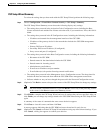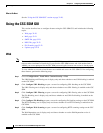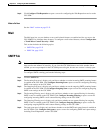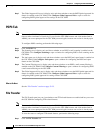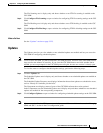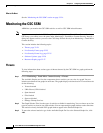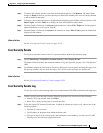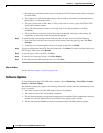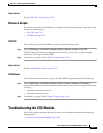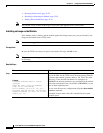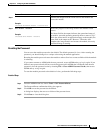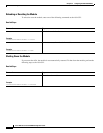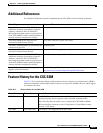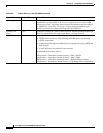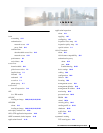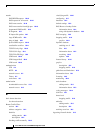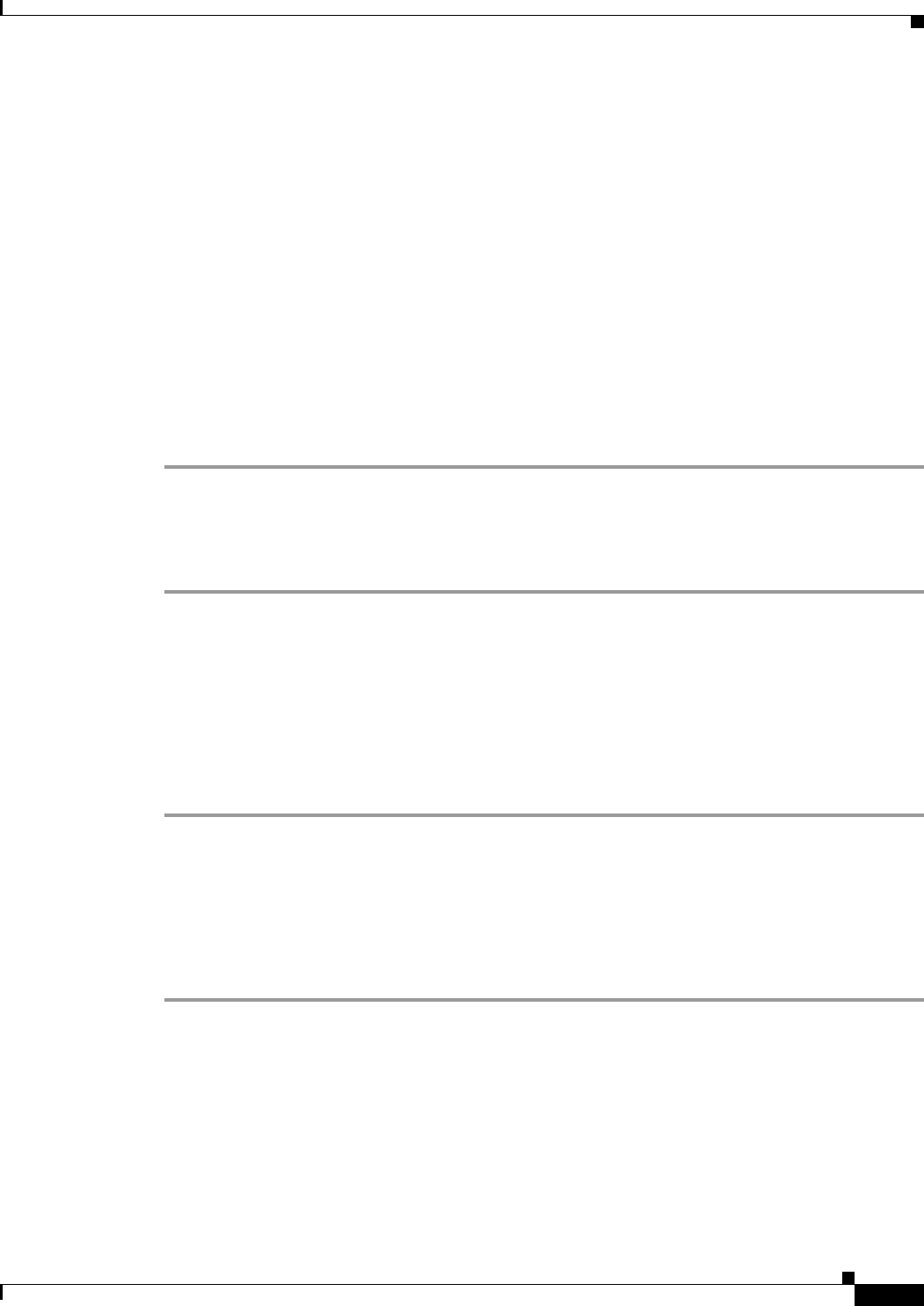
32-27
Cisco ASA Series Firewall ASDM Configuration Guide
Chapter 32 Configuring the ASA CSC Module
Troubleshooting the CSC Module
What to Do Next
See the “CSC CPU” section on page 32-27.
Resource Graphs
The ASA lets you monitor CSC SSM status, including CPU resources and memory usage. This section
includes the following topics:
• CSC CPU, page 32-27
• CSC Memory, page 32-27
CSC CPU
To view CPU usage by the CSC SSM in a graph, perform the following steps:
Step 1 Choose Monitoring > Trend Micro Content Security > Resource Graphs > CSC CPU.
The CSC CPU pane displays the components whose statistics you can view in a graph, including
statistics for CPU usage on the CSC SSM.
Step 2 To continue, go to Step 2 of the “Threats” section on page 32-24.
What to Do Next
See the “CSC Memory” section on page 32-27.
CSC Memory
To view information about memory usage on the CSC SSM in a graph, perform the following steps:
Step 1 Choose Monitoring > Trend Micro Content Security > Resource Graphs > CSC Memory.
The Available Graphs area lists the components whose statistics you can view in a graph, including the
following:
• The amount of memory not in use.
• The amount of memory in use.
Step 2 To continue, go to Step 2 of the “Threats” section on page 32-24.
Troubleshooting the CSC Module
This section includes procedures that help you recover or troubleshoot the module and includes the
following topics:
• Installing an Image on the Module, page 32-28