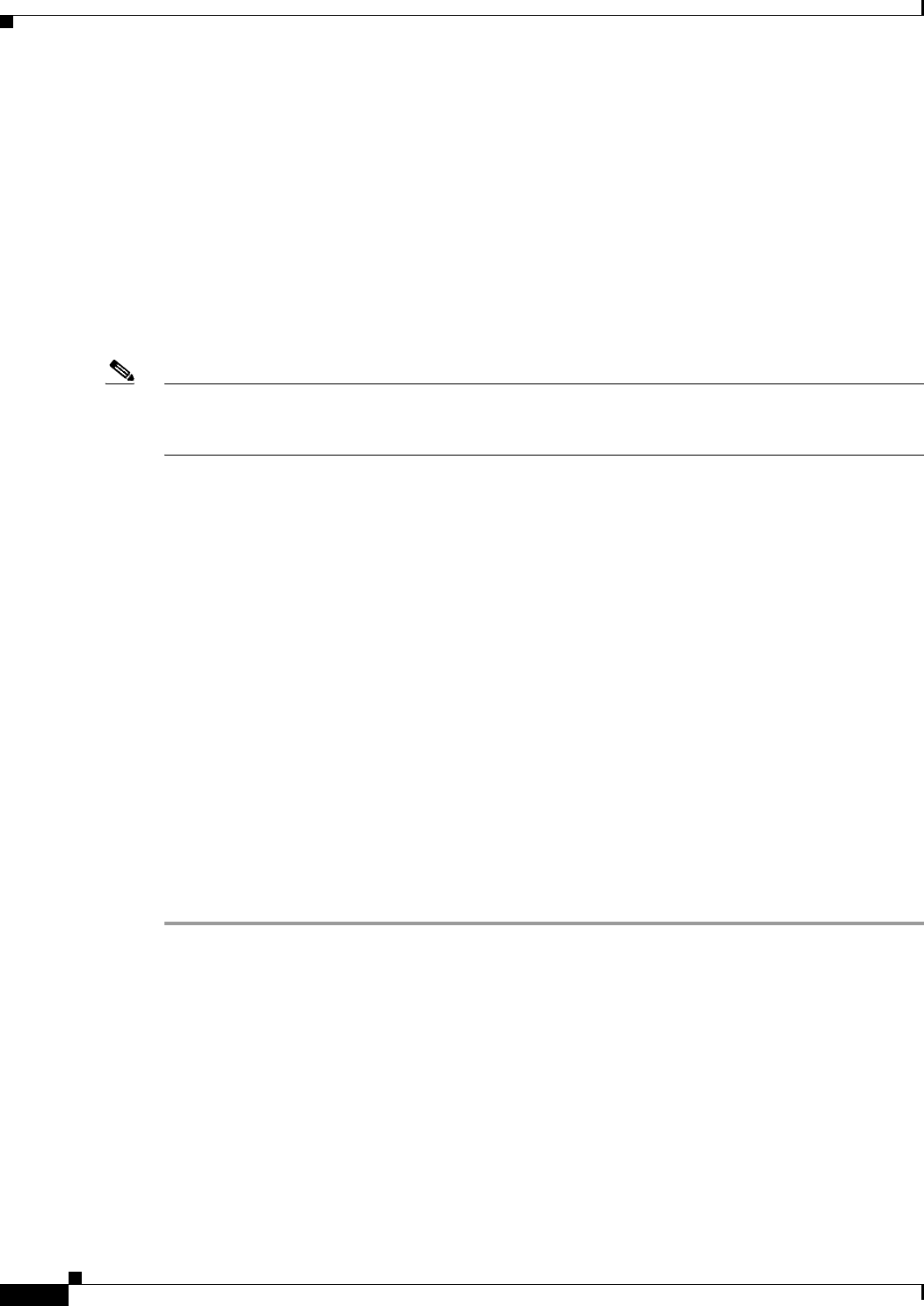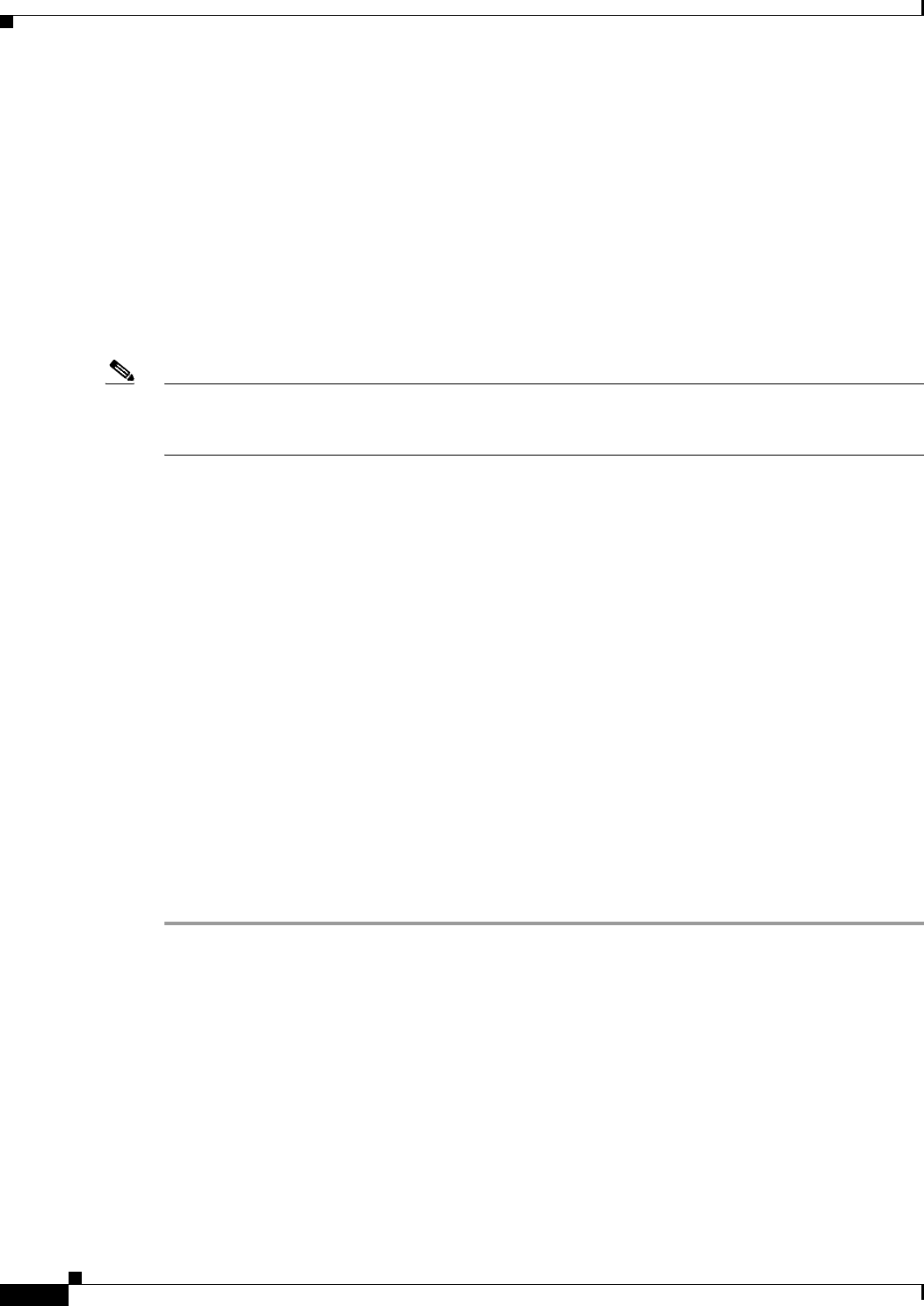
11-42
Cisco ASA Series Firewall ASDM Configuration Guide
Chapter 11 Configuring Inspection of Basic Internet Protocols
IP Options Inspection
• End of Options List (EOOL) or IP Option 0—This option, which contains just a single zero byte,
appears at the end of all options to mark the end of a list of options. This might not coincide with
the end of the header according to the header length.
• No Operation (NOP) or IP Option 1—The Options field in the IP header can contain zero, one, or
more options, which makes the total length of the field variable. However, the IP header must be a
multiple of 32 bits. If the number of bits of all options is not a multiple of 32 bits, the NOP option
is used as “internal padding” to align the options on a 32-bit boundary.
• Router Alert (RTRALT) or IP Option 20—This option notifies transit routers to inspect the contents
of the packet even when the packet is not destined for that router. This inspection is valuable when
implementing RSVP and similar protocols require relatively complex processing from the routers
along the packets delivery path.
Note IP Options inspection is included by default in the global inspection policy. Therefore, the ASA allows
RSVP traffic that contains packets with the Router Alert option (option 20) when the ASA is in routed
mode.
Dropping RSVP packets containing the Router Alert option can cause problems in VoIP
implementations.
When you configure the ASA to clear the Router Alert option from IP headers, the IP header changes in
the following ways:
• The Options field is padded so that the field ends on a 32 bit boundary.
• Internet header length (IHL) changes.
• The total length of the packet changes.
• The checksum is recomputed.
If an IP header contains additional options other than EOOL, NOP, or RTRALT, regardless of whether
the ASA is configured to allow these options, the ASA will drop the packet.
Configuring IP Options Inspection
Use the Add Service Policy Rule Wizard - Rule Actions dialog box to configure IP Options inspection.
This wizard is available from the Configuration > Firewall > Service Policy Rules > Add > Add Service
Policy Rule Wizard - Rule Actions dialog box.
Step 1 Open the Add Service Policy Rule Wizard by selecting Configuration > Firewall > Service Policy
Rules > Add.
Perform the steps to complete the Service Policy, Traffic Classification Criteria, and Traffic Match -
Destination Port pages of the wizard. See the “Adding a Service Policy Rule for Through Traffic” section
on page 1-8.
The Add Service Policy Rule Wizard - Rule Actions dialog box opens.
Step 2 Check the IP-Options check box.
Step 3 Click Configure.
The Select IP Options Inspect Map dialog box opens.
Step 4 Perform one of the following: