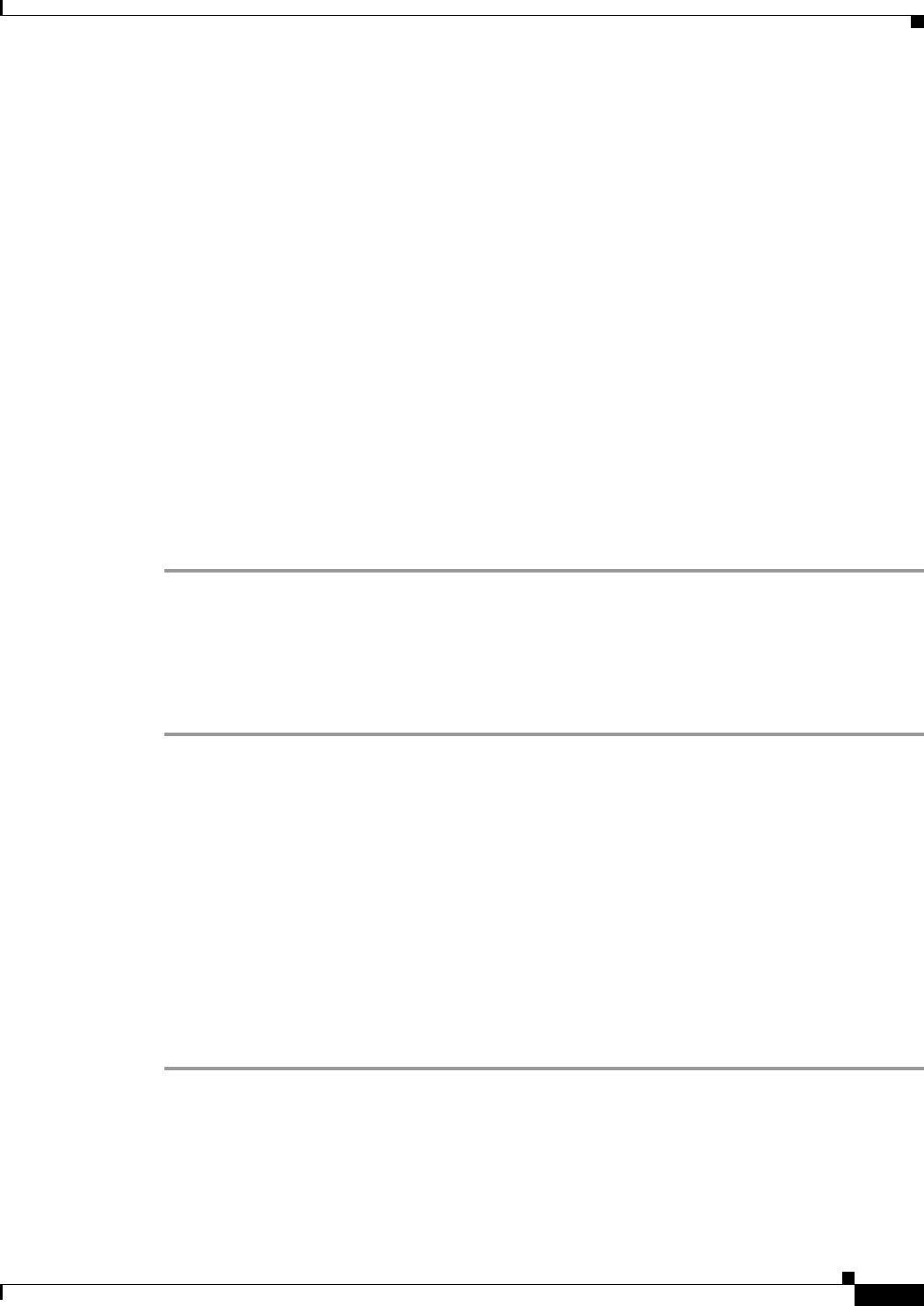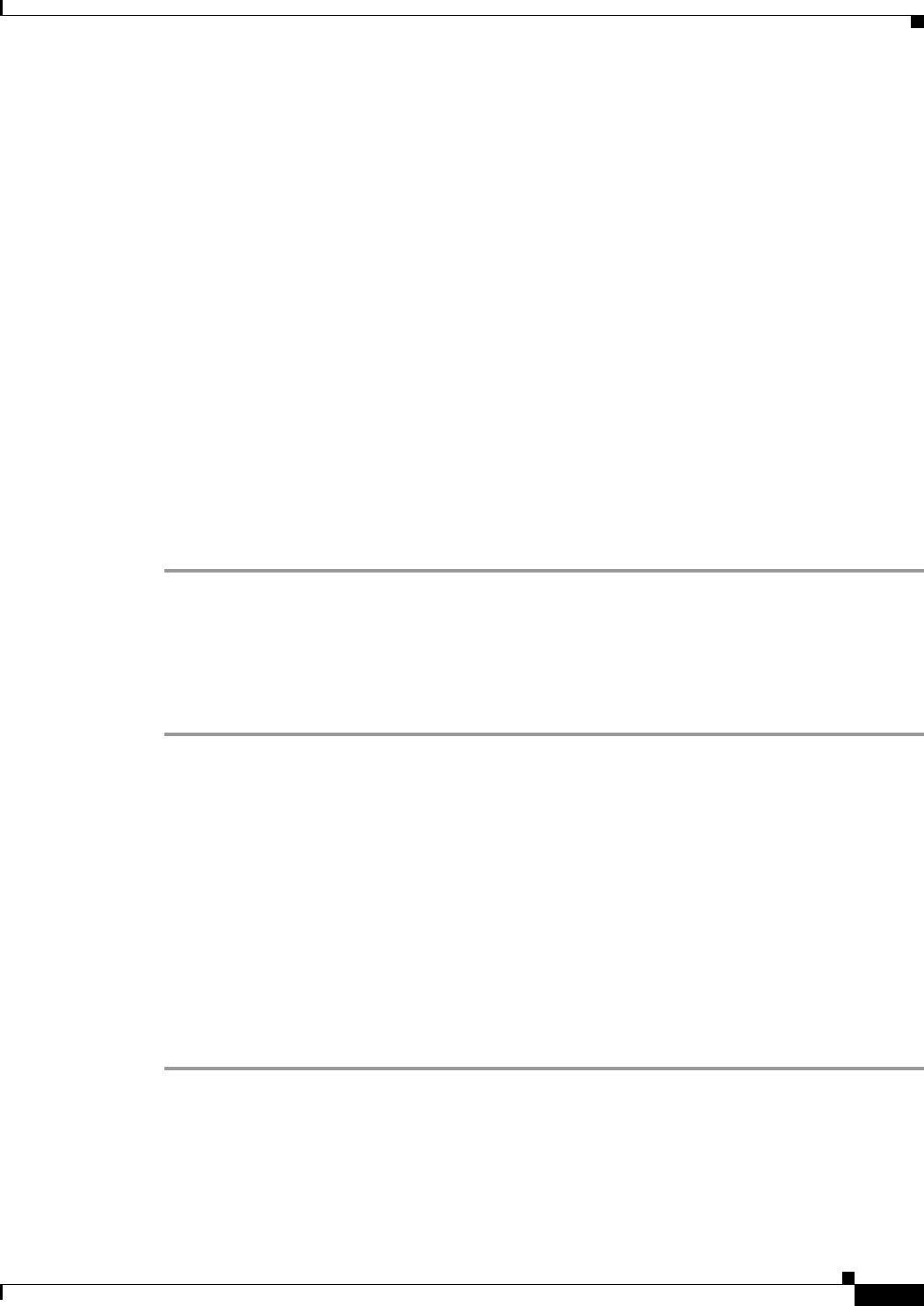
9-3
Cisco ASA Series Firewall ASDM Configuration Guide
Chapter 9 Configuring Public Servers
Editing Settings for a Public Server
Step 4 In the Private Service field, click Browse to display the Browse Service dialog box
Step 5 Choose the actual service that is exposed to the outside, and click OK.
Optionally, from the Browse Service dialog box, click Add to create a new service or service group.
Multiple services from various ports can be opened to the outside. For more information about service
objects and service groups, see the “Configuring Service Objects and Service Groups” section on
page 20-5 in the general operations configuration guide.
Step 6 From the Public Interface drop-down menu, enter the interface through which users from the outside can
access the real server.
Step 7 In the Public Address field, enter the mapped IP address of the server, which is the address that the
outside user sees.
Step 8 Check the Specify Public Service if different from Private Service check box to enable static PAT.
Step 9 In the Public Service field, enter the mapped protocol (TCP or UDP only), or click Browse to choose a
protocol from the list.
Step 10 Click OK.
Step 11 Click Apply to generate static NAT with PAT and a corresponding access rule for the traffic flow, and to
save the configuration.
For information about static NAT with port address translation, see the “Information About Static NAT
with Port Translation” section on page 3-4.
Editing Settings for a Public Server
To edit the settings for a public server, perform the following steps:
Step 1 Choose Configuration > Firewall > Public Servers, choose an existing public server, then click Edit.
The Edit Public Server dialog box appears.
Step 2 Make any necessary changes to the following settings:
• Private Interface—The interface to which the real server is connected.
• Private IP Address—The real IP address of the server.
• Private Service—The actual service that is running on the real server.
• Public Interface—The interface through which outside users can access the real server.
• Public Address—The IP address that is seen by outside users.
• Public Service—The service that is running on the translated address. Click the Information icon
to view information about supported public services.
Step 3 Click OK, then click Apply to save your changes.