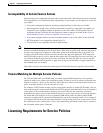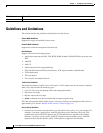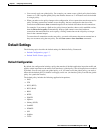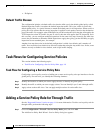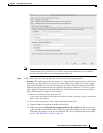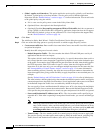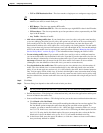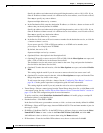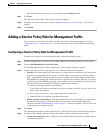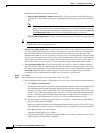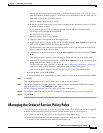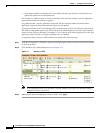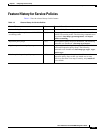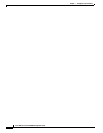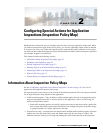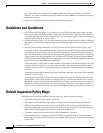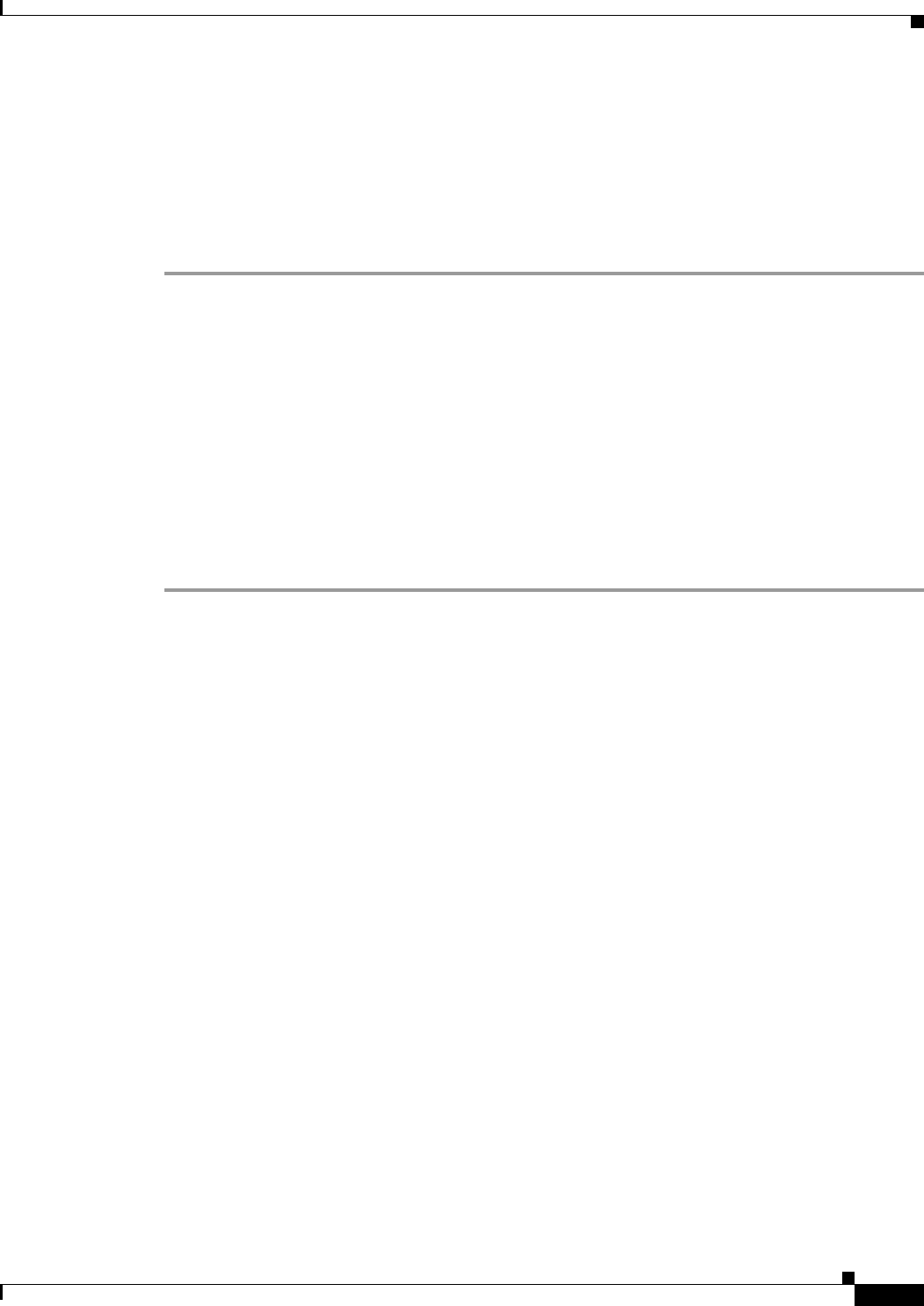
1-13
Cisco ASA Series Firewall ASDM Configuration Guide
Chapter 1 Configuring a Service Policy
Adding a Service Policy Rule for Management Traffic
Add additional values as desired, or remove them using the Remove button.
Step 7 Click Next.
The Add Service Policy Rule - Rule Actions dialog box appears.
Step 8 Configure one or more rule actions. See the “Supported Features” section on page 1-1 for a list of
features.
Step 9 Click Finish.
Adding a Service Policy Rule for Management Traffic
You can create a service policy for traffic directed to the ASA for management purposes. See the
“Supported Features” section on page 1-1 for more information. This section includes the following
topics:
Configuring a Service Policy Rule for Management Traffic
To add a service policy rule for management traffic, perform the following steps:
Step 1 From the Configuration > Firewall > Service Policy Rules pane, click the down arrow next to Add.
Step 2 Choose Add Management Service Policy Rule.
The Add Management Service Policy Rule Wizard - Service Policy dialog box appears.
Step 3 In the Create a Service Policy and Apply To area, click one of the following options:
• Interface. This option applies the service policy to a single interface. Interface service policies take
precedence over the global service policy for a given feature. For example, if you have a global
policy with RADIUS accounting inspection, and an interface policy with connection limits, then
both RADIUS accounting and connection limits are applied to the interface. However, if you have
a global policy with RADIUS accounting, and an interface policy with RADIUS accounting, then
only the interface policy RADIUS accounting is applied to that interface.
a. Choose an interface from the drop-down list.
If you choose an interface that already has a policy, then the wizard lets you add a new service
policy rule to the interface.
b. If it is a new service policy, enter a name in the Policy Name field.
c. (Optional) Enter a description in the Description field.
• Global - applies to all interfaces. This option applies the service policy globally to all interfaces.
By default, a global policy exists that includes a service policy rule for default application
inspection. See the “Default Settings” section on page 1-7 for more information. You can add a rule
to the global policy using the wizard.
Step 4 Click Next.
The Add Management Service Policy Rule Wizard - Traffic Classification Criteria dialog box appears.
Step 5 Click one of the following options to specify the traffic to which to apply the policy actions:
• Create a new traffic class. Enter a traffic class name in the Create a new traffic class field, and enter
an optional description.