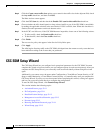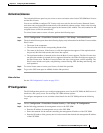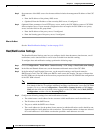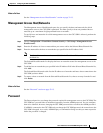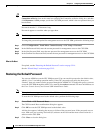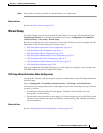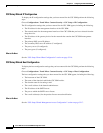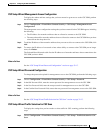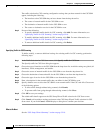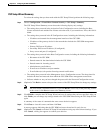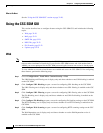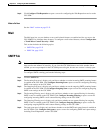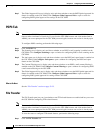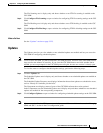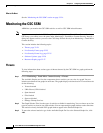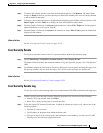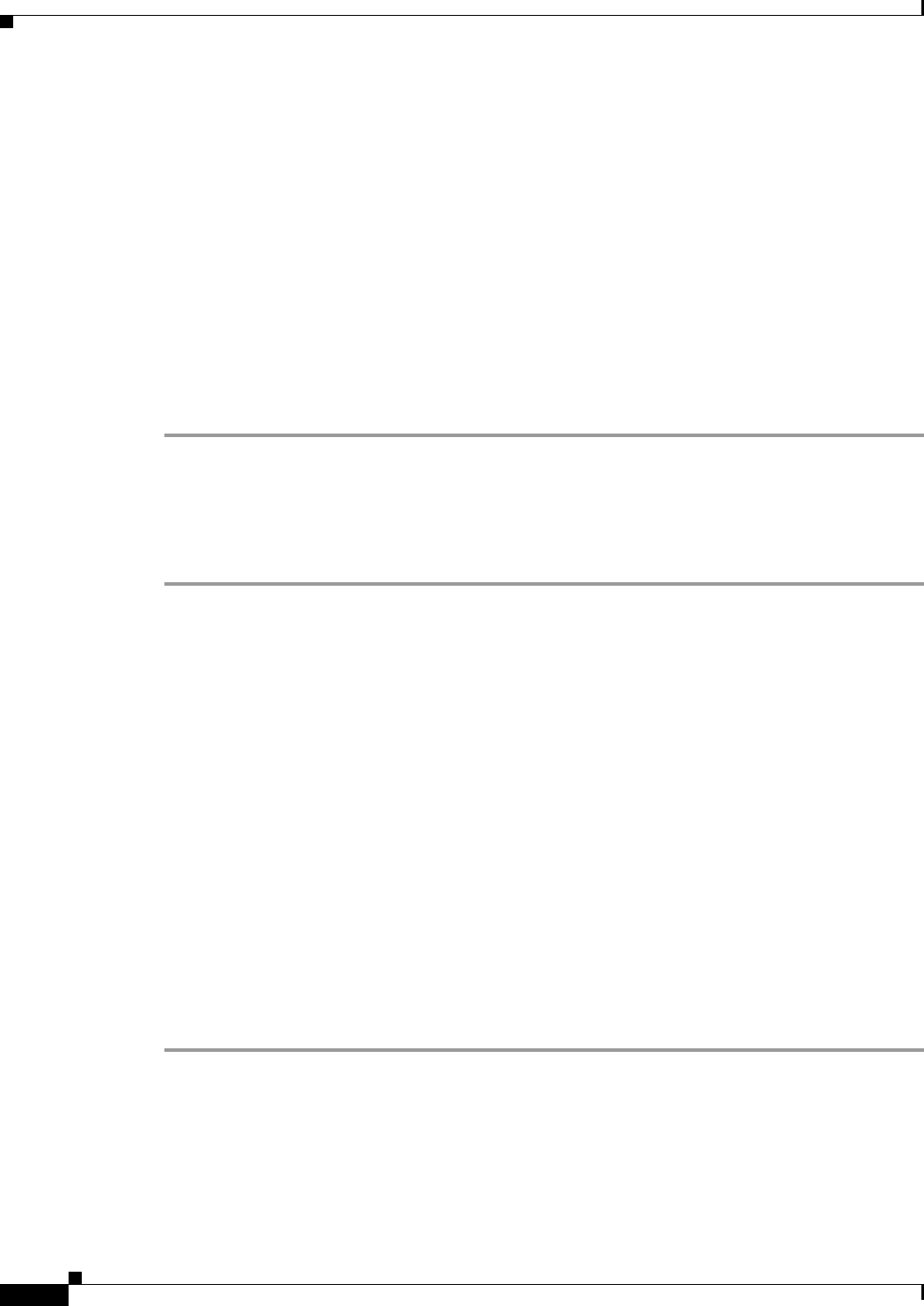
32-18
Cisco ASA Series Firewall ASDM Configuration Guide
Chapter 32 Configuring the ASA CSC Module
CSC SSM Setup Wizard
The traffic selection for CSC scanning configuration settings that you have entered for the CSC SSM
appear, including the following:
• The interface to the CSC SSM that you have chosen from the drop-down list.
• The source of network traffic for the CSC SSM to scan.
• The destination of network traffic for the CSC SSM to scan.
• The source or destination service for the CSC SSM to scan.
Step 2 Do one of the following:
• To specify additional traffic details for CSC scanning, click Add. For more information, see
“Specifying Traffic for CSC Scanning” section on page 32-18.
• To modify additional traffic details for CSC scanning, click Edit. For more information, see
“Specifying Traffic for CSC Scanning” section on page 32-18.
• To remove additional traffic details for CSC scanning, click Delete.
Specifying Traffic for CSC Scanning
To define, modify, or remove additional settings for selecting traffic for CSC scanning, perform the
following steps:
Step 1 In the Traffic Selection for CSC Scan screen, click Specify traffic for CSC Scan.
The Specify traffic for CSC Scan dialog box appears.
Step 2 Choose the type of interface to the CSC SSM from the drop-down list. Available settings are global (all
interfaces), inside, management, and outside.
Step 3 Choose the source of network traffic for the CSC SSM to scan from the drop-down list.
Step 4 Choose the destination of network traffic for the CSC SSM to scan from the drop-down list.
Step 5 Choose the type of service for the CSC SSM to scan from the drop-down list.
Step 6 Enter a description for the network traffic that you define for the CSC SSM to scan.
Step 7 Specify whether or not to allow the CSC SSM to scan network traffic if the CSC card fails. Choose one
of the following options:
• To allow traffic through without being scanned, click Permit.
• To prevent traffic from going through without being scanned, click Close.
Step 8 Click OK to save your settings.
The added traffic details appear on the CSC Setup Wizard Traffic selection for CSC Scan screen.
Step 9 Click Cancel to discard these settings and return to the CSC Setup Wizard Traffic selection for CSC
Scan screen. If you click Cancel, ASDM displays a dialog box to confirm your decision.
What to Do Next
See the “CSC Setup Wizard Summary” section on page 32-19.