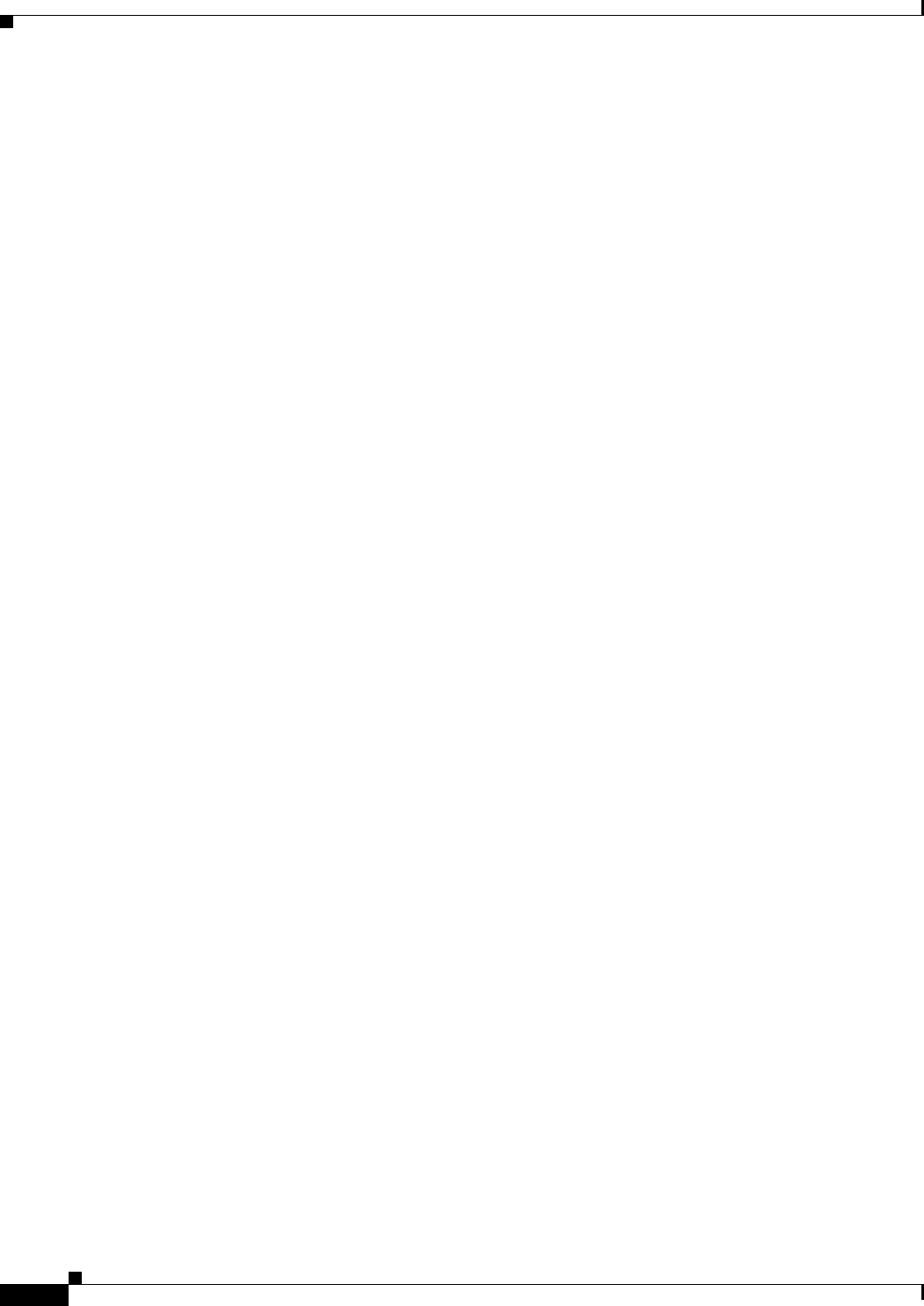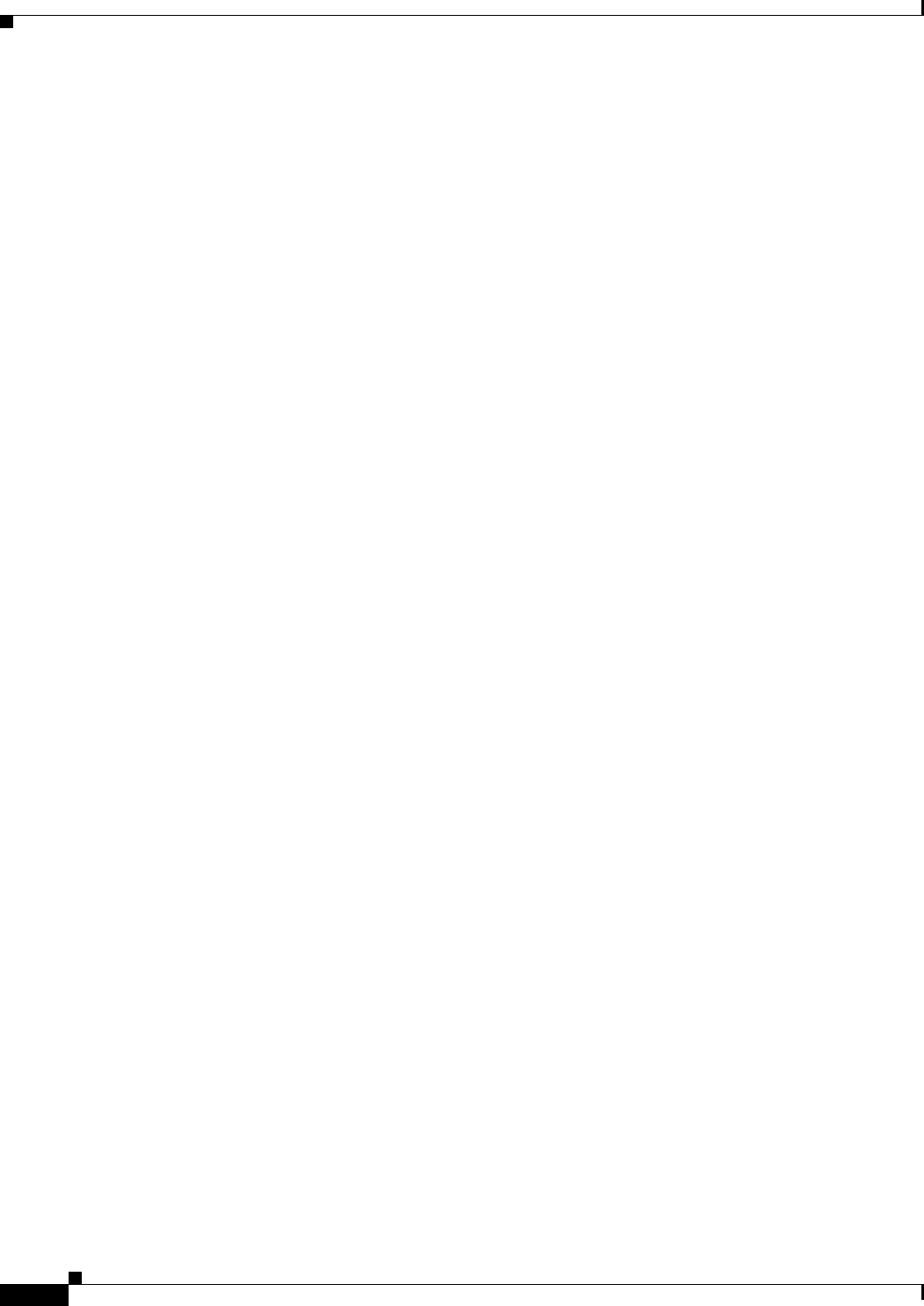
11-22
Cisco ASA Series Firewall ASDM Configuration Guide
Chapter 11 Configuring Inspection of Basic Internet Protocols
FTP Inspection
• Delete—Deletes the inspect map selected in the FTP Inspect Maps table.
• Security Level—Select the security level (medium or low).
–
Low
Mask Banner Disabled
Mask Reply Disabled
–
Medium—Default.
Mask Banner Enabled
Mask Reply Enabled
–
File Type Filtering—Opens the Type Filtering dialog box to configure file type filters.
–
Customize—Opens the Add/Edit FTP Policy Map dialog box for additional settings.
–
Default Level—Sets the security level back to the default level of Medium.
File Type Filtering
The File Type Filtering dialog box is accessible as follows:
Configuration > Global Objects > Inspect Maps > FTP > MIME File Type Filtering
The File Type Filtering dialog box lets you configure the settings for a file type filter.
Fields
• Match Type—Shows the match type, which can be a positive or negative match.
• Criterion—Shows the criterion of the inspection.
• Value—Shows the value to match in the inspection.
• Action—Shows the action if the match condition is met.
• Log—Shows the log state.
• Add—Opens the Add File Type Filter dialog box to add a file type filter.
• Edit—Opens the Edit File Type Filter dialog box to edit a file type filter.
• Delete—Deletes a file type filter.
• Move Up—Moves an entry up in the list.
• Move Down—Moves an entry down in the list.
Add/Edit FTP Policy Map (Security Level)
The Add/Edit FTP Policy Map dialog box is accessible as follows:
Configuration > Global Objects > Inspect Maps > FTP > FTP Inspect Map > Basic View
The Add/Edit FTP Policy Map pane lets you configure the security level and additional settings for FTP
application inspection maps.
Fields
• Name—When adding an FTP map, enter the name of the FTP map. When editing an FTP map, the
name of the previously configured FTP map is shown.