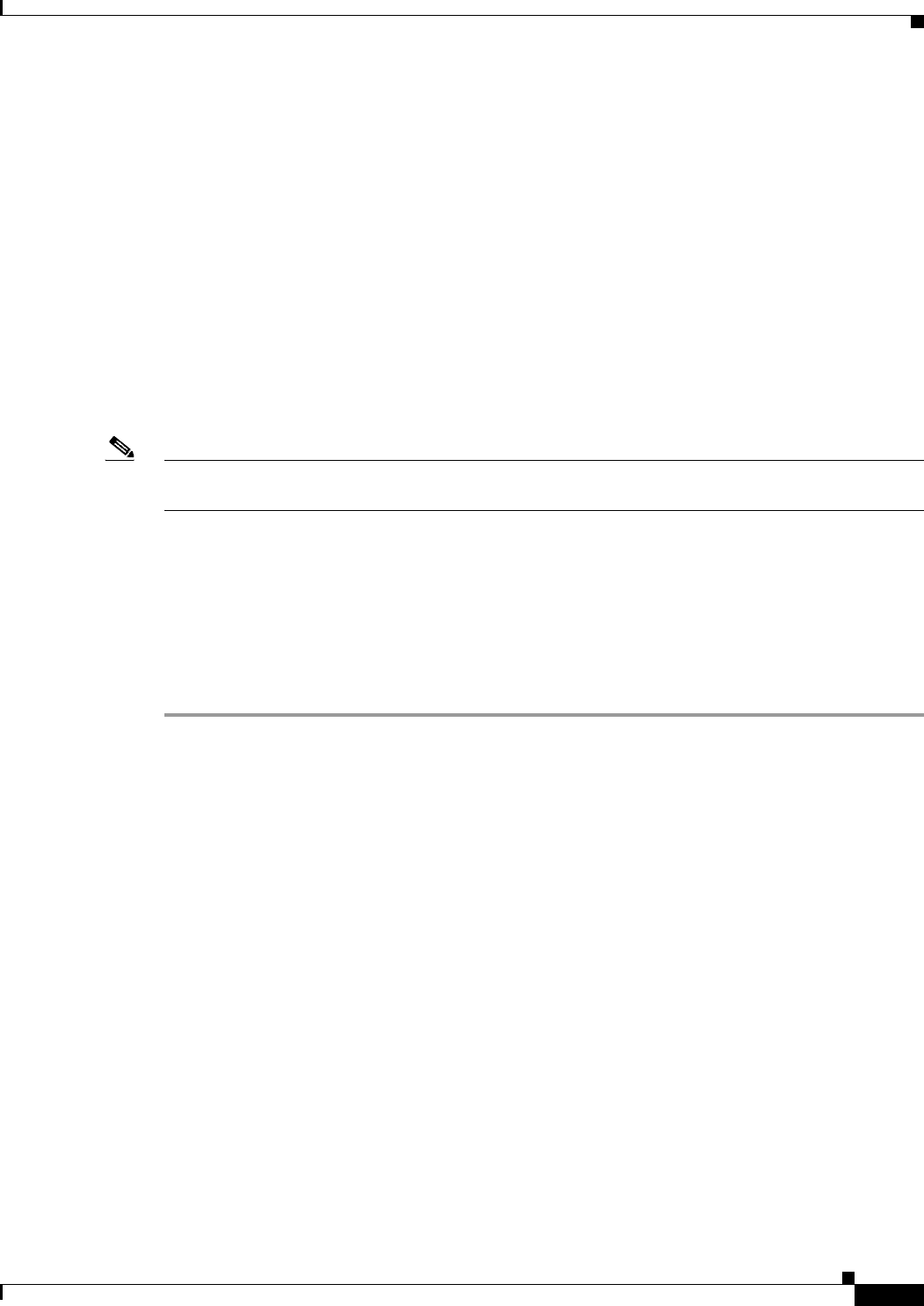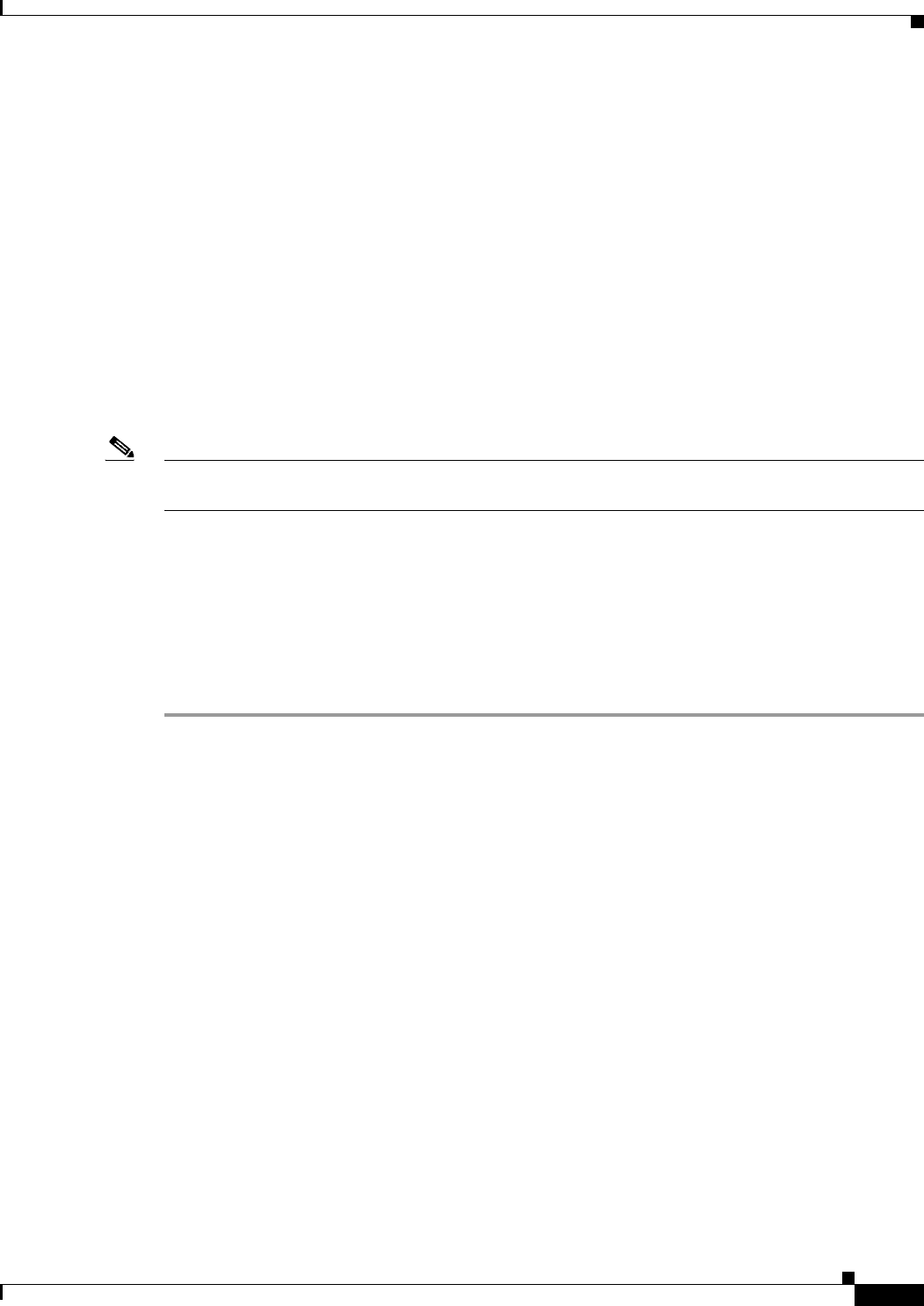
31-17
Cisco ASA Series Firewall ASDM Configuration Guide
Chapter 31 Configuring the ASA IPS Module
Configuring the ASA IPS module
What to Do Next
• For the ASA in multiple context mode, see the “Assigning Virtual Sensors to a Security Context
(ASA 5510 and Higher)” section on page 31-17.
• For the ASA in single context mode, see the “Diverting Traffic to the ASA IPS module” section on
page 31-18.
Assigning Virtual Sensors to a Security Context (ASA 5510 and Higher)
If the ASA is in multiple context mode, then you can assign one or more IPS virtual sensors to each
context. Then, when you configure the context to send traffic to the ASA IPS module, you can specify a
sensor that is assigned to the context; you cannot specify a sensor that you did not assign to the context.
If you do not assign any sensors to a context, then the default sensor configured on the ASA IPS module
is used. You can assign the same sensor to multiple contexts.
Note You do not need to be in multiple context mode to use virtual sensors; you can be in single mode and use
different sensors for different traffic flows.
Prerequisites
For more information about configuring contexts, see the “Configuring Multiple Contexts” section on
page 8-15 in the general operations configuration guide.
Detailed Steps
Step 1 In the ASDM Device List pane, double-click System under the active device IP address.
Step 2 On the Context Management > Security Contexts pane, choose a context that you want to configure, and
click Edit.
The Edit Context dialog box appears. For more information about configuring contexts, see the
“Configuring Multiple Contexts” section on page 8-15 in the general operations configuration guide.
Step 3 In the IPS Sensor Allocation area, click Add.
The IPS Sensor Selection dialog box appears.
Step 4 From the Sensor Name drop-down list, choose a sensor name from those configured on the ASA IPS
module.
Step 5 (Optional) To assign a mapped name to the sensor, enter a value in the Mapped Sensor Name field.
This sensor name can be used within the context instead of the actual sensor name. If you do not specify
a mapped name, the sensor name is used within the context. For security purposes, you might not want
the context administrator to know which sensors are being used by the context. Or you might want to
genericize the context configuration. For example, if you want all contexts to use sensors called
“sensor1” and “sensor2,” then you can map the “highsec” and “lowsec” sensors to sensor1 and sensor2
in context A, but map the “medsec” and “lowsec” sensors to sensor1 and sensor2 in context B.
Step 6 Click OK to return to the Edit Context dialog box.
Step 7 (Optional) To set one sensor as the default sensor for this context, from the Default Sensor drop-down
list, choose a sensor name.