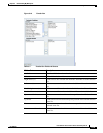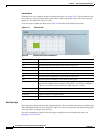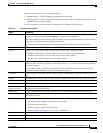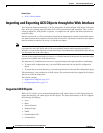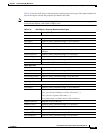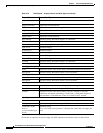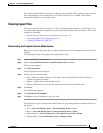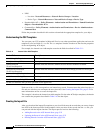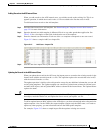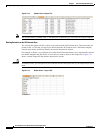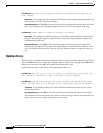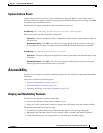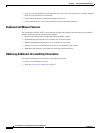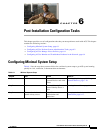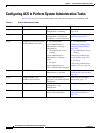5-23
User Guide for Cisco Secure Access Control System 5.4
OL-26225-01
Chapter 5 Understanding My Workspace
Importing and Exporting ACS Objects through the Web Interface
Adding Records to the ACS Internal Store
When you add records to the ACS internal store, you add the records to the existing list. This is an
append operation, in which the records in the .csv file are added to the list that exists in ACS.
To add internal user records to the Add template:
Step 1 Download the internal user Add template. See Downloading the Template from the Web Interface,
page 5-21 for more information.
Step 2 Open the internal user Add template in Microsoft Excel or any other spreadsheet application. See
Table 5-10 for a description of the fields in the header row of the template.
Step 3 Enter the internal user information. Each row of the .csv template corresponds to one user record.
Figure 5-12 shows a sample Add Users import file.
Figure 5-12 Add Users – Import File
Step 4
Save the add users import file to your local disk.
Updating the Records in the ACS Internal Store
When you update the records in the ACS store, the import process overwrites the existing records in the
internal store with the records from the .csv file. This operation replaces the records that exist in ACS
with the records from the .csv files.
The update operation is similar to the add operation except for one additional column that you can add
to the Update templates. The Update template can contain an Updated name column for internal users
and other ACS objects, and an Updated MAC address column for the internal hosts. The Updated Name
replaces the name.
Timesaver Instead of downloading the update template for each of the ACS objects, you can use the export file of
that object, retain the header row, and update the data to create your update .csv file.
To add an updated name or MAC address to the ACS objects, you have to download and use the particular
update template. Also, for the NDGs, the export template contains only the NDG name, so in order to
update any other property, you must download and use the NDG update template.
For example, Figure 5-13 shows a sample import file that updates existing user records.