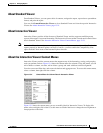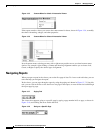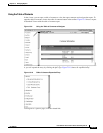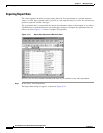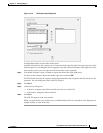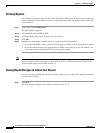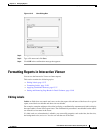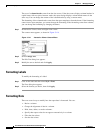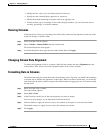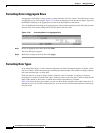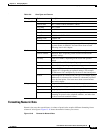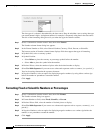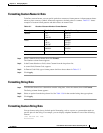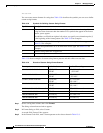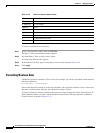13-29
User Guide for Cisco Secure Access Control System 5.4
OL-26225-01
Chapter 13 Managing Reports
Formatting Reports in Interactive Viewer
• Modify the font, color, style, and other properties of the text.
• Specify that the column displays uppercase or lowercase.
• Modify the default formatting of the data value in an aggregate row.
• Format the data type. For example, if the column displays numbers, you can format the data as
currency, percentages, or scientific numbers.
Resizing Columns
In the Interactive Viewer, you can change the width of the column and the alignment of the data in the
column.To change a column’s width:
Step 1 Select and right-click the column.
Step 2 Select Column > Column Width from the context menu.
The Column Properties form appears.
Step 3 In Column Properties form, type the new column width, then click Apply.
Changing Column Data Alignment
To change the alignment of data in a column, right-click the column and select Alignment from the
context menu. Then, choose one of the alignment options: Left, Center, or Right.
Formatting Data in Columns
The default formatting for column data comes from the data source. Typically, you modify the formatting
of column data to enhance the appearance of the report. When you format column data, you create the
same format for the entire column, except for the column header and aggregate rows. You cannot modify
the data itself.
Step 1 Select and right-click a column.
The context menu appears.
Step 2 Select Style > Font.
Step 3 In the Font form, modify any of the style properties you want to change.
You can see your changes as you make them in the Preview field.
Step 4 Indicate whether to apply the new text style to all columns in the report or to the selected column.
The default setting is to apply the new style to the column you selected.
Step 5 Click Apply.