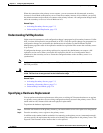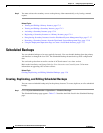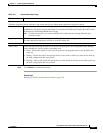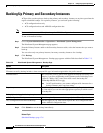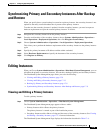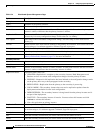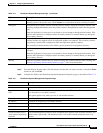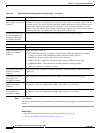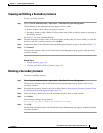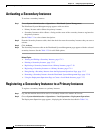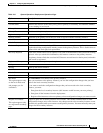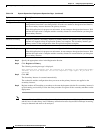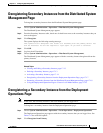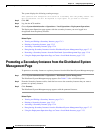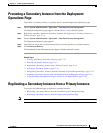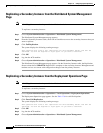17-13
User Guide for Cisco Secure Access Control System 5.4
OL-26225-01
Chapter 17 Configuring System Operations
Editing Instances
Viewing and Editing a Secondary Instance
To edit a secondary instance:
Step 1 Choose System Administration > Operations > Distributed System Management.
The Distributed System Management page appears with two tables:
• Primary Instance table—Shows the primary instance.
• Secondary Instances table—Shows a listing and the status of the secondary instances registered to
the primary instance.
See Table 17-4 to view column definitions.
Step 2 From the Secondary Instances table, click the secondary instances that you want to modify, or check the
check box near the secondary instances and click Edit.
Step 3 Complete the fields in the Distributed System Management Properties page as described inTable 17-5.
Step 4 Click Submit.
The Secondary Instances table on the Distributed System Management page appears with the edited
secondary instance.
Related Topics
• Editing Instances, page 17-9
• Viewing and Editing a Primary Instance, page 17-9
Deleting a Secondary Instance
To delete a secondary instance:
Step 1 Choose System Administration > Operations > Distributed System Management.
The Secondary Instances table on the Distributed System Management page appears with a list of
secondary instances.
Step 2 Deregister the secondary instance you wish to delete. Refer to Deregistering Secondary Instances from
the Distributed System Management Page, page 17-17.
Step 3 Check one or more check boxes near the secondary instances that you want to delete.
Step 4 Click Delete.
The following warning message appears:
Are you sure you want to delete the selected item/items?
Step 5 Click OK.
The Secondary Instances table on the Distributed System Management page appears without the deleted
secondary instances.